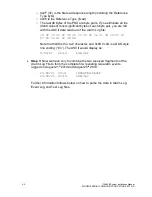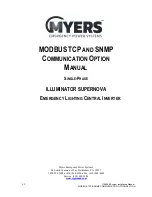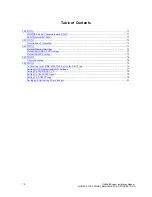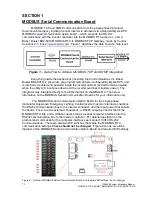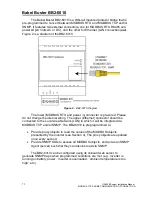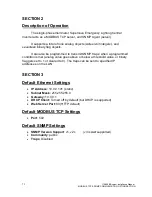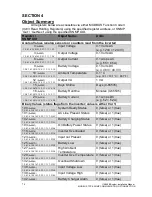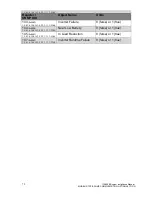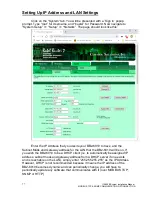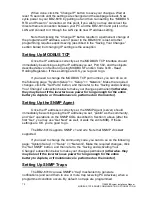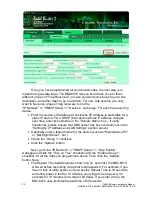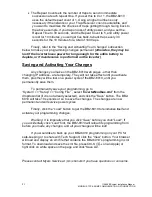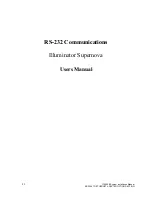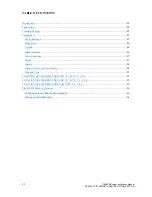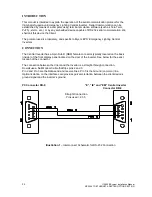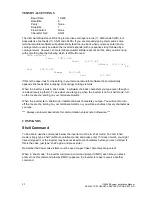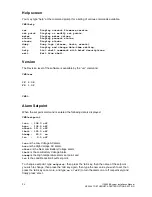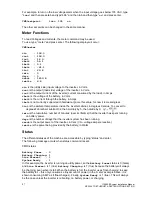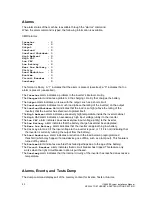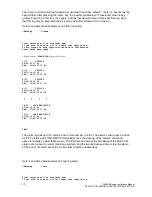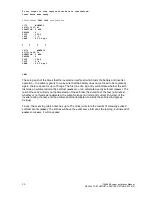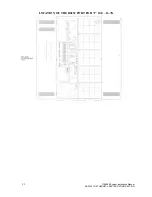78
115895B System Installation Manual
MODBUS TCP & SNMP COMMUNICATION OPTION SECTION
When done, click the
“Change IP” button to save your changes. Wait at
least 15 seconds until the settings are changed and the webpage reloads. Now
cycle power to your BB2-6010 by pulling out and then re-inserting the
“MODBUS
RTU and Power In
” connector. At this point, if you wish you may disconnect the
direct ethernet connection between your PC and the BB2-6010 and put it on the
LAN and connect to it through the LAN via its new IP address setting.
Note that clicking the
“Change IP” button results in a permanent change of
the programmed IP address, even if power to the BB2-6010 is lost. All other
programming requires explicit saving (described in the
“Saving Your Changes”
section below) but changing IP settings is the exception.
Setting Up MODBUS TCP
Once the IP address is correctly set, the MODBUS TCP interface should
immediately be working using the IP address you set, Port 502, and the objects
described above in Section 4 (using MODBUS Function Code 0x03 - Read
Holding Registers). If these settings are OK, you
’re good to go.
If you need to change the MODBUS TCP port number, you can do so on
the following page:
“System Setup” >> “Setup” >> “Network”. Make the required
changes, click the
“Set Ports” button, and then refer to the “Saving and Activating
Your Changes
” subsection below to make your changes permanent
(otherwise,
they may be lost if the inverter loses power for long enough for the entire
battery to deplete, or if maintenance is performed on the inverter)
.
Setting Up the SNMP Agent
Once the IP address is correctly set, the SNMP Agent (server) should
immediately be working using the IP address you set,
“public” as the community,
and
“Get” operations on the SNMP OIDs described in Section 4 above (after the
first
“Get”, you may use “Get Next” as well, or walk the entire MIB). If these
settings are OK, you
’re good to go.
The BB2-6010 supports SNMP v1 and v2c. Note that SNMP v3 is
not
supported.
If you need to change the community code, you can do so on the following
page:
“System Setup” >> “Setup” >> “Network”. Make the required changes, click
the
“Set SNMP” button, and then refer to the “Saving and Activating Your
Changes
” subsection below to make your changes permanent
(otherwise, they
may be lost if the inverter loses power for long enough for the entire
battery to deplete, or if maintenance is performed on the inverter)
.
Setting Up SNMP Traps
The BB2-6010 can use SNMP
’s “trap” mechanism to generate
notifications (and send them to one or more trap receiving PCs/devices) when a
programmed condition occurs. By default, no traps are programmed.
Summary of Contents for Illuminator Supernova Series
Page 16: ...15 115895B System Installation Manual Figure 5 2 AC Connections for 6 25 k W 7 5 kW systems ...
Page 17: ...16 115895B System Installation Manual Figure 5 3 AC Connections for 10 kW 16 7 kW systems ...
Page 30: ...115895B System Installation Manual PART II OPTIONS MANUALS Section continues on next page ...
Page 95: ...94 115895B System Installation Manual SERIAL TO ETHERNET ADAPTER OPTION SECTION ...
Page 96: ...95 115895B System Installation Manual SERIAL TO ETHERNET ADAPTER OPTION SECTION ...
Page 114: ...113 115895B System Installation Manual DRAWINGS SECTION ...
Page 115: ...114 115895B System Installation Manual DRAWINGS SECTION ...
Page 116: ...115 115895B System Installation Manual DRAWINGS SECTION ...
Page 117: ...116 115895B System Installation Manual DRAWINGS SECTION ...
Page 118: ...117 115895B System Installation Manual DRAWINGS SECTION ...
Page 119: ...118 115895B System Installation Manual DRAWINGS SECTION ...
Page 120: ...119 115895B System Installation Manual DRAWINGS SECTION ...
Page 121: ...120 115895B System Installation Manual DRAWINGS SECTION ...
Page 122: ...121 115895B System Installation Manual DRAWINGS SECTION ...
Page 123: ...122 115895B System Installation Manual DRAWINGS SECTION ...
Page 124: ...123 115895B System Installation Manual DRAWINGS SECTION ...
Page 125: ...124 115895B System Installation Manual DRAWINGS SECTION ...
Page 126: ...125 115895B System Installation Manual DRAWINGS SECTION ...
Page 127: ...126 115895B System Installation Manual DRAWINGS SECTION ...
Page 128: ...127 115895B System Installation Manual DRAWINGS SECTION ...
Page 129: ...128 115895B System Installation Manual DRAWINGS SECTION ...
Page 130: ...129 115895B System Installation Manual DRAWINGS SECTION ...
Page 131: ...130 115895B System Installation Manual Notes ...