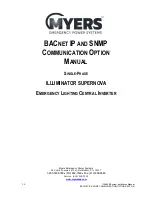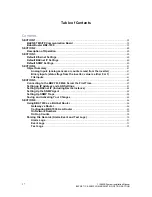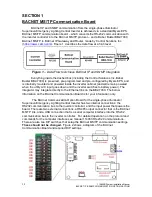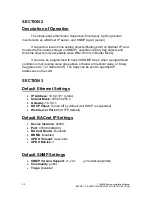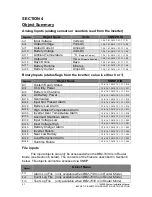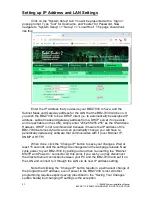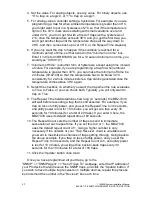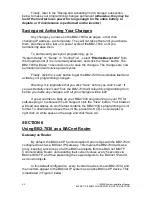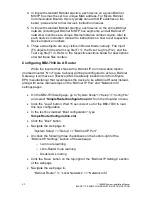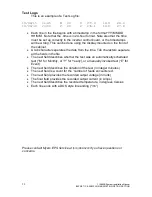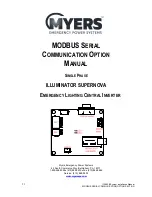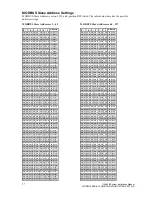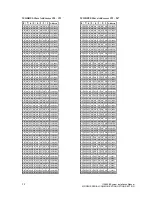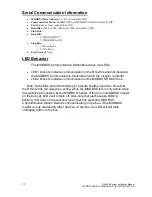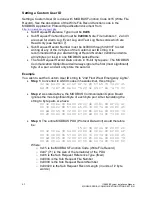49
115895B System Installation Manual
BACNET IP & SNMP COMMUNICATION OPTION SECTION
4. In line with standard BACnet practice, each device on a given BACnet
MS/TP bus must be set to a unique MAC address. For Myers BACnet
Communication Boards, this is typically done with DIP switches on the
board ; please refer to that device
’s instruction manual.
5. In line with standard BACnet practice, each device on the entire BACnet
network (including all BACnet MS/TP bus segments, and all BACnet IP
networks) must be set a unique Device Instance number. Again, refer to
each device
’s instruction manual for instructions on how to set respective
Device Instance numbers.
6. T
hree extra objects are only visible in Router Mode; namely, ‘File Input’
(FI) objects for the Alarm Log file (FI 1), the Event Log file (FI 2), and the
Test Log file (FI 3). Refer to the respective sections below for descriptions
on what these files contain..
Configuring BB2-7030 As A Router
While the inverter that ships with a BACnet IP Communication Option
(marked Inverter
‘N’ in Figure 4 above) will be preconfigured to act as a BACnet
Gateway, it will have an (inactive) XML file already loaded into it (from Myers
EPS manufacturing) that reconfigures the device to be a BACnet Router instead,
along with some manual steps on the ‘BACnet IP Port’ and “Network Info”
settings pages.
•
On the BB2-7030 web page, go to
“System Setup”>>“Setup”>>“Config File”
and select
“
SimpleRouterConfiguration.xml
” from the drop-down menu.
•
Click the
“Load” button. Wait 15 seconds or so for the BB2-7030 to load
this new configuration.
•
In the text box marked
“Boot configuration”, type
SimpleRouterConfiguration.xml
•
Click the
“Boot” button.
•
Navigate the web page to:
“System Setup” >> “Setup” >> “BACnet IP Port”
•
Uncheck the following three checkboxes on the bottom-right of the
“BACnet IP Settings” section of the webpage:
o
I-Am route learning
o
I-Am-Router route learning
o
Disable ALL routing
•
Click the ‘Save’ button on the top-right of the “BACnet IP Settings” section
of the webpage.
•
Navigate the web page to:
“BACnet Router” >> “Local Networks” >> “Network Info”
Summary of Contents for Illuminator Supernova Series
Page 16: ...15 115895B System Installation Manual Figure 5 2 AC Connections for 6 25 k W 7 5 kW systems ...
Page 17: ...16 115895B System Installation Manual Figure 5 3 AC Connections for 10 kW 16 7 kW systems ...
Page 30: ...115895B System Installation Manual PART II OPTIONS MANUALS Section continues on next page ...
Page 95: ...94 115895B System Installation Manual SERIAL TO ETHERNET ADAPTER OPTION SECTION ...
Page 96: ...95 115895B System Installation Manual SERIAL TO ETHERNET ADAPTER OPTION SECTION ...
Page 114: ...113 115895B System Installation Manual DRAWINGS SECTION ...
Page 115: ...114 115895B System Installation Manual DRAWINGS SECTION ...
Page 116: ...115 115895B System Installation Manual DRAWINGS SECTION ...
Page 117: ...116 115895B System Installation Manual DRAWINGS SECTION ...
Page 118: ...117 115895B System Installation Manual DRAWINGS SECTION ...
Page 119: ...118 115895B System Installation Manual DRAWINGS SECTION ...
Page 120: ...119 115895B System Installation Manual DRAWINGS SECTION ...
Page 121: ...120 115895B System Installation Manual DRAWINGS SECTION ...
Page 122: ...121 115895B System Installation Manual DRAWINGS SECTION ...
Page 123: ...122 115895B System Installation Manual DRAWINGS SECTION ...
Page 124: ...123 115895B System Installation Manual DRAWINGS SECTION ...
Page 125: ...124 115895B System Installation Manual DRAWINGS SECTION ...
Page 126: ...125 115895B System Installation Manual DRAWINGS SECTION ...
Page 127: ...126 115895B System Installation Manual DRAWINGS SECTION ...
Page 128: ...127 115895B System Installation Manual DRAWINGS SECTION ...
Page 129: ...128 115895B System Installation Manual DRAWINGS SECTION ...
Page 130: ...129 115895B System Installation Manual DRAWINGS SECTION ...
Page 131: ...130 115895B System Installation Manual Notes ...