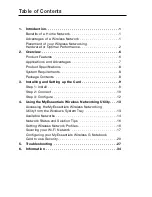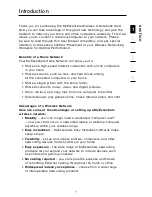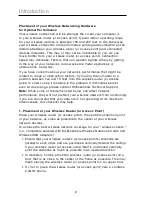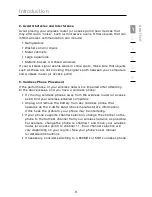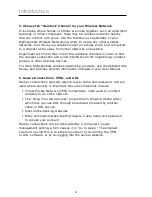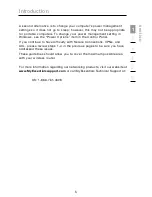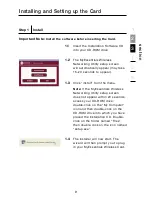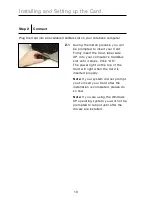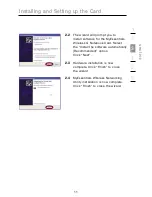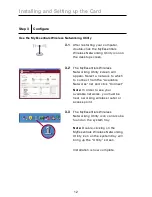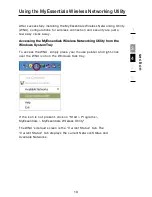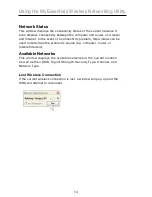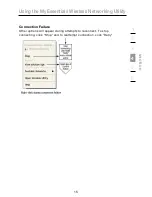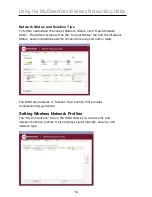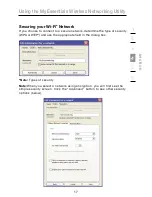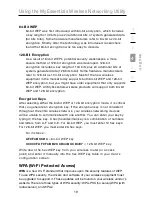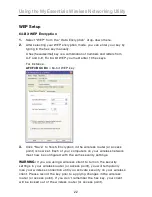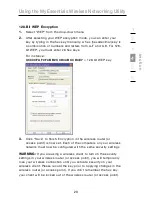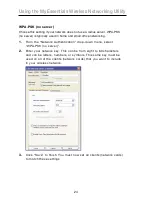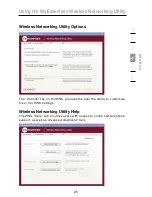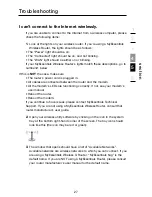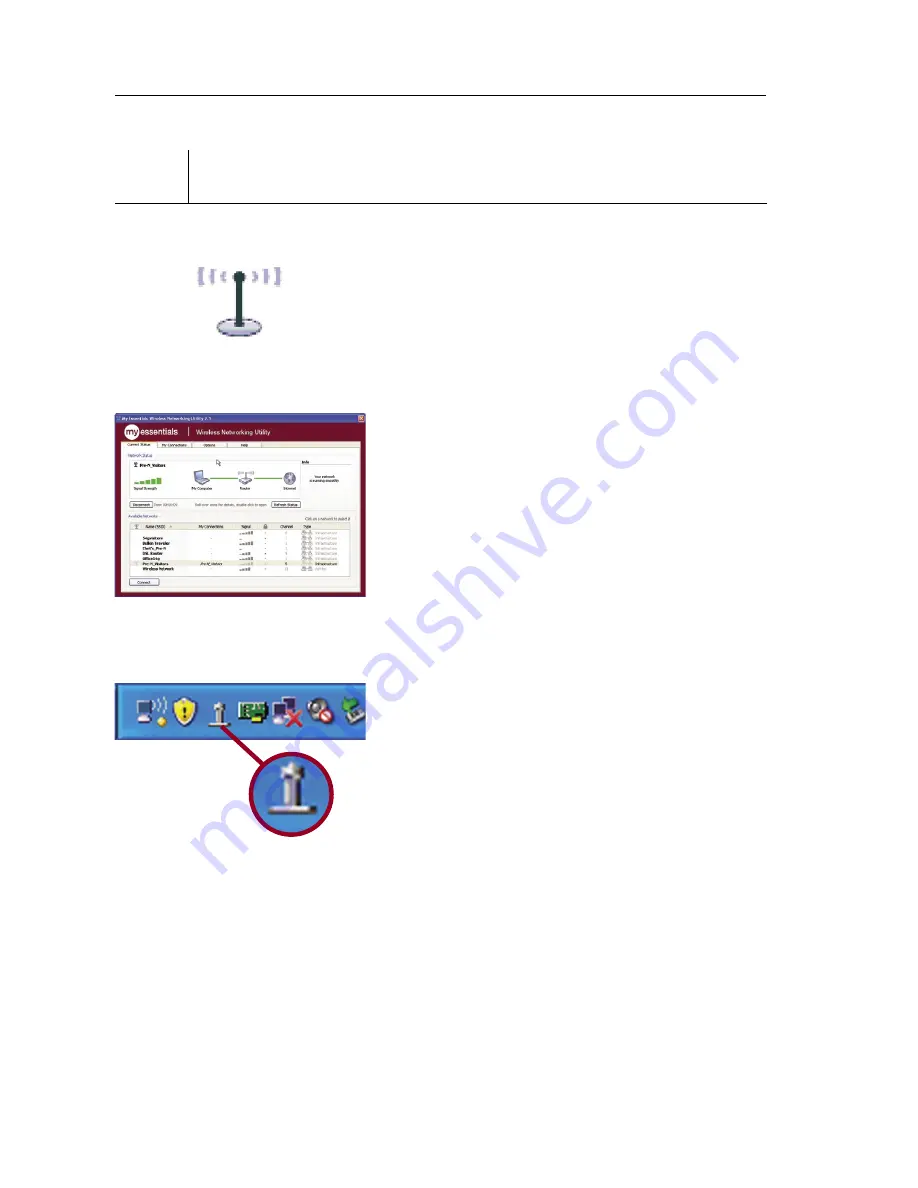
Installing and Setting up the Card
12
Step 3 Configure
Use the MyEssentials Wireless Networking Utility
3.1
After restarting your computer,
double-click the MyEssentials
Wireless Networking Utility icon on
the desktop screen.
3.2
The MyEssentials Wireless
Networking Utility screen will
appear. Select a network to which
to connect from the “Available
Networks” list and click “Connect”.
Note:
In order to see your
available networks, you must be
near a working wireless router or
access point.
3.3
The MyEssentials Wireless
Networking Utility icon can also be
found on the system tray.
Note:
Double-clicking on the
MyEssentials Wireless Networking
Utility icon on the system tray will
bring up the “Utility” screen.
Installation is now complete.