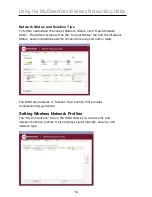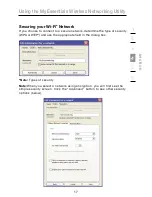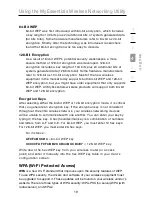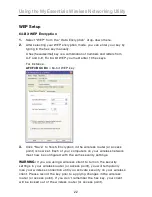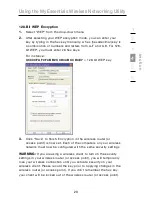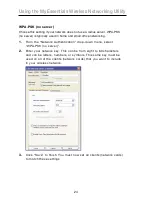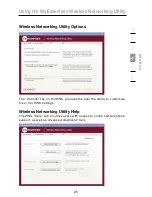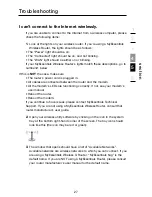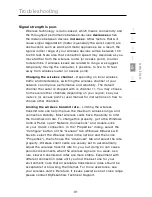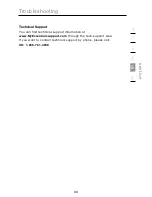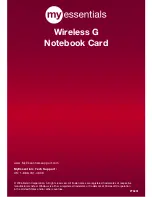Troubleshooting
30
Link LED is solid but I cannot connect to the Internet.
If you have a signal but can’t get online or obtain an IP address,
the problem may be that there is a mismatch between the
encryption key settings in your computer and wireless router (or
access point). Check the WEP key settings to see if they match.
The key is case-sensitive and the spelling on each computer and
wireless router (or access point) must be exactly the same in
order for the Card to connect to the router. For more information
about encryption, please see “Securing your Wi-Fi Network” on
page 17 of this User Manual.
If issues persist even at close range, please contact MyEssentials
Technical Support.
Data transfer is sometimes slow.
Wireless technology is radio-based, which means connectivity
and the throughput performance between devices decreases
when the distance between devices increases. Other factors that
will cause signal degradation (metal is generally the worst culprit)
are obstructions such as walls and metal appliances. As a result,
the typical indoor range of your wireless devices will be between
100 to 200 feet. Note also that connection speed may decrease
as you move farther from the wireless router (or access point).
In order to determine if wireless issues are related to range, we
suggest temporarily moving the computer, if possible, to five to
10 feet away from the wireless router (or access point). Please
see the section titled “Placement of your Wireless Networking
Hardware for Optimal Performance” on page 2 of this User
Manual. If issues persist even at close range, please contact
MyEssentials Technical Support.