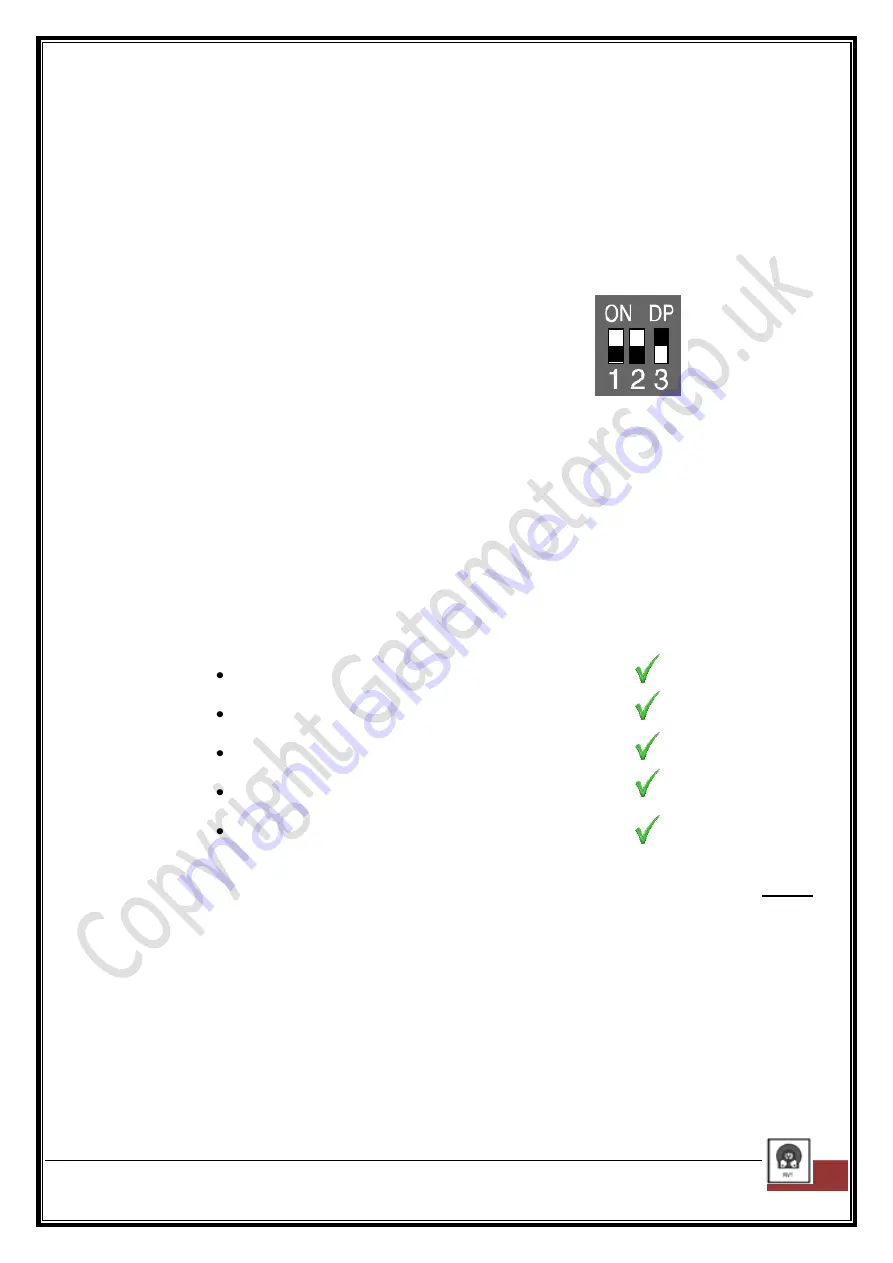
The MyGate Q71S Control Board Installation Manual : Printed 11/02/2013 13:16
16
AUTOMATIC CLOSING mode with MULTI-OCCUPATION Function
A first START command makes the gate OPEN, once the gate has reached the
complete opening it stops and the PAUSE-TIME starts.
When the pause-time elapses the gate automatically CLOSES.
A START command given while the gate is opening has no effects.
A START command given whilst the gate is closing makes the gate STOP and
REVERSE in its direction - this may take about 1.5 seconds to action.
To select this operating mode place the DS1 dip-switches as shown right:
1=ON
2=ON
3=OFF
NB: There are no default settings
– therefore the control board cannot be returned to any original
state after initial programming. If you feel the control board has misunderstood the resistance
required for the open and close position, please repeat the programming sequence.
Now we look to program your gates opening & closing cycles and allow the control board to become
familiar with the operating of your gate automation by pushing and pulling the weight of your gate leaf(s) to
ascertain the correct level of obstacle detection required and calculate the time period required to complete
the opening and closing operation.
Programming the gates open & closing cycles
At this stage of the installation we have:
We have our emergency stop link in place
We have wired the motor to the control board
We have wired the photocells to the control board
We have programmed the key-fob remotes
We have set the gate operation mode
Now we look to program the automation cycles. The programming sequence is a short and fully automatic
process. Please have your key-fob close to hand and read the next set of instructions thoroughly
before
proceeding.
Programming - Single Sliding Gate
Make sure that the gate is fully closed AND the gate is equipped with the LIMIT SWITCH PLATES on
the toothed rack
– This is essential as the automatic program sequence will fail without them
a) Press
Button P2 and hold
. The DL1 LED light comes on and stays on for a few seconds and then
goes off. When the DL1 light turns of, release button P2. The motor will start to open the gate
slowly.
b) During the first
8 seconds
of the opening cycle, the motor is travelling slowly. This is the control
board calculating the ‘deceleration speed’ required for the motor. Use the
RV1
adjuster









































