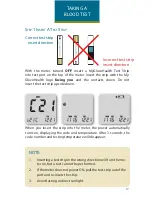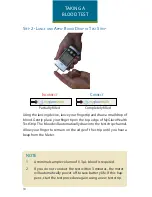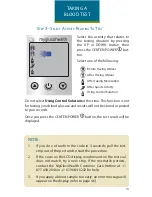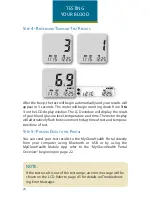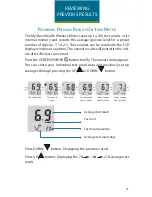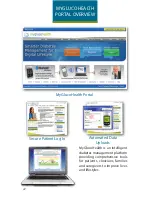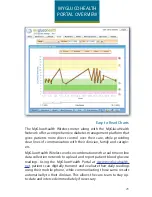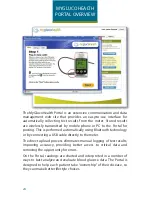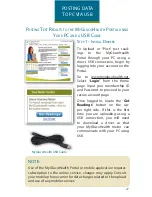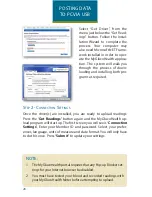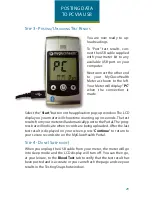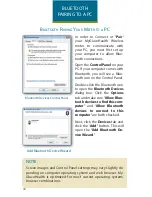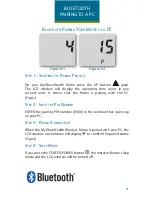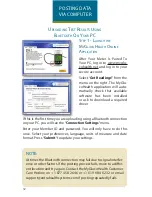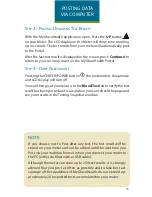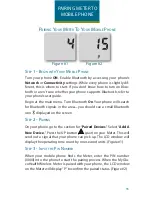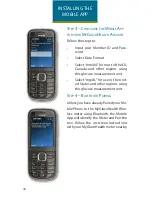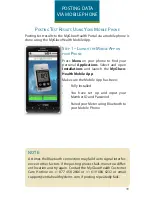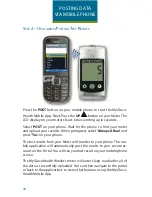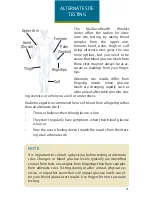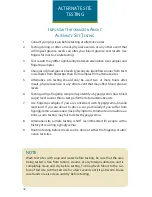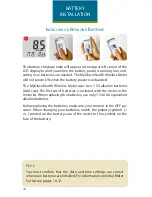29
s
tep
3 - p
ostinG
/u
ploadinG
t
est
r
esults
POSTING DATA
TO PC VIA USB
You are now ready to up-
load readings.
To “Post” test results, con-
nect the USB cable supplied
with your meter kit to any
available USB port on your
computer.
Next connect the other end
to your MyGlucoHealth
Meter as shown to the left.
Your Meter will display “
PC
”
when the connection is
made.
Select the “
Start
” button on the application pop-up window. The LCD
display on your meter will show time counting up in seconds. The test
results from your meter will automatically post to the Portal. The prog-
ress bar will indicate when records are being uploaded. After the last
test result is displayed on your screen, press “
Continue
” to return to
your secure records site on the MyGlucoHealth Portal.
s
tep
4 - d
one
(s
leep
Mode
)
When you unplug the USB cable from your meter, the meter will go
into sleep mode and the LCD display will turn off. You can then go,
at your leisure, to the
Blood Test
tab to verify that the test result has
been posted and is accurate or you can refresh the page and see your
results in the Testing Snapshot window.