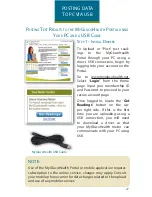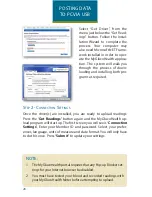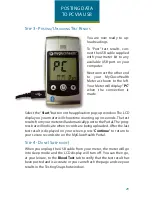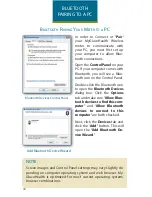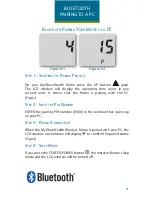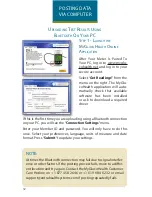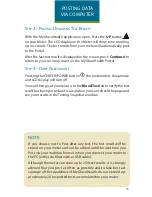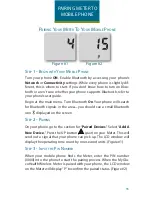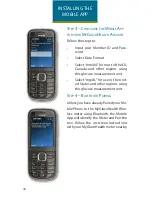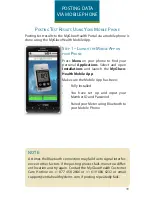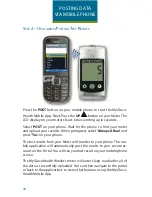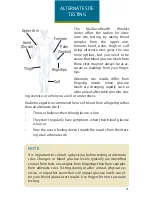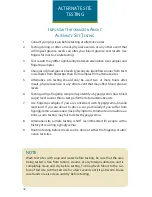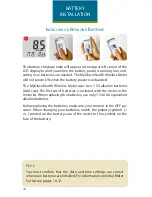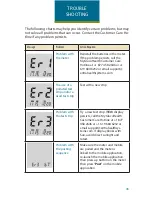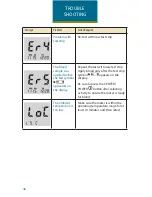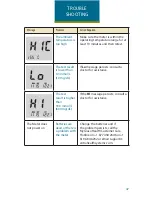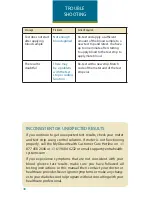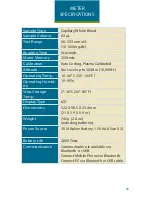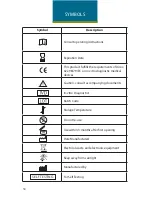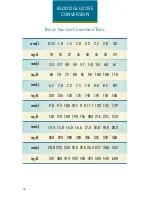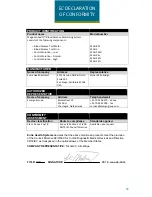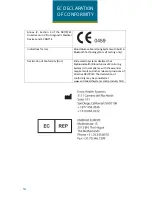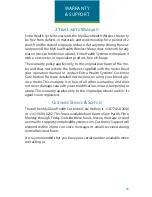40
POSTING DATA
VIA MOBILE PHONE
s
tep
2 – u
ploadinG
/p
ostinG
t
est
r
esults
Press the
POST
button on your mobile phone to start the MyGluco-
Health Mobile App. Next, Press the
UP
button on your Meter. The
LCD display on your meter shows time counting up in seconds.
Select
POST
on your phone. Wait for the phone to find your meter
and upload your records. When prompted, select “
Always Allow
” and
press “
Yes
” on your phone.
The test results from your Meter will transfer to your phone. The mo-
bile application will automatically post the results to your secure ac-
count on the Portal. You will see your last result on your mobile phone
screen.
The MyGlucoHealth Wireless meter will enter sleep mode after all of
the data is successfully uploaded. You can then navigate to the portal
or back to the applications to view other features using the MyGluco-
Health Mobile App.