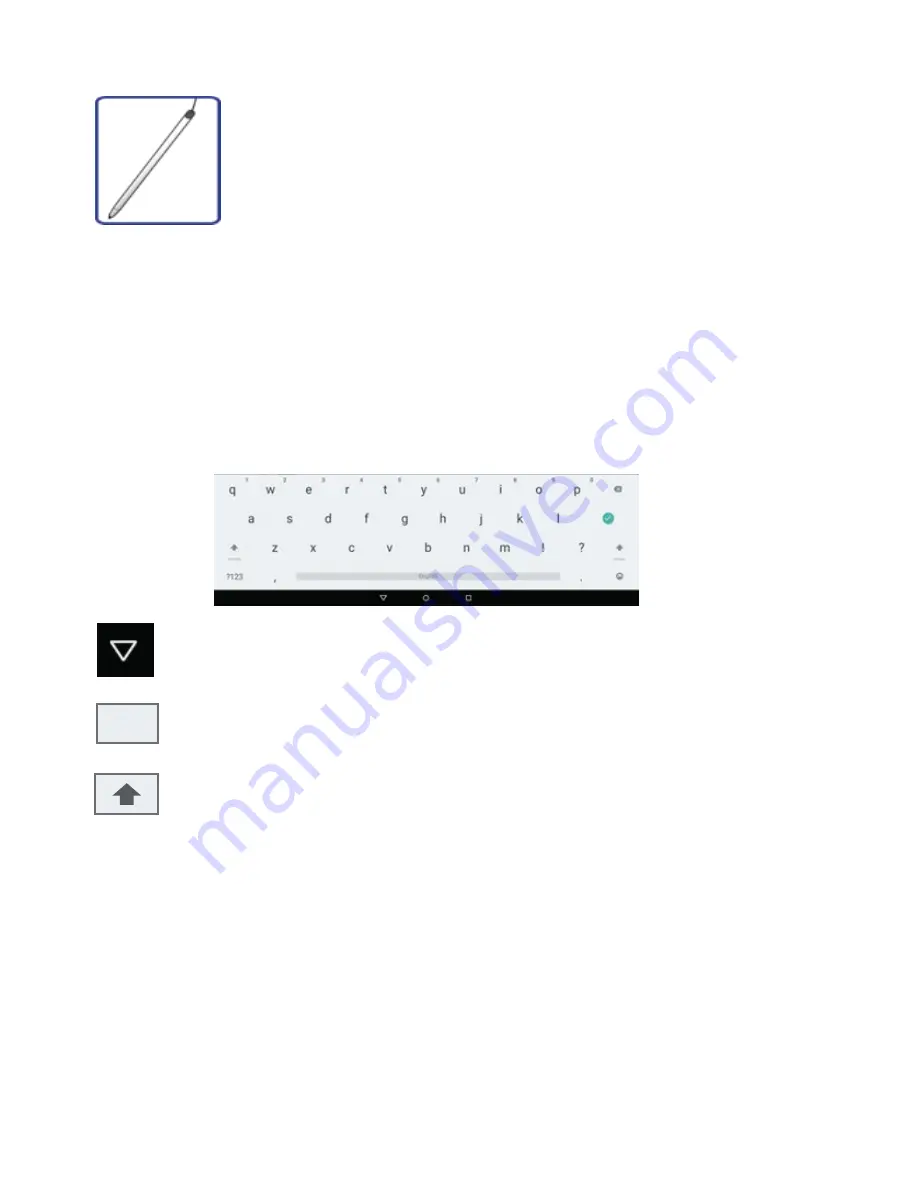
Stylus operations
Your tablet is provided with a stylus. Using it, you can perform all the
one-finger gestures–which are touching, double-touching, and swiping
described in the previous section “Finger gestures”.
Onscreen keyboard
The onscreen keyboard is a software keyboard displayed automatically anytime you are required
to type in some information. The software keyboard preinstalled in your tablet is the Android
keyboard.
•
Typing text, numbers, symbols, and other characters
When you need to type text, touch the text field to bring up the onscreen keyboard, then touch
keys on the keyboard to type.
To close the onscreen keyboard, touch the down arrow icon from the black bar under
the keyboard.
To type numbers and symbols, touch the ?123 key to switch to the numbers and
symbols keyboard.
Touch the shift key to capitalize a letter. Double-tap the shift key to capitalize all letters.
By default, the auto-capitalization function is enabled when you are typing English.
Using the onscreen keyboard in other languages
To configure the input language, do the following:
•
Open Settings screen and touch Language & input. All the input methods are listed.
•
Locate the input method you are using and touch the settings icon.
•
Configure the language settings.
•
Touch the back icon when you are done.
If you have configured multiple languages for the Android keyboard input method, and want to
switch to another language when you are typing text, do the following:
17
?123
All manuals and user guides at all-guides.com
















































