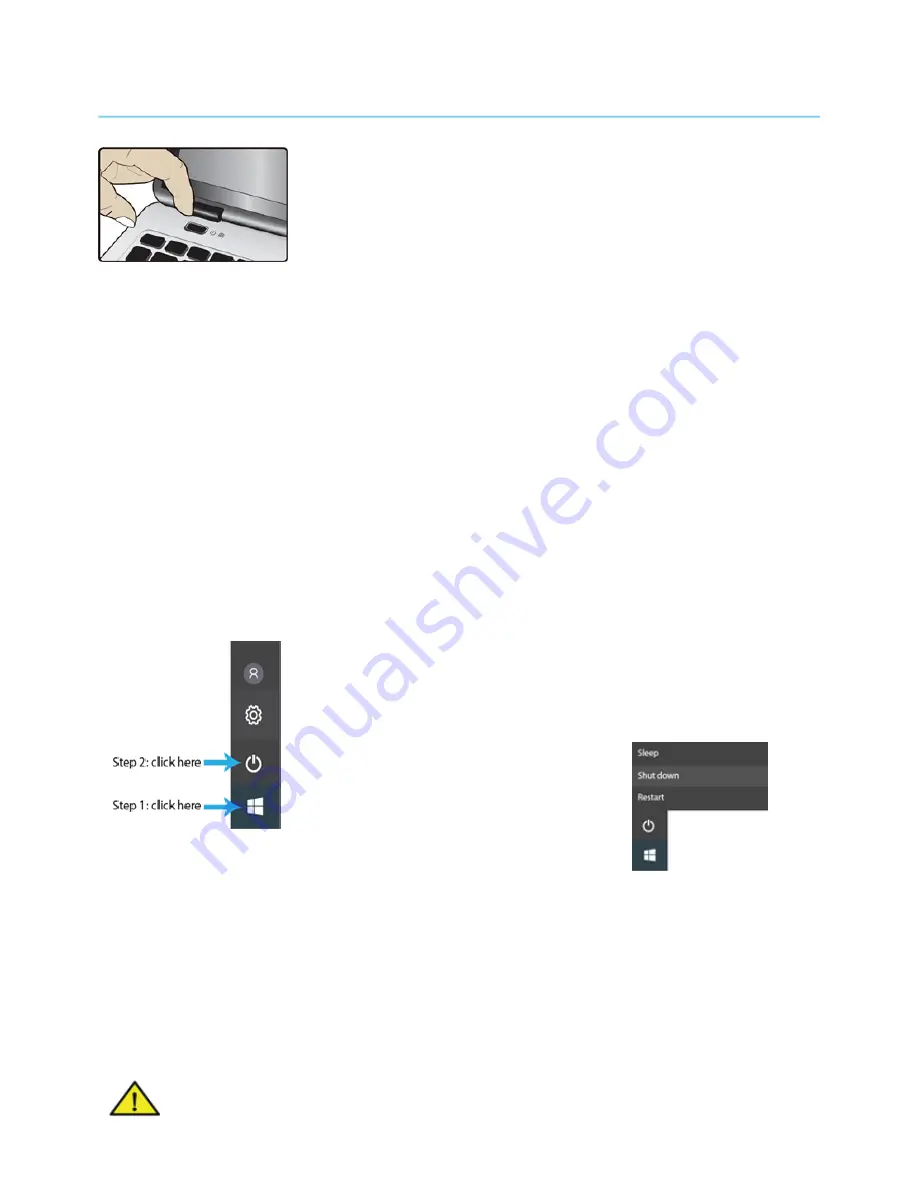
6. TURN ON YOUR DEVICE
If this is the first time you turn on your device, connect the AC adapter
and fully charge the battery.
To turn on your equipment, press the power button (normally 1 to 2
seconds) until the display is turned on and the Home screen appears.
6.1. Turn on for the first time
The device will require you to do the initial setup, which includes:
• Activate your Windows 10
• Sign in to or create your Microsoft account
• Setup a wireless connection and more
Please follow the above instruction to complete the initial setup.
6.2. Turn Off Your Device
Before turning off your device save all your data. To turn off your device, follow the below steps:
1.
Click the Windows icon in the left corner of the Desktop, or press
the Windows key on the keyboard.
2.
In the start menu click on the" Power option" and select Shut
Down from the power option menu as below.
6.3. Sleep mode
While away from your device it is recommended to put it into sleep mode.
To put your device to sleep mode follow the below:
• Close the display panel
• Press the power button briefly on time
• Open the Start menu and click on Power and then Sleep.
Warning: It is recommended to put your device in sleep mode when you want to
move it.
14















































