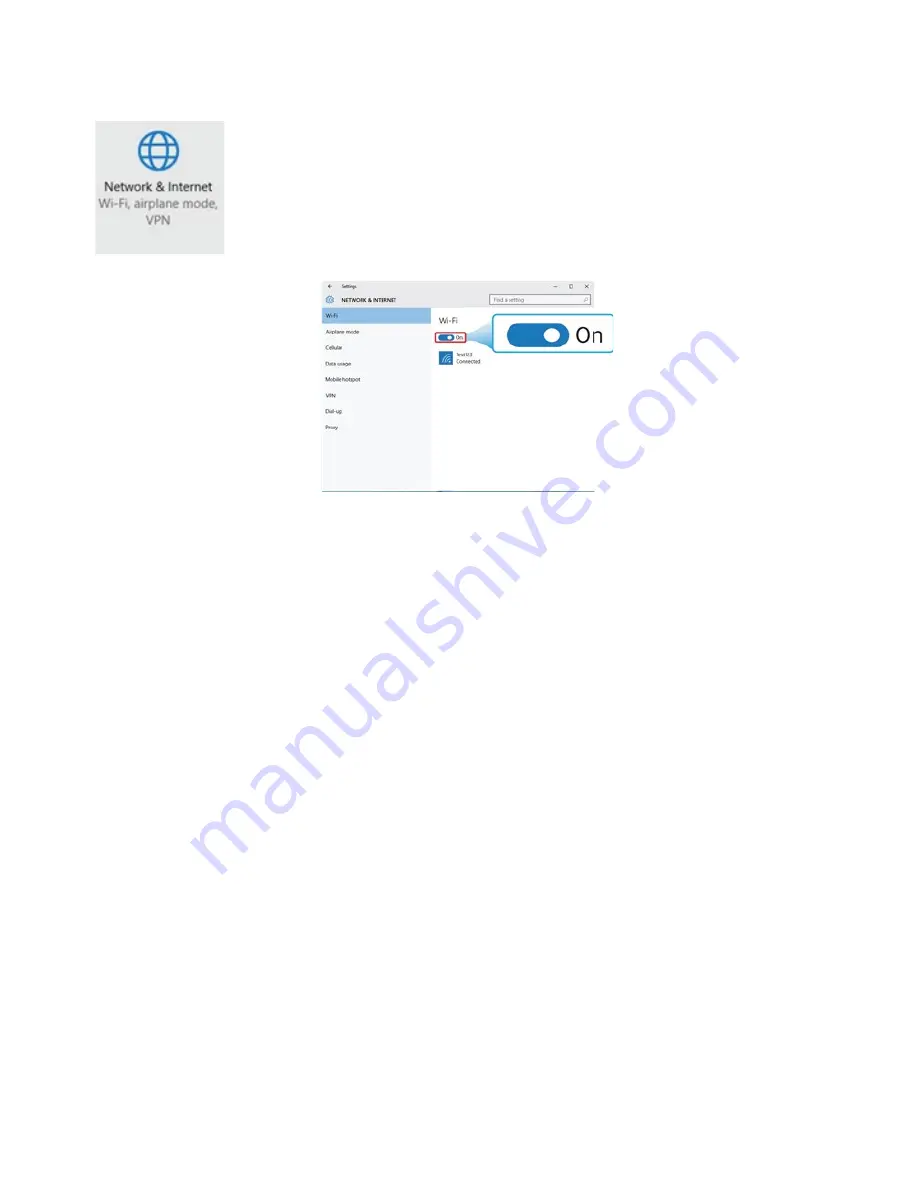
24
8.6. Wireless connection
To enable the wireless connection, open the settings menu and select the
"Network & Internet" option.
• Select "Wi-Fi" and set it to ON. Make sure that the Airplane mode is disabled,
so that the Wi-Fi connection can work. To confirm that Airplane mode is
disabled, go to the desktop and check the notification area. If you see an
airplane icon displayed on the lower right, please disable the Airplane mode
first.
Once the wireless connection has been enabled, the device will automatically scan for a wireless
network and display it in the network list. To connect to the desired network, just click on the name
and then on "Connect".
Note: Some networks require a network security key or password for connection. If
necessary, ask the network administrator or the Internet service provider (ISP) for the
required information.
8.7. Connecting a Memory Card
You can utilize the Micro SD Cards as removable disks and exchange data with digital devices such
as digital camera, camcorder, MP3, etc.
To insert the micro SD card follow the below steps.
1.
Insert the micro SD card as shown below.
2.
Follow the message on the screen, and choose to open and view to open and view files;
3.
A Windows Explorer runs and shows all the folders and files in the micro SD cards, and you can
save, move and delete data as you are handling a storage device.
To remove your memory card:
• Press the card and release. The card will pop up;
• Pull the card out by holding the end of the card.








































