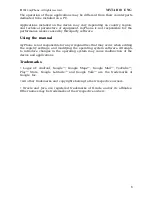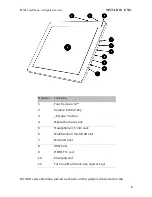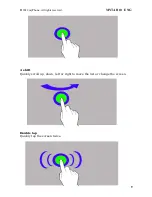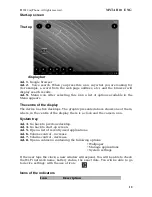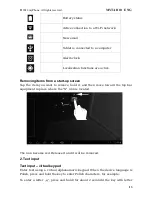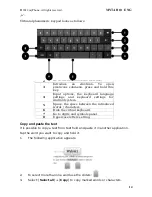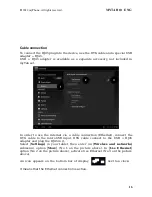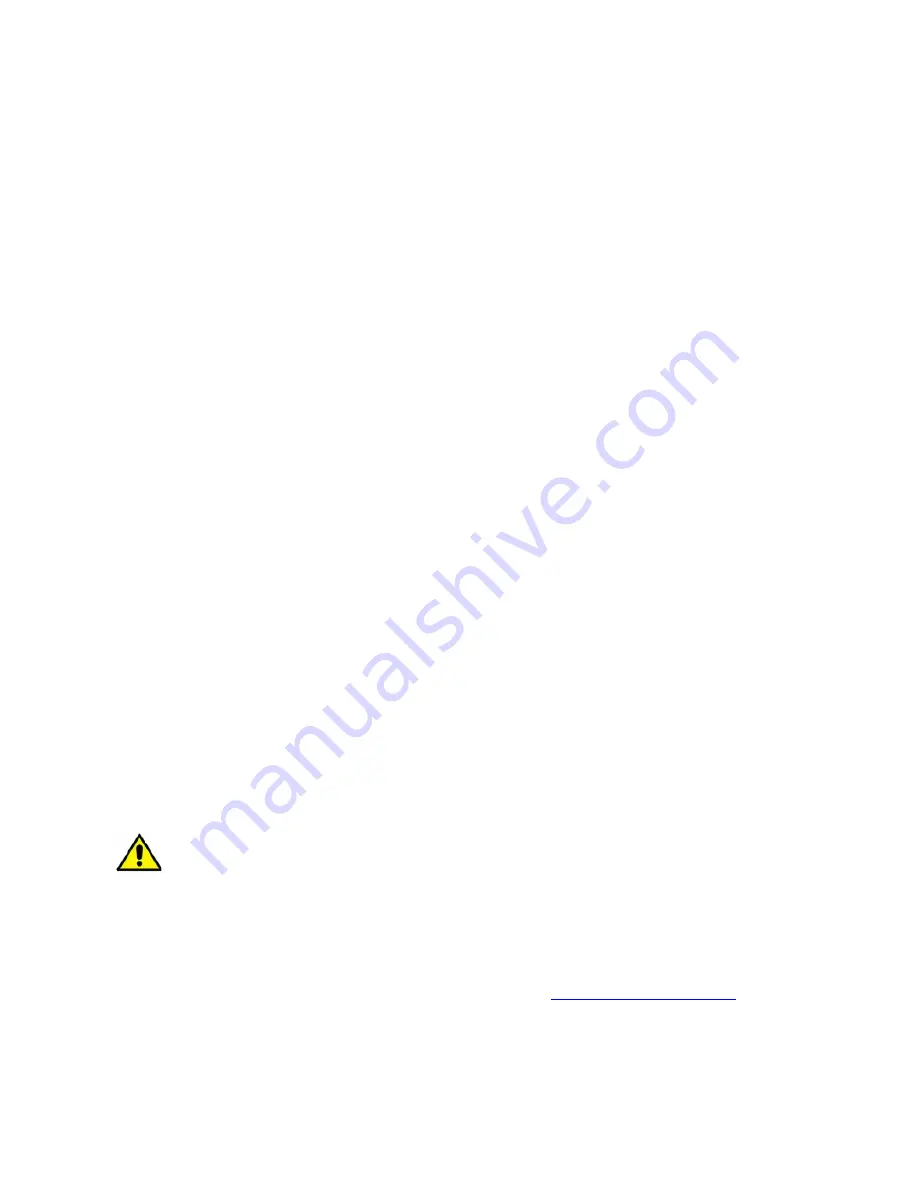
©
2012 myPhone. All rights reserved.
MYTAB 10 ENG
SAFETY
Read these simple guidelines. Not following them may be dangerous or
illegal.
DO NOT RISK
Do not switch the device on where using electronic devices is
prohibited or if it may cause interference or danger.
ROAD SAFETY
Never use the device while driving. Obey the laws which restrict
using electronic devices while driving.
RESTRICTED AREAS
Turn the device off in aircraft, as it may interfere with devices
on the plane. The device can interfere with medical equipment
in hospitals and health care. It should be applied to all kinds of
prohibitions, regulations and warnings provided by medical personnel.
QUALIFIED SERVICE
Only qualified personnel may install or repair this product.
Repairs by unqualified service or by non-authorized service
provider can damage your device and lead to a warranty loss.
BATTERY AND ACCESSORIES
Avoid exposing the battery to very high or very low
temperatures (below 0 °C/32 °F and over 40 °C/100 °F).
Extreme temperatures may affect capacity and battery life.
Avoid contact with liquids and metal objects as this may cause the
battery damage. Use the battery only for its intended purpose.
Unused charger should be disconnected from the power supply.
Overcharging can cause battery damage. Therefore, you should not
charge the battery for longer than 3 days. Use only original myPhone
accessories which are available with your device.
WATERPROOF
This device is not waterproof. Protect it from humidity.
Important information
The device and the screen shots shown in this manual may differ from actual
product. Accessories supplied with myTab set may look different than the
illustrations in this manual.
The latest version of this manual can be found at:
http://www.mytab.eu/
.
This manual describes the options in the Android system. These descriptions
may vary, depending on the operating system.
Most applications that can be installed on this device are mobile applications.
2