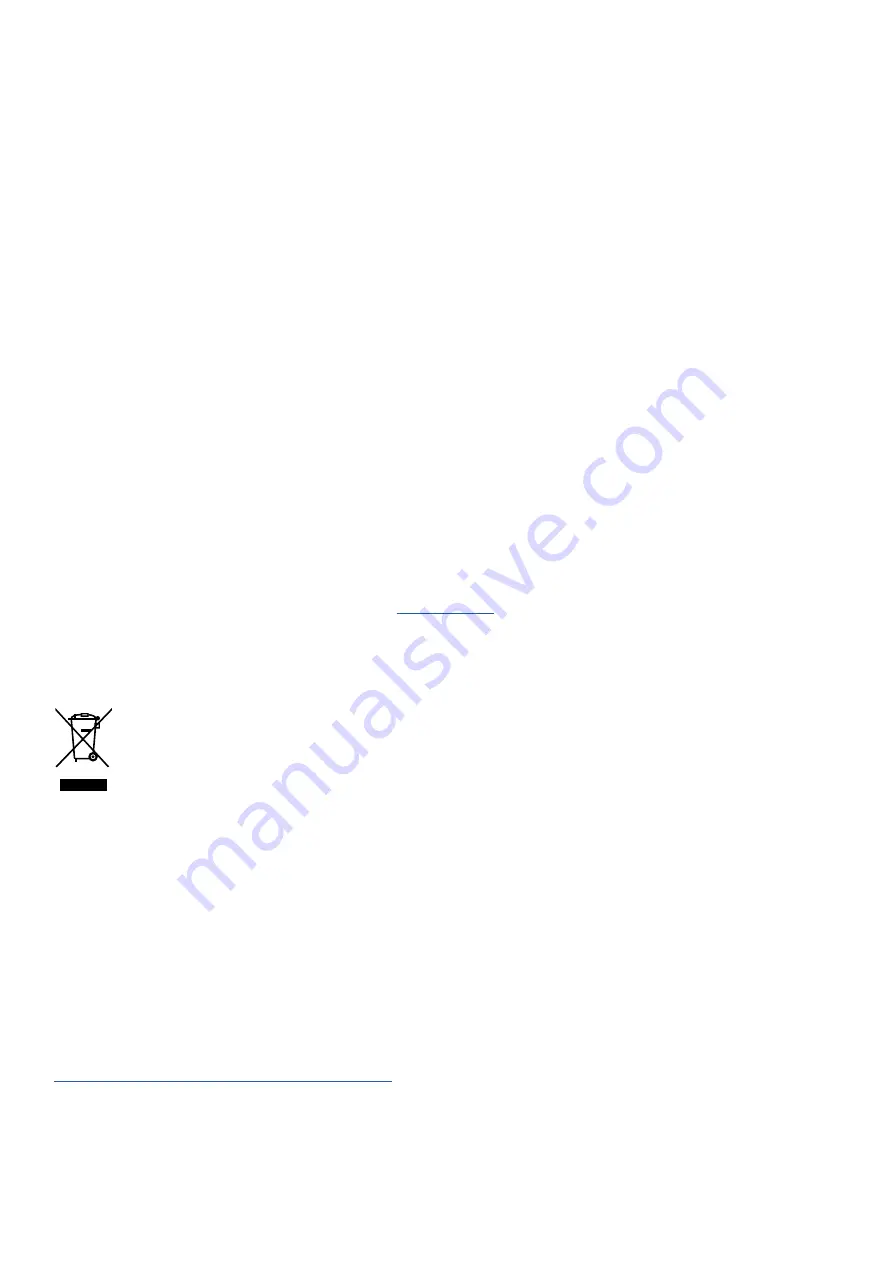
myPOS Smart Technical Specification & Warranty (Updated March 2018) |
page 15
myPOS Kiosk User Manual |
page 15
Warranty and return policy
Important:
The product, including myPOS Kiosk device and myPOS Business card (“the product”)
is not covered by Consumer law, including EC Directives on Consumer Protection and Distance
selling Directives. This product is not designated to consumers, meaning any natural person who
is acting for purposes, which are outside his trade, business, craft or profession. This product
represents financial services and is designated only for accepting of payments for services or
goods offered by natural or legal persons with a legal business activity, acting as professionals,
sole traders, traders, merchants, self-employed or otherwise selling goods or services
Replacement of myPOS package with defect
• Client must not open the POS terminal device and must not try to repair the defect by
himself/herself. This will be deemed as a defect caused by Client and the service provider will
not be liable for its obligations under the Return Policy.
• You have the right to return the full myPOS package within 30 days from the date of receipt.
• Some Distributors may provide post-sale customer support and may be able to take back the
defected myPOS Kiosk device. Please contact your Distributor or Agent first and check for
post-sale customer support. In case there is not such, please proceed as instructed in this
Return Policy.
• The guarantee of the service provider does not cover any cables, accessories, plugs, or power
supply units or other items, different from the myPOS Kiosk devices and the myPOS Business
card in the myPOS Package.
Please read the full text of the Return Policy available at
prior to registration for
the service and activation of the myPOS Package.
Important: disposal
You are not allowed to dispose any part of the myPOS Kiosk device, including its
battery, cables or other components with the general household waste. If your
myPOS Kiosk is not functioning, you have to send it for repair by following the Return
policy available at ww.myPOS.eu.
For more information
For full list of available documents visit:

































