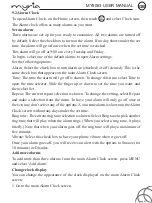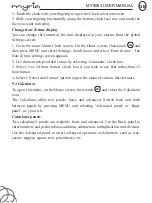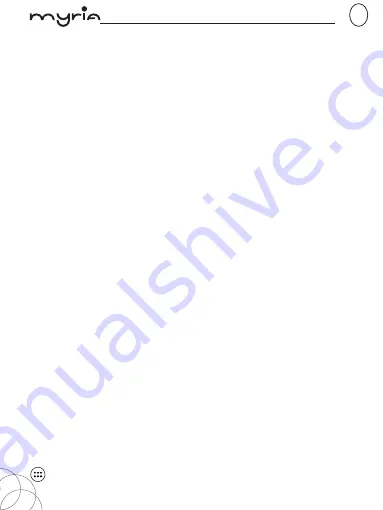
MY9063 USER MANUAL
GB
pag. 19
the Contact details screen. To open a contact’s details screen, simply select their
name from Contacts.
1. Call a contact: From the contact list, touch the contact you want to open the
Contact details screen. Touch the call number directly to dial that contact’s primary
number (first in the list on their details screen).
2. To dial a different number for the contact, select the contact’s name, and then
select the number on their details screen and then touch the call number that you
want.
3. Send a text or multimedia: To send a text or multimedia message to a contact,
you must have a message to a contact mobile number stored for them in contact
details. From the Contact details screen, select a phone number and click ‘Message’
icon, A Compose screen opens for your new message. Complete your message and
select ‘Send’.
4. Send email to a contact: To send an email message to a contact, you must have an
email address stored for them in their contact details.
• Select the contact you want to email. Their Contact details screen opens.
• In the Send email section, select the email address. If you are fetching POP3 or
IMAP email accounts to your phone, then select the account you wish to use to
send. A Compose screen opens for your new message.
• Complete your message, select ‘Send’.
SIM contacts importer
If you have stored names and phone numbers on your SIM card, you can add these
to the Contacts stored on your phone by selecting this settings option. From the
contact list, press MENU to select ‘Import/export’, you can select to import from
SIM card or memory card, once the list of names and numbers appears you can:
Import only certain names/numbers in the list - Select the name/number you want
to import, then repeat for others as you wish. (As soon as you select the name/
number, it is imported)
6 Exchanging Messages
6.1 SMS and MMS messaging
To open the SMS & MMS Messaging application, on the Home screen, then touch
and select Messaging icon.