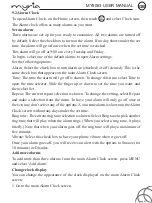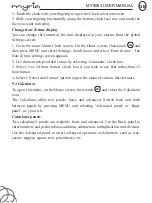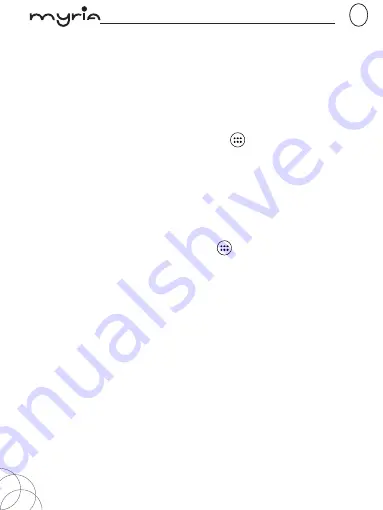
MY9063 USER MANUAL
GB
pag. 27
that will display in the Pictures application, create a folder and copy pictures there
for each album you want to display.
5. When finished, close the USB drive window and eject the drive as required by
your computer’s operating system.
Take a picture
Captured pictures are saved to the “DCIM” folder on your memory card or the
phone. Before you take a picture, wipe the sensor window (on the back cover) to
remove any small amounts of oil.
1. To open the Camera, on the Home screen, touch
and select Camera icon.
2. The Camera opens in capture mode. Frame your picture within the screen and
hold the phone steady. Touch Camera button to capture. Continue to hold the
camera steady for a second after you hear the shutter sound.
3. If you select to save, set as, or share, your picture is saved to Gallery application.
View your pictures
To view the pictures you’ve captured, as well as any you’ve stored on your memory
card or the phone storage, go to Gallery application:
1. To open Pictures, on the Home screen, touch
and select Gallery icon.
2. Depending on how many pictures you’ve stored, they may take a few minutes
to load.
3. If you’ve stored your pictures in folders on your Memory card, then the folders
will display as separate “albums”. The top left album always contains all the
pictures in all the albums.
4. The individual pictures display in a grid in thumbnail format. You can select to
display smaller or large thumbnails in Settings.
5. To open a picture in full-screen view, touch the picture. Once in full-screen, select
the arrows to scroll through the pictures within that album. If the arrows disappear,
touch the picture again to reveal the arrows and zoom controls.
Picture options
You can do the following while in Pictures. Note: In all the instructions below, you
can touch & hold a picture to open the context menu to access all actions, rather
than open the picture in full-screen view.
1. View full-screen: Select a picture to open it in full-screen view.
2. Share a picture: In full-screen view, press MENU and select Share. Select to share