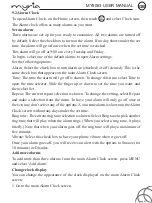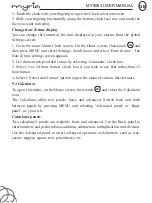MY9063 USER MANUAL
GB
pag. 28
your picture via Messaging (MMS), or another application (if you have another
application installed on your phone that supports sharing).
3. Set as wallpaper: In full-screen view, press MENU and select Set picture as.
From the menu that opens select Wallpaper. Touch & hold an edge of the cropper
to reveal the sizing arrows, then drag the edge in or out to size. Touch & drag the
center of the cropper to move it within the picture. When you’re happy with the
cropped area, select ‘Save’.
4. Set as contact picture: In full-screen view, press MENU and select Set picture as.
From the menu that opens, select Contact icon. Your contact list opens. Select the
contact you want to associate with the picture. Touch & hold an edge of the cropper
to reveal the sizing arrows, then drag the edge in or out to size. Touch & drag the
center of the cropper to move it within the picture.
When you’re happy with the cropped area, select ‘Save’. The picture will now
appear in the Contact details screen, as well as on any incoming call notifications.
7. Crop picture: In full-screen view, press MENU and select Crop. Touch & hold an
edge of the cropper to reveal the sizing arrows, then drag the edge in or out to size.
Touch & drag the center of the cropper to move it within the picture. 3 When you
are happy with the cropped area, select ‘Save’. Select Discard to cancel the crop.
The cropped picture is saved to Pictures as a copy. Your original is not touched.
8. Rotate picture: In full-screen view, press MENU and select Rotate. Select from
Rotate left (counter-clockwise) or Rotate right (clockwise). Your picture rotates and
is saved automatically.
9. Delete picture: In full-screen view, press MENU and select Delete.
The picture will be removed from the Memory card after you confirm.
10. View picture details: In full-screen view, press MENU and select Details.
The picture details window opens. You can see the title, resolution, file size, and
date of the picture.
8.2 Music
To open your music Library, on the Home screen, touch Music icon.
Your music is organized into four categories: Artists, Albums, Songs, and Play
lists.
Select a category to view the lists within each. Once in a category, keep selecting
until you reach the music you want to play.