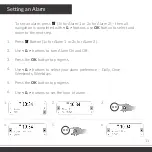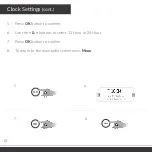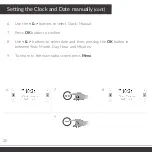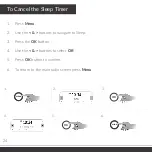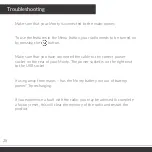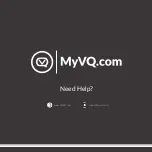Screen Brightness / Backlight
Monty has 3 screen brightness settings – Low, Medium and High to adjust
to your personal choice.
Press
Menu.
Use the
< & >
buttons to navigate to Backlight.
Press the
OK
button to confirm.
Use the
< & >
buttons to select your desired brightness setting.
Press the
OK
button to confirm.
To return to the main radio screen press
Menu
.
1.
2.
3.
4.
5.
6.
25
1.
2.
3.
6.
5.
4.
MENU
MENU
OK
OK
MENU
MENU
Summary of Contents for Monty
Page 1: ...USER GUIDE ...