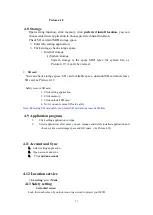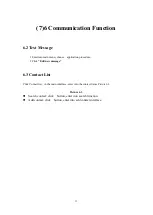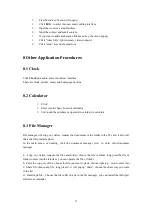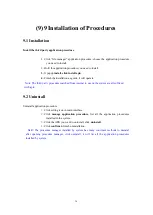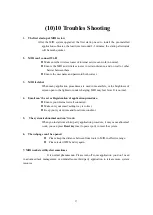31
(6)5 Multi-Media
5.1 Music
Enter into music player: in menu or desktop click music icon to enter into music player,
click the music you want to play,
Drag the progress bar to adjust play progress.
Operation of music player button as Picture 5.2
5.2 Photo Gallery
Photo gallery
application can auto search photos and video files in SD card, and photo
gallery will classify these photos and videos in folder. You can apply photo gallery to
view and edit photos, set the photos as wallpaper and watch the video.
View pictures
1.
Click gallery application in main interface.
2.
Enter into gallery, click the folder you want to view.
3.
Click the picture you want to view, the system will play it in full screen mode
automatically.
4.
The pictures can be zoom in and zoom out, put two fingers on the screen, the
separete the fingers(gather up the fingers, the picture will be zoom in) or
double click the screen.
Note: when you browse the pictures, slide left or right to view more pictures.
Edit and set pictures
When check the pictures in full screen mode, click menu key to display menu selection,
you can choose the selection you need to edit and setting pictures.
Slide Show
1.
Open a picture, use virtual key to click menu key, display menu selection.
2.
Click slide show, it will auto loop play(or choose button in picture
folder)
Crop
1.
Click
menu
key to display menu selection.
2.
Then click crop, click and drag related area to adjust the cropper.
3.
Click cropper and drag it inside and outside to adjust the image.
4.
After adjust the size you want, click crop.
5.
If you wish to give up to crop, click cancel to return to picture browse.
Edit