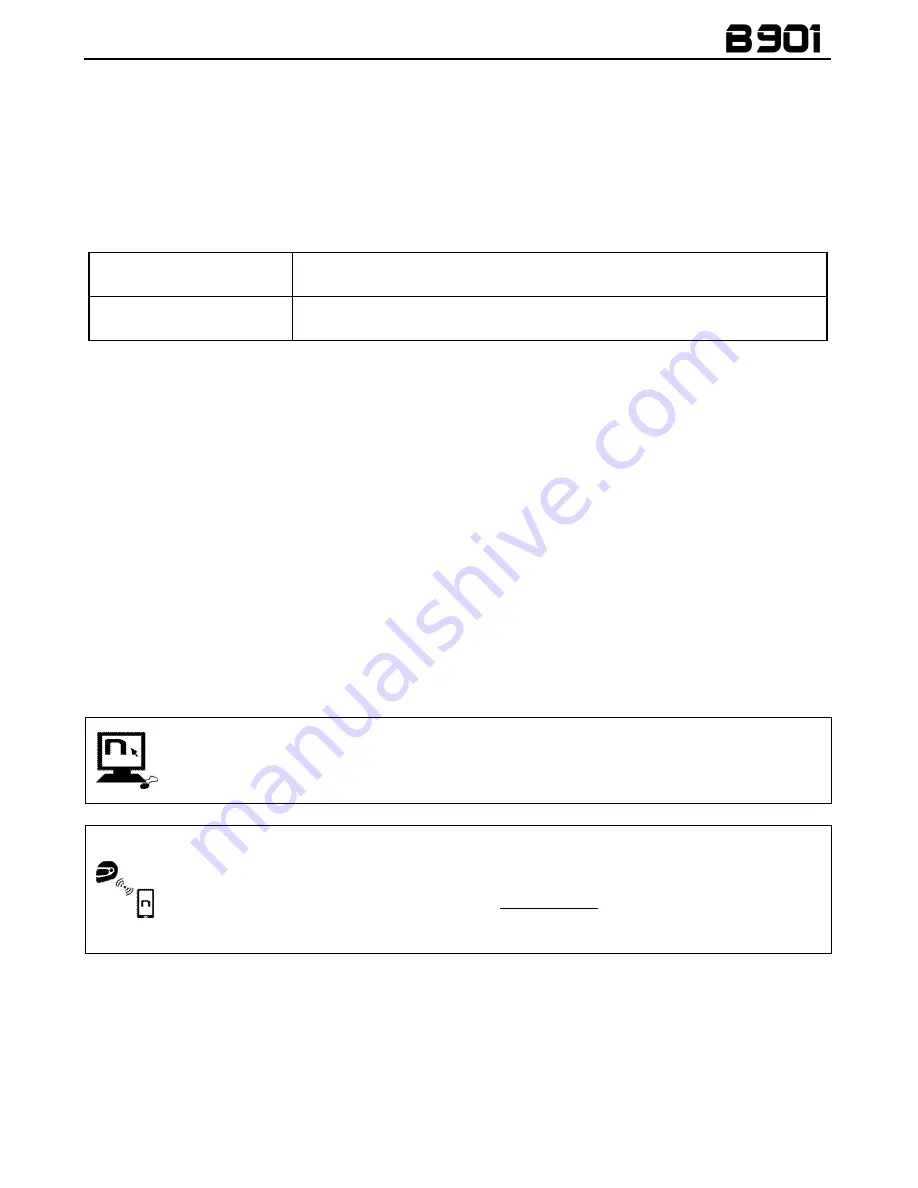
15
Note
: Before using the N-Com device for the first time, recharge the battery completely for at least 10
hours. To obtain best performances from the battery, it is recommended to completely recharge the
battery the first few times. Afterwards, you can recharge the battery for shorter periods. Whenever
possible, it is best to recharge the battery completely.
4.
BASIC FUNCTIONS
System ON
Press “
ON
” and keep it pressed for about 2 seconds, until the LEDs turn
on and you hear the voice announcement.
System OFF
Press “
ON
” and keep it pressed for about 6 seconds, until the LEDs turn
off and you hear the voice announcement.
4.1.
Volume adjustment
You can easily adjust the volume by tapping the “
” button or the “
”
button. You will hear a beep
when the volume reaches the maximum or minimum level.
The volume is independent for each sound source. Once it is set for a specific source (phone call,
radio, Mp3), it will be remain in memory even after the system is switched off.
However, if you adjust the volume during stand-by mode, it will affect volume levels of every audio
source.
4.2.
Auto On / Off function
If the helmet does no move for more than 60 seconds, the B901 system goes into “deep sleep” mode.
The system is completely turned on as soon as movement is detected.
If the system is in “deep sleep” mode for more than 3 days, it turns off completely. To turn it back on,
the “
ON
” key need to be pressed.
4.3.
N-Com EASYSET
“N-Com EASYSET” is the application that can be used to manage and configure the B901
system. The programme can be downloaded from the Internet site www.n-com.it, in the
“Download” section. The functions that can also be managed from the N-Com EASYSET
are listed here below with the specific icon.
The N-Com system can be managed from the dedicated App “N-Com EASYSET”, which
makes it possible to configure the N-Com system directly from your Smartphone.
The N-Com APP can be downloaded free of charge from Google Play or Apple Store.
For additional details, please visit the website www.n-com.it
The functions that can also be managed from the N-Com EASYSET App are listed here
below with the specific icon.
Summary of Contents for B901
Page 2: ......
















































