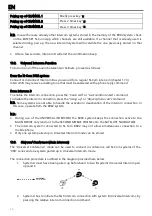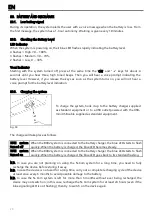EN
18
11.
MOBILE PHONE
To pair up a mobile phone to the B902 system, follow the procedure illustrated in Chapter 9.
Answering a phone call
Briefly press any key when you hear the incoming call signal.
Vocal answer (VOX phone)
When you hear the ringtone, say any word out loud. You can enable /
disable the “VOX phone” function by using the N-Com EASYSET
program or the N-Com EASYSET APP.
The function is not active during the intercom connection.
Voice call
Press “ON” and keep it pressed for about 2 seconds.
Hanging up/rejecting a
phone call
Press “ON” and keep it pressed for about 2 seconds.
Manual phone connection
Press “ON” and keep it pressed for about 2 seconds.
11.1.
Speed dial
Using the N-Com EASYSET program or the N-Com EASYSET App, you can store
up to 3 of your favourite numbers, which you will be able to dial from the
“
Speed Dial” menu.
Saving the Speed Dial numbers
To assign one or more speed dialling numbers:
•
To access the Configuration Menu starting with the N-Com switched on, press the keys “
” and
“
” for 4 seconds.
•
Press the key “
” or “
” until you hear the voice command “
Speed dial”.
•
Press the “ON” confirmation key. You will hear the voice announcements “
Speed dial 1” and
“Phone connected”.
•
Press the keys “
” or “
” to select the speed dialling number to be assigned. The saved position
is confirmed by the voice announcement “
Speed dial 1” / “Speed dial 2” / “Speed dial 3”.
•
On your own mobile phone (paired up and connected to the N-Com system), call the phone
number you wish to assign to the selected speed dialling position. The call is interrupted before it
goes through, and the selected number will be saved; at this point you will hear the special voice
announcement confirming the selection (“
Save Speed Dial 1” / “Save Speed Dial 2” / “Save Speed
Dial 3”).
Using the stored numbers
To access the “Speed Dial” menu, press at the same time the “ON” and “n” keys (“
Speed Dial”), then
use the keys “
” and “
” to scroll through the menu items.
Then press the “ON” key to confirm the selection of one of the following items:
•
Last number redial
•
Speed Dial 1
•
Speed Dial 2
•
Speed Dial 3
•
Cancelled
If you wish to exit the “Speed Dial” menu, press the keys “
” and “
” until you hear the command
“
Cancelled”, then press “ON” to confirm.
N.B.: If no key is pressed within 15 seconds, the system exits the “Speed Dial” menu.