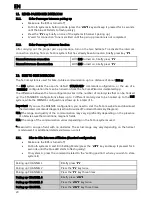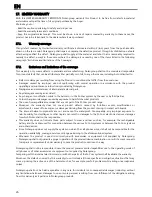BX5
15
Fig. 35
Only for flip-up / jet helmets
:
Secure the neck roll (
left side
), being careful to slide
the neck roll plastic ring behind the microphone,
then clicking it in the press stud. (Fig. 35)
Secure the neck roll (right side) by hooking up the
plastic ring to the press-stud.
Warning:
Always verify the proper length of your chinstrap and adjust it if necessary, referring to the
specific helmet instructions.
Warning
: After the
BX5
is installed on the helmet, make sure the microphone is properly positioned in
front of your mouth, if necessary adjusting the moveable element.
Warning:
The wind protector, supplied as standard equipment with helmets that can be opened, may
make it more difficult to open and close the chin guard when the microphone is installed.
4.
REMOVING THE SYSTEM
To remove the system from the helmet, proceed as for the installation, by removing the various parts.
Important
: to remove the keypad support, proceed as follows.
Fig. 36
Remove the keypad support from the helmet
shell (Fig. 36);
Take out the antenna from the plastic
support of the keypad (Fig. 37);
Remove the Flex cable of the keypad from
the connector found on the electronic card;
Now completely remove the keypad support
from the helmet;
Bring the antenna inside the helmet, passing
it through the hole in the helmet shell. (Fig.
38).
Fig. 37
Fig. 38
The keypad support can be removed in case you decide to no longer use the system. However, it
cannot be reused again as it will have lost its adhesive properties. Contact your local dealer to
purchase a new keypad support that will stick properly to the helmet shell.
Summary of Contents for BX5
Page 2: ......