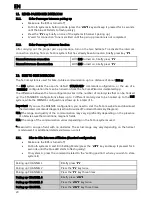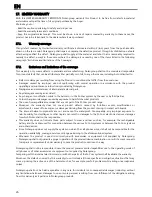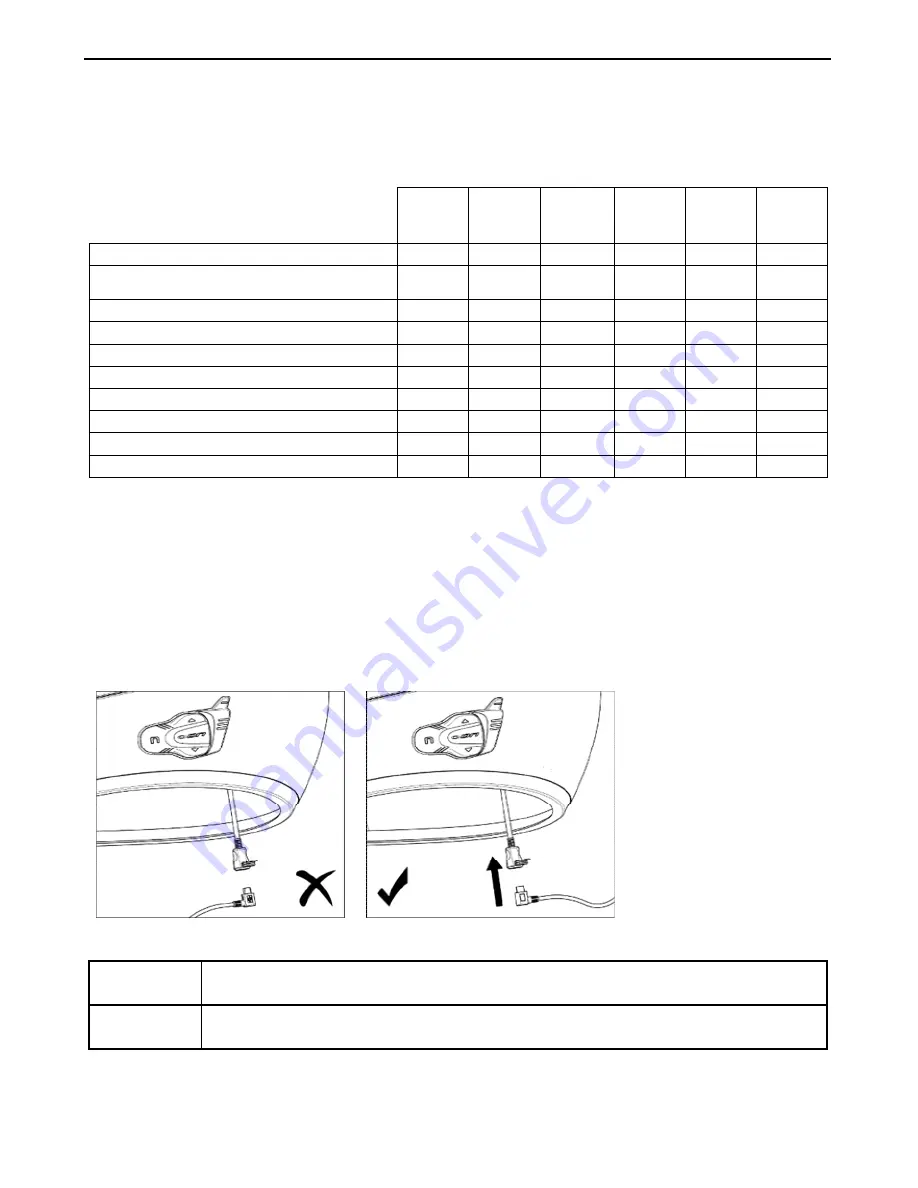
BX5
23
14.
SETTING MODE
All Bluetooth pair ups and other adjustments are carried out in this mode.
To put the system in Setting mode (system turned off), press the “
on
” key and keep it pressed for 4
seconds, until the blue LED starts to flash quickly.
n
on
N
+
on
▲
▼
▲
+
▼
Turning on/off the RDS
X
Turning on/off the Smart Navi System
2 sec
Pairing up Secondary Phone
2 sec
Pairing up CHANNEL 1
X
Pairing up CHANNEL 2
x2
Pairing up CHANNEL 3
x3
Pairing up CHANNEL 4
X
Pairing up CHANNEL 5
x2
Pairing up CHANNEL 6
x3
Reset
4 sec
*With Friends Configuration active.
15.
BATTERY AND RECHARGE
15.1.
Low battery signal
During its operation, the system alerts the user with a voice message when the battery is low. From
the first message, the system has a 1-hour autonomy. Warning is given every 10 minute.
15.2.
Charging the system
To charge the system,
hook it up to the battery
charger or to a USB
outlet powered with the
USB-mini
USB
cable
supplied
as
standard
equipment.
The charge will take place as follows:
BX5 system
turned off
When the
BX5
system is connected to the battery charger, the blue LED starts to flash
quickly. When the battery is charged, the blue LED becomes steady.
BX5 system
turned on
When the
BX5
system is connected to the battery charger, the blue LED starts to flash
quickly. When the battery is charged, the blue LED goes back to its standard flashing.
N.B.
: If the device has not been charged for a long time (a few months), it may not be possible to turn
on the system during the first few minutes of the charging, as the voltage may drop below the
minimum
limit.
Summary of Contents for BX5
Page 2: ......