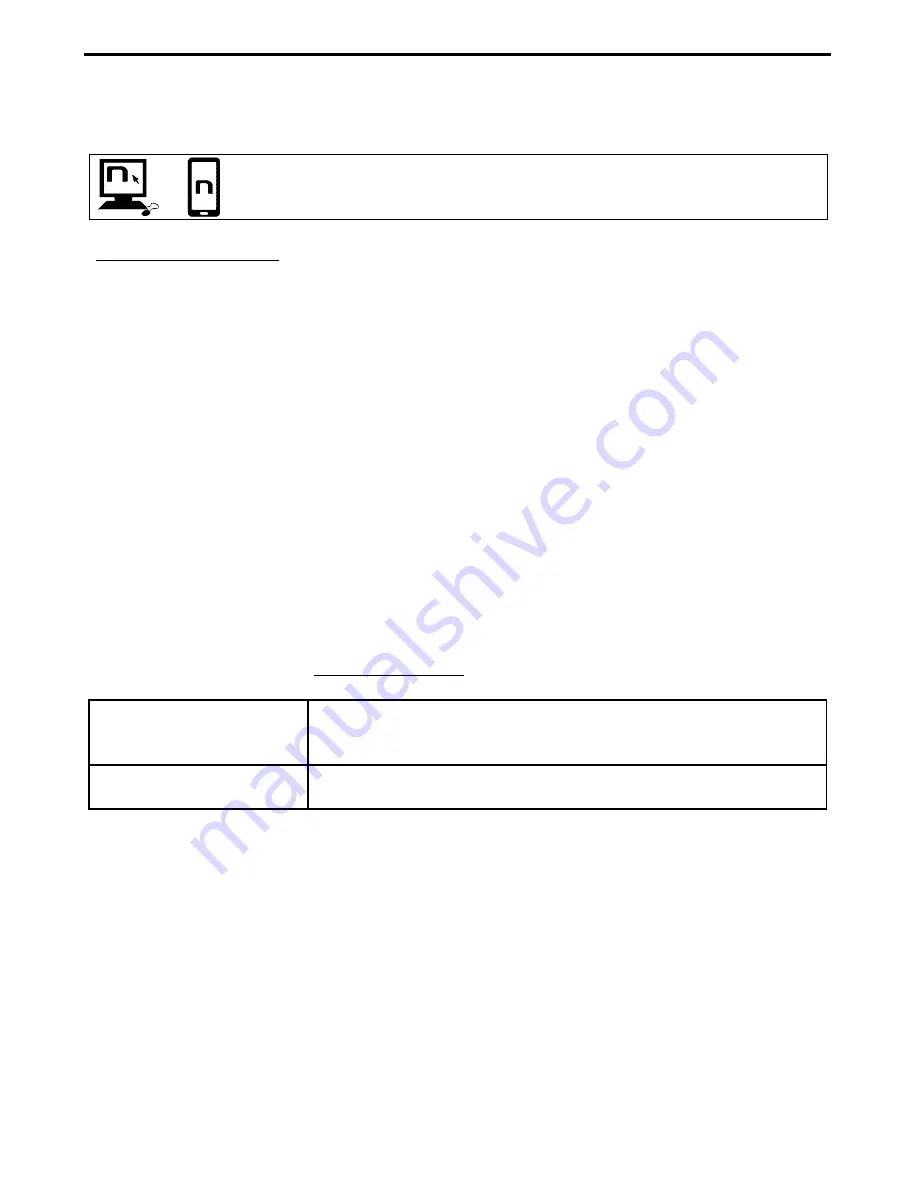
B601
15
goes through, and the selected number will be saved; at this point you will hear the special voice
announcement confirming the selection (“
Save Speed Dial 1
” / “
Save Speed Dial 2
” / “
Save Speed
Dial 3
”).
You can also configure these setting through the program “N-Com EASYSET” or
through an Android Smartphone, iPhone, iPad on which the “N-Com EASYSET”
App has been installed.
Using the stored numbers
To access the “Speed Dial” menu, press at the same time the “
ON
” and “
n
” keys (“
Speed Dial
”), then
use the keys “
” and “
” to scroll through the menu items.
Then press the “
ON
” key to confirm the selection of one of the following items:
Last number redial
Speed Dial 1
Speed Dial 2
Speed Dial 3
Cancelled
If you wish to exit the “Speed Dial” menu, press the keys “
” and “
” until you hear the command
“
Cancelled
”, then press “
ON
” to confirm.
N.B.
: If no key is pressed within 15 seconds, the system exits the “Speed Dial” menu.
7.2.
Conference call function
When a call comes in on a mobile phone connected via Bluetooth to B601, the intercom is
temporarily turned off. However, if you wish to share the phone call with the other helmet, simply
turn on the intercom manually during the phone call.
Turning on the phone
conference call function
During the phone call, briefly press “
ON
” (channel 1).
During the phone call, press the “
ON
” key twice (channel 2).
During the phone call, press the “
ON
” key three times (channel 3).
Turning off the phone
conference call function
During the phone call, briefly press “
ON
”.
N.B.
: “Telephone Conference” function can only be used with the N-Com series “900” and “600”.














































