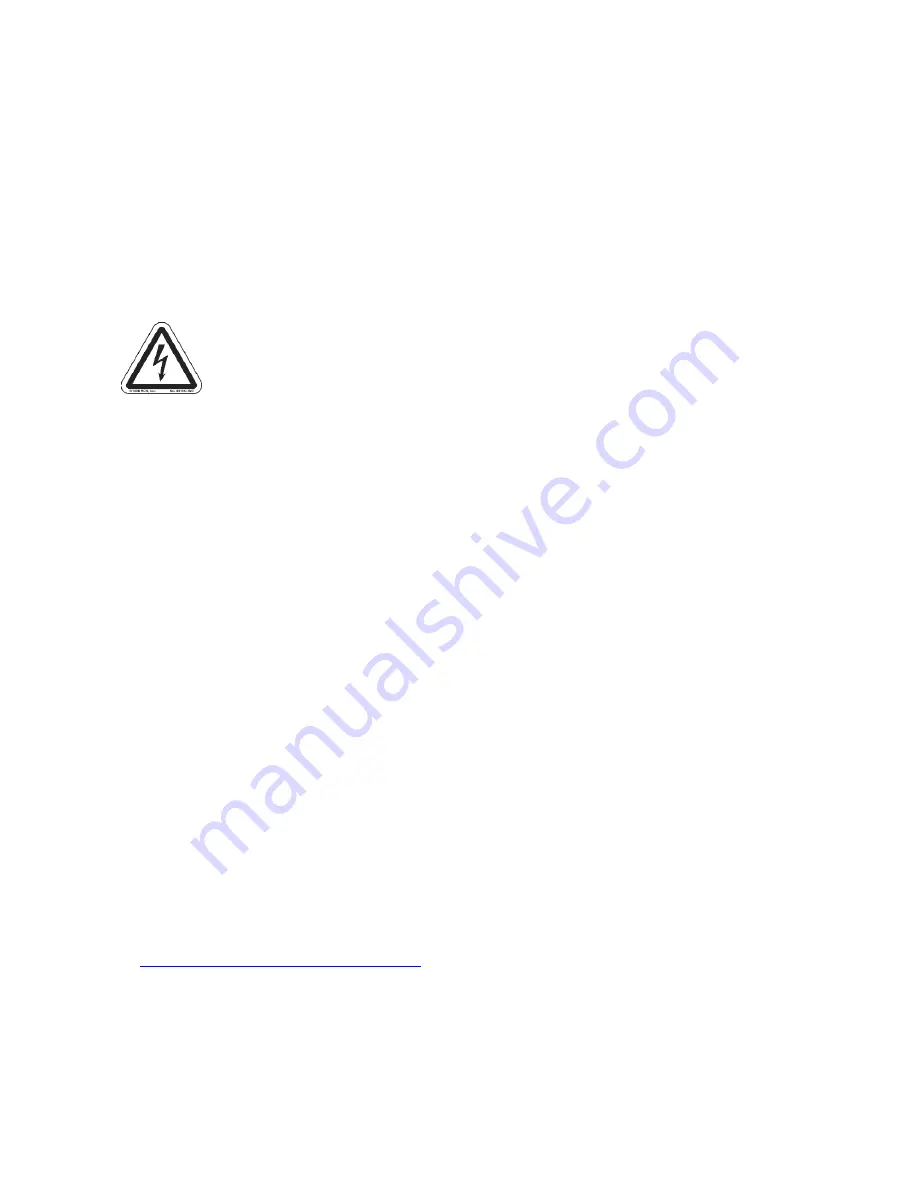
(Revised 2012-06-30) page 10 of 165
PACKAGE CONTENTS
Please make sure the 7900 Series Gigabit Ethernet Switch package contains the following items:
1.
7900 Series Gigabit Ethernet Switch and other modules, filler panels, or accessories that may have been ordered.
2.
Product CD
Contact your carrier if any items are damaged.
INSTALLATION
Read the following warning before beginning the installation.
WARNING
Never install or work on electrical equipment or cabling during periods of lightning activity. Never connect or disconnect power
when hazardous gasses are present.
Disconnect the power cable before removing any enclosure panel.
Do not operate the unit with any covers removed
UNPACKING
Remove all the equipment from the packaging, and store the packaging in a safe place. File any damage claims with the carrier.
CLEANING
Clean only with a damp cloth.
SERVICING
The 7900 Series is a modular based Gigabit Ethernet Switch with up to 4 slots for ports and one slot for the CPU module. Please
follow the steps below for adding, removing, or swapping modules in the 7900 series switch. Technicians performing the
following steps should wear proper anti-static equipment to protect the circuit boards.
WARNING: The 7900
Series switch is
NOT hot swappable. Removing or adding modules while the power is still on can damage the equipment.
Adding or Replacing a Module:
1.
Remove power from the switch.
2.
Unscrew the two thumb screws for the filler panel or module that you are replacing.
3.
Using both hands pull on both thumb screws to slide the filler panel or module you are replacing.
4.
Align the new module such that it slides on the rails and firmly push it into the unit.
5.
Screw both thumb screws down till they are finger tight.
6.
Reapply the power and configure the slots on the 7900 either through the web management interface or the serial
management interface.
7.
In order to verify the settings have been configured and saved correctly, you may want to view the Logical View page in
the found in the web browser interface. The dynamic illustration displayed on the Logical View page must match the
physical switch configuration respectively in order for the switch to function correctly. If not, please repeat the steps
listed above.
8.
Validation of the configuration and each physical cable segment may be obtained by using
9.
N-ViewOPC Server software. The software is freely distributed on the Product CD and our web site
(
http://www.ntron.com/pdf/setup_nviewopc.zip
). Once N-ViewOPC is installed, you should view the Ports Counter
page view each connected port. You may find it helpful to copy [Alt]+[PrintScreen] the Port Counter information for
each port and paste [C[V] into a Windows document for further review. Please consult your N-View OPC
Server manual for additional information.
NOTE: Modules should be installed in slot order (from left to right). So in a 2 slot configuration Slots A and B are populated.
Empty slots must be covered with a 9000-FP to meet emission standards.
Summary of Contents for 7900 Series
Page 37: ... Revised 2012 06 30 page 37 of 165 DHCP Server Setup Profiles Continued ...
Page 40: ... Revised 2012 06 30 page 40 of 165 DHCP Server Setup IP Maps Continued ...
Page 46: ... Revised 2012 06 30 page 46 of 165 DHCP Relay Local IP Setup Continued ...
Page 52: ... Revised 2012 06 30 page 52 of 165 Ports Configuration Continued ...
Page 88: ... Revised 2012 06 30 page 88 of 165 IGMP RFilter Continued Modifying rfilter port settings ...
Page 96: ... Revised 2012 06 30 page 96 of 165 ...
Page 124: ... Revised 2012 06 30 page 124 of 165 If a Configuration Device is present that is presented ...











































