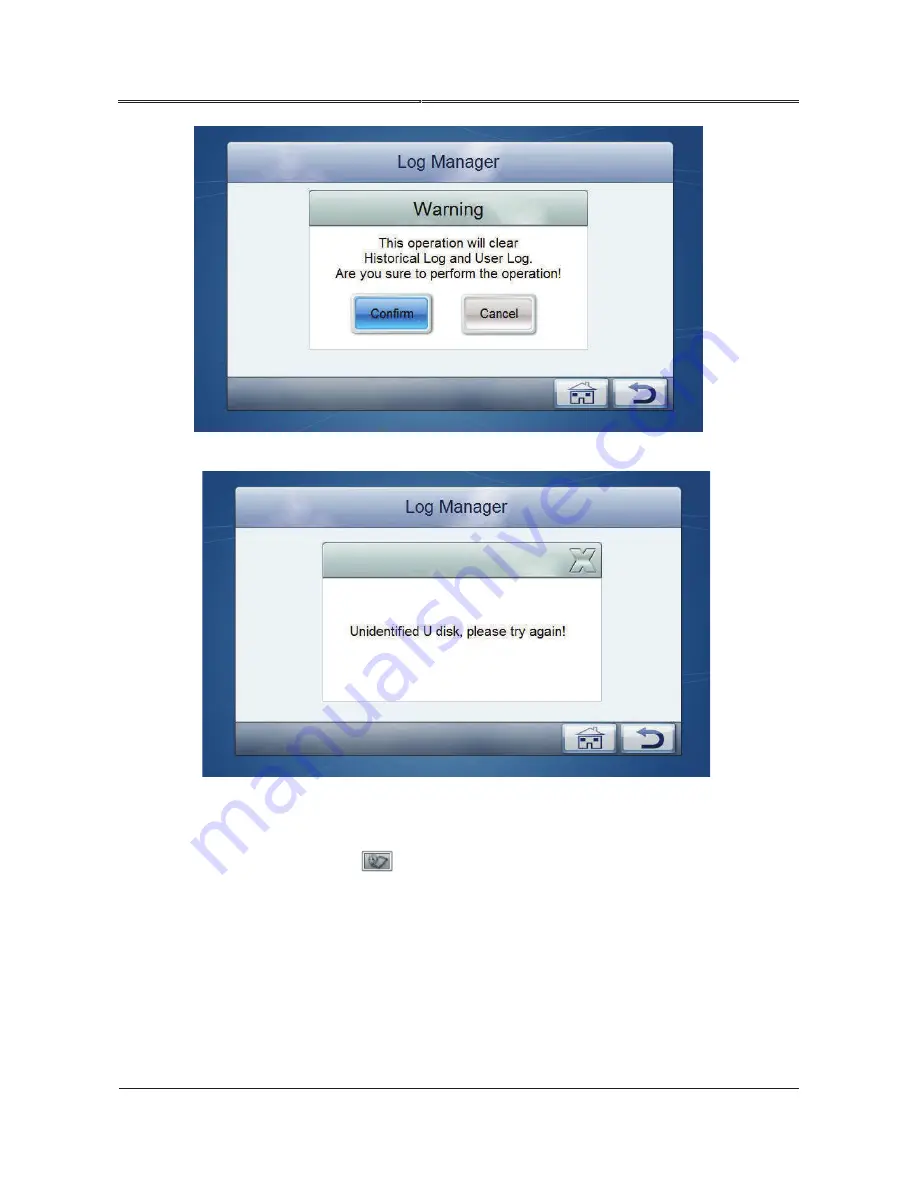
62
All rights reserved ©N1 Critical Technologies, Inc.
NE Series (20-30kVA)
User Manual
Chapter 4 Operation Guide
Figure4-50 Prompt for clearing log
Figure4-51 The U dish is not inserted
4.6.7
Information Inquiry
On monitoring page, click
icon to enter
Information Inquiry
page, the related information is
as shown in Figure4-52.
Summary of Contents for NE Series
Page 1: ...User Manual NE Series 20 30kVA...
Page 2: ......
















































