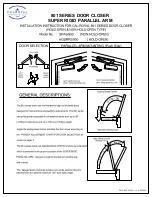29 of 32
www.NabcoEntrances.com
OpusControlWiringandProgrammingInstallationManual
Rev. 10-20-17
P/N C-00139
CHAPTER 12: TROUBLESHOOTING
Programming Tips
Tip
Action
To copy settings from one
Sim Pair Control to the other
Sim Pair Control
X
Software Revision (up to 19)
• On the Control being programmed, after other settings are complete, go to “SimPair Setting”
under “Optional Settings”. Change to “Single Door” then back to “Normal Sim Pair” (or
“Overlap Sim Pair”). Then, when moving back out of the programming, before reaching the
main status screen, a prompt will come up to “Copy Settings” “Yes No”. Select “Yes”.
X
Software Revision (20 and up)
• The “copy Settings” prompt will always appear when backing out ofprogramming if the
control is set to Sim Pair, without the need to select Single first.
Programming Issues
Problem
Possible Solution
Hard to manually open door
X
On outswing only: Check if shoe position and rod length are in accordance with the dimensions
in the manual.
X
Except GT710: Reduce the preload on the operator. The Opus is not dependent on preload
since there is no cam and doorposition switches. Maximum preload on GT8500’s should be one
notch on the operator spline to maintain ANSI 156.19
X
Software Revision (up to, and including 18)
• Re-enter “0” for “hold closed force” under “optional settings”. The software on early Opus
controls may suggest it’s alreadyset to “0”, but does not act like it. Entering “0” again will fix it.
After manually opening door,
the door stays open
X
Software Revision (up to, and including 18)
“Manual Open Function” is set to “No Action” and “Manual Open Sensitivity” is set to “0”. If “No
Action” is desired, change “Manual Open Sensitivity” to anything other than “0”.
Control does not react to
Activation signal
X
At the main screen, confirm that “IN” or “EXT” highlights when an activation signal isapplied. If
not, check the wiring or the activation device.
X
At the main screen, determine if “BA” is highlighted. If a 4-wire on/off/hold-openswitch is
being used, with a blue wire connected to terminal 8, then “Input BACircuit” (found under
“Input Settings”) must be set to “Normally Closed”. If a 3-wire switch is being used, or no
switch is being used (nothing connected to terminal 8), then “Input BA Circuit” should be set to
“Normally Open”.
X
At the main screen, if Status shows “Stopped” while the door is closed, and BA isnot
highlighted, turn off power for at least 4 seconds then turn on again. With the doorstill closed,
status should now show “Fully Closed”.
X
Must navigate back to the main screen (as shown at right) for an activation signal to work.
Sim Pair behaves oddly
(Controls may not be
communicating correctly)
X
All Revisions
• Do a “copy data” from one control to the other. One control should then indicate “Type 1” on
the main screen, the other should indicate “Type 2”. There is no rule as to which needs to be
which, but they must be different than each other.
Closing functions do not
work when opened manually
X
Software Revision (up to 17)
• Closing functions such as (speed, latch-check, power close), change “manual open function”
to something other than “no action”. “stop and close” is usually ideal.
Sim Pair using “Stop & Close”
but results in a “Push & Go”
X
Software Revision (up to, and including 20)
• Remove sim-pair harness, set both controls to “single door”, parallel the common terminal
and any input being used between both controls.
Door does not always close
during Latch Check
X
Software Revision (up to, and including 19)
X
Symptom: When the door is used manually it closes every time. However, when the door is
activated, once in a while it will stop at latch check and not continue to close.
• Increase latch check speed or try increasing operator arm preload (if GT710 - increase spring
tension on hydraulic closer)