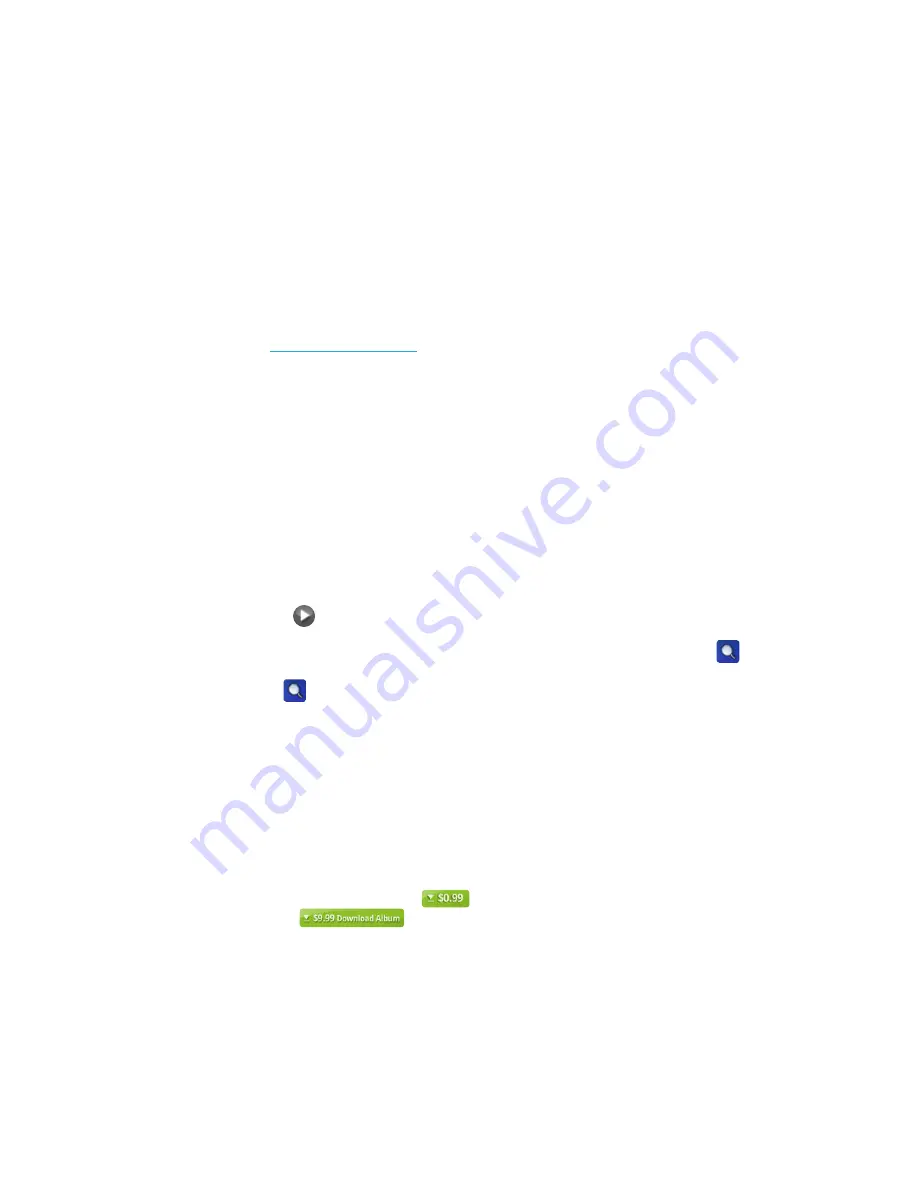
48
Section 06
S Music
Creating S Music Account
You will be prompted to create a 7digital account when you launch S Music for the irst time.
If you are not prompted to Sign In/Up, scroll to the bottom of the S Music page and tap
Sign In/Up
. You will be redirected to 7digital’s website to authorize S Music to make purchases.
If you have a 7digital account already created, Sign In to your account. Otherwise, enter an email address
and password under
Create an account
. You can use the email address and password you used to
create your nabi
™
account, but please note that these are separate accounts that are distinctly managed.
Managing S Music Account
You can manage your account, edit your information and add and remove credit cards through the
7digital website:
http://www.7digital.com
. Click
Sign In
and enter your 7digital account email address
and password. Click
Your Account
at the top of the 7digital page to edit your account and credit card
information. On, nabi, you can add and remove credit cards, but you cannot make changes to your
account information. To add or remove credit cards in S Music on nabi, tap
Sign In
and Sign In
to your 7digital account, then tap
Payment Information
to add or remove a credit card.
6.3 Finding Music
Easily browse through 9,000 albums and 19 million tracks in S Music. To browse for music, tap
Music Store
. Tap
Show By
to view music by Albums, Artists or Purchased. You can also sort music by
Category or Genre. To view by Artists, tap
Show By > Artists
, then tap the artist you would like to view.
You will be taken to that artist’s page where you can see all of his or her albums. Tap an album to view
the songs. Tap
Play
to hear a 30-second preview of the song.
To search for a specific song or artist in Mommy/Daddy Mode, tap the
Magnifying Glass
on
the top right of the screen. Type in the name of the song or artist you would like to find, then tap the
Magnifying Glass
to search. A list of the ten best matches will show up.
Please note:
In nabi
™
Mode, the only genre accessible for browsing is Children’s. If your child wants to
browse a different genre, you will have to enter your password to grant access. You can only search for
music in Mommy/Daddy Mode.
6.4 Purchasing Music
Prior to purchasing a song or album, you can listen to a 30-second preview. If you decide you want to
purchase the song, tap the
Price Button
next to the song title, then tap
Buy It
. You can also
tap the
Price Button
underneath the album to purchase the entire album. If you are
not signed in to your 7digital account, you will be prompted to Sign In or create an account.
















































