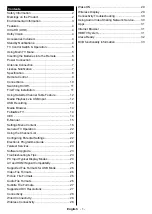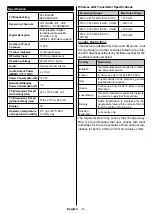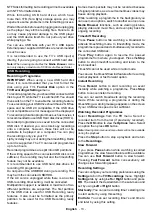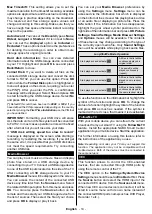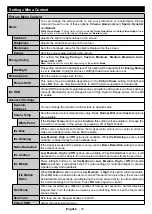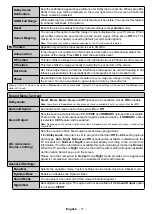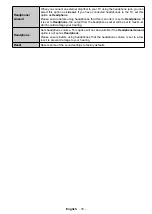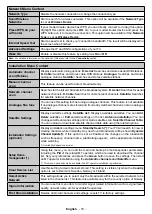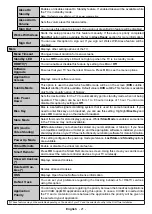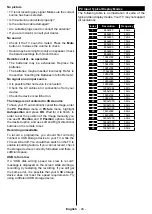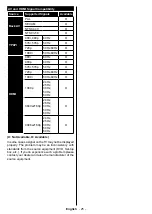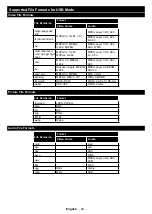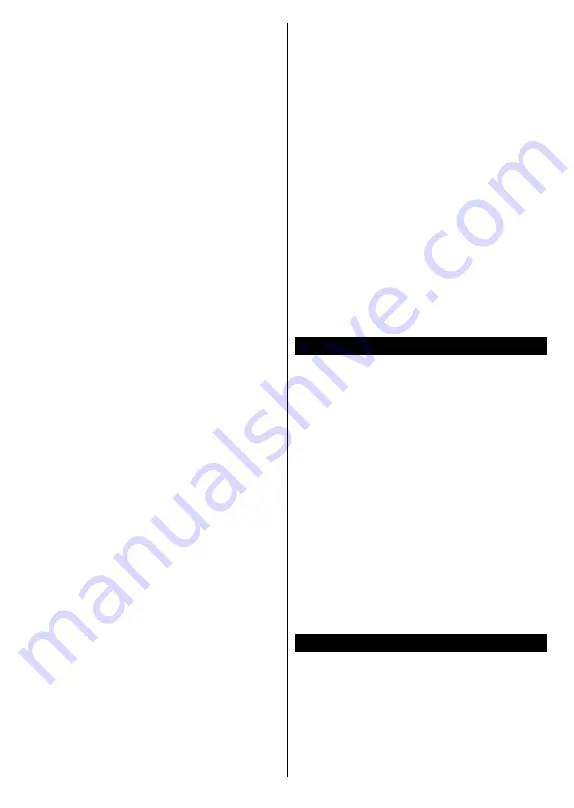
English
- 12 -
Install Type
as
Operator
and the
Satellite Operator
as the related M7 operator. Then highlight
Preferred
Scan
option and set as
Automatic channel scan
and
press
OK
to start the automatic search. These options
can be preselected depending on the
Language
and
Country
selections that you made in the earlier
steps of the first time installation process. You may be
asked to select
HD
/
SD
or country specific channel list
according to your M7 operator type. Select one and
press
OK
to proceed.
Wait till the scan is finished. Now the list has been
installed.
While performing an M7 operator installation, if you
want to use the satellite installation parameters that
differ from the default settings select the
Preferred
Scan
option as
Manual channel scan
and press the
OK
button to proceed.
Antenna Type
menu will be
displayed next. After selecting the antenna type and
the desired satellite in the following steps press
OK
in order to change the satellite installation parameters
in the sub-menu.
In order to search for satellite channels other than
M7 channels you should start a standard installation.
Select the
Install Type
as
Standard
and press the
OK
button to proceed.
Antenna Type
menu will be
displayed next.
There are three options for antenna selection. You can
select
Antenna Type
as
Direct
,
Single Satellite Cable
or
DiSEqC switch
by using Left or Right buttons.
After selecting your antenna type press
OK
to see
the options to proceed.
Continue
,
Transponder list
and
Configure LNB
options will be available. You can
change the transponder and LNB settings using the
related menu options.
• Direct:
If you have a single receiver and a direct
satellite dish, select this antenna type. Press
OK
to
continue.
Select an available satellite on the next
screen and press
OK
to scan for services.
• Single Satellite Cable:
If you have multiple
receivers and a single satellite cable system, select
this antenna type. Press
OK
to continue. Configure
settings by following instructions on the next screen.
Press
OK
to scan for services.
• DiSEqC switch:
If you have multiple satellite dishes
and a
DiSEqC switch
, select this antenna type. Then
set the DiSEqC version and press
OK
to continue.
You can set up to four satellites (if available) for
version v1.0 and sixteen satellites for version v1.1
on the next screen. Press
OK
button to scan the first
satellite in the list.
Analogue:
If
Analogue
broadcast search option is
turned on, the TV will search for analogue broadcasts
after other initial settings are completed.
After the initial settings are completed TV will start
to search for available broadcasts of the selected
broadcast types.
While the search continues current scan results will
be displayed at the bottom of the screen. After all the
available stations are stored,
Channels
menu will be
displayed. You can edit the channel list according to
your preferences using the
Edit
tab options or press
the
Menu
button to quit and watch TV.
While the search continues a message may appear,
asking whether you want to sort channels according
to the LCN
(*)
. Select
Yes
and press
OK
to confirm
.
(*)
LCN is the Logical Channel Number system that organizes
available broadcasts in accordance with a recognizable
channel number sequence (if available).
Notes:
To search for M7 channels after the
First Time Installation
,
you should perform the first time installation again. Or press the
Menu
button and enter the
Settings>Installation>Automatic
channel scan>Satellite
menu. Then follow the same steps
mentioned abow in the satellite section.
Do not turn off the TV while initializing first time installation.
Note that, some options may not be available depending on
the country selection.
Using Satellite Channel Table Feature
You can perform these operations using the
Set-
tings>Installation>Satellite Settings>Satellite
Channel Table
menu. There are two options regarding
to this feature.
You can download or upload satellite channel table
data. In order to perform these functions a USB device
must be connected to the TV.
You can upload current services and related satellites
& transponders in TV, to a USB device.
Additionally you can download one of the satellite
channel table files stored in USB device, to the TV.
When you select one of these files, all services and
related satellites and transponders in the selected
file will be stored in the TV. If there are any installed
terrestrial, cable and/or analogue services, they will
be kept and only satellite services will be removed.
Afterwards, check your antenna settings and make
changes if necessary. An error message stating “
No
Signal
” may be displayed if the antenna settings are
not configured properly.
Media Playback via USB Input
You can connect 2.5” and 3.5” inch (HDD with external power
supply) external hard disk drives or USB memory stick to your
TV by using the USB inputs of the TV.
IMPORTANT!
Back up the files on your storage devices
before connecting them to the TV. Manufacturer will
not be responsible for any file damage or data loss.
Certain types of USB devices (e.g. MP3 Players)
or USB hard disk drives/memory sticks may not be
compatible with this TV. The TV supports FAT32 and