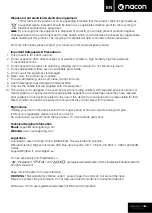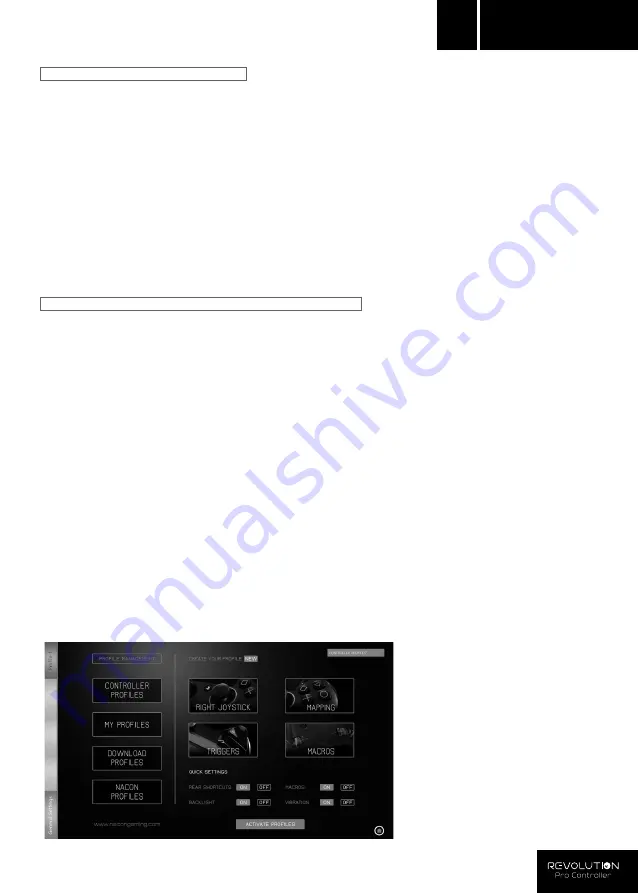
n
EN
2. MODE 1: PRO CONTROL MODE
In this mode the controller supports the following features:
- Motion sensors
- Touch pad
- Dual vibrations
- 3.5mm headset jack
- PS, SHARE & OPTIONS buttons
- L1 & R1 shoulder buttons
- L2 & R2 analogue triggers
- Left analogue joystick with L3 button
- Right analogue joystick with R3 button
- 8-way direction pad
-
d
,
a
,
s
,
f
NOTE: The REVOLUTION Pro Controller does not feature a built-in speaker or light bar.
3. MODE 2: ADVANCED MODE (via PC companion app)
In this mode, in addition to supporting all the Pro Control mode features you can also personalise your
settings. To do so you will need to download, and install, the PC companion app, which is compatible
with Windows
®
7/8/10 operating systems. It can be downloaded at the following link:
http://nacongaming.com/revolution-pro-controller-software
Once you have downloaded the PC companion app and launched it, follow the onscreen instructions
for the installation.
After installing the PC companion app you will be able to do the following:
- Adjust the settings of the right analogue stick
- Re-map almost all buttons (excluding “PS” button)
- Map macros to the 4x shortcut buttons
- Create and load up to 4x custom profiles onto your controller,
then switch between them during game play
- Adjust the dead-band on the L2 and R2 triggers
- Independently adjust the vibration intensity on the left and right hand grips
- Adjust the backlight around the right analogue stick
For more information go to section 4.
PC companion app:
NOTE: The controller comes with
4x pre-loaded custom profiles
to suit a range of games:
- Neutral (Right stick like
Pro Control Mode, L1/R1 & L2/R2
mapped to back buttons
- FPS (Right stick more responsive)
- FPS Pro (Increased responsiveness)
- Arcade (immediate stick response)
To access all the features of
the "Advanced mode" you will
require the PC companion app.