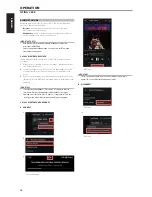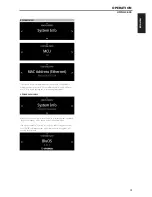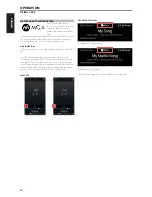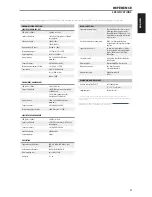ENGLISH
1 OPTICAL 1-2/COAXIAL 1-2
•
Connect to the corresponding optical and coaxial digital output
of sources such as CD or BD/DVD players, digital cable box, digital
tuners and other applicable components.
2 SERVICE
•
These USB port and tact switch are for servicing purposes only. Not
for consumer use.
3 USB
•
Connect to this USB port USB mass storage devices formatted as
FAT32, NTFS or Linux ext4. The connected USB device appears as a
Local Source (USB) in the BluOS App.
•
Access and playback music stored in the connected USB device by
selecting “USB” from the BluOS App.
4 ETHERNET/LOCAL AREA NETWORK (LAN) PORT
•
LAN connection must be setup for wired connection to be
established. Set up a Wired Ethernet broadband router with
broadband internet connection. Your router or home network
should have a built-in DHCP server to consummate the connection.
•
Using a standard straight-through Ethernet cable (not supplied),
connect one end of the Ethernet cable to the LAN port of your
wired Ethernet broadband router and the other end to C 658’s LAN
port.
NOTES
• NAD is not responsible for any malfunction of the C 658 and/or the
internet connection due to communication errors or malfunctions
associated with your broadband internet connection or other
connected equipment. Contact your Internet Service Provider (ISP) for
assistance or the service bureau of your other equipment.
• Contact your ISP for policies, charges, content restrictions, service
limitations, bandwidth, repair and other related issues pertinent to
internet connectivity.
5 PHONO
•
Input for a Moving Magnet (MM) phono cartridge only. Connect the
twin RCA-to-RCA lead from your turntable to this input if you are
using a Moving Magnet cartridge.
•
If your turntable includes a ground/earth lead, it can be connected
to the Ground Terminal (refer to item 16 below).
6 LINE 1-2
•
Input for line level sources such as CD player, tuner or any
compatible devices. Use a twin RCA-to-RCA lead to connect the
source device’s left and right “Audio Output” to these line input
ports.
7 AUDIO PRE-OUT (BALANCED)
•
The AUDIO PRE -OUT is the main output port that connects the
C 658 to the corresponding audio input ports of external amplifiers.
This makes it possible to use the C 658 as a pre-amplifier to such
devices. It is recommended to use C 658’s BALANCED AUDIO PRE-
OUT if the external amplifier has corresponding BALANCED input
port.
8 AUDIO PRE-OUT (SINGLE-ENDED)
•
Use single-ended AUDIO PRE OUT for sources that are not
equipped with BALANCED analog audio input.
•
Use a twin RCA-to-RCA lead to connect AUDIO PRE-OUT to the
corresponding analog audio input of compatible devices such as
amplifiers, receivers or other applicable devices.
IMPORTANT
There is no audio output at Audio PRE-OUT (Balanced and Single-
ended) if
• Headphones is connected to HEADPHONES jack in the front panel.
• C 658 is at Bluetooth Headphones mode.
IDENTIFICATION OF CONTROLS
REAR PANEL
7
© NAD C 658
15
16
12
14
3
1
2
4
1
5
6
7
8
10
9
11
13
ATTENTION!
Please ensure that the C 658 is powered off or unplugged from the mains power outlet before making any connections. It is also advisable to power down
or unplug all associated components while making or breaking any signal or AC power connections.