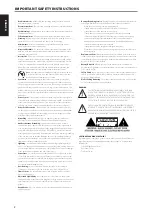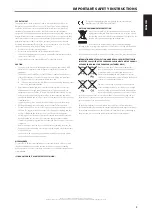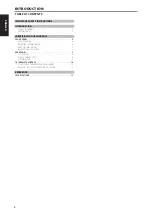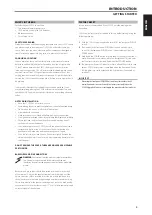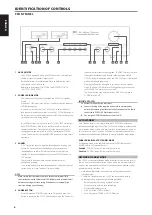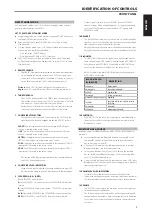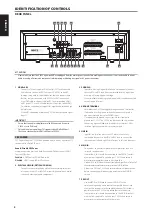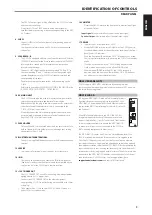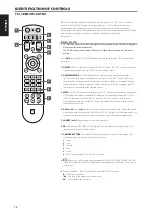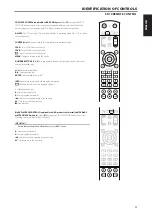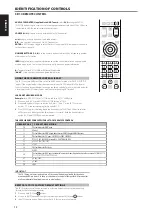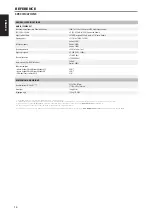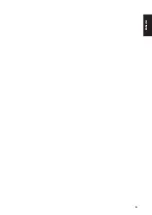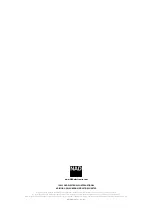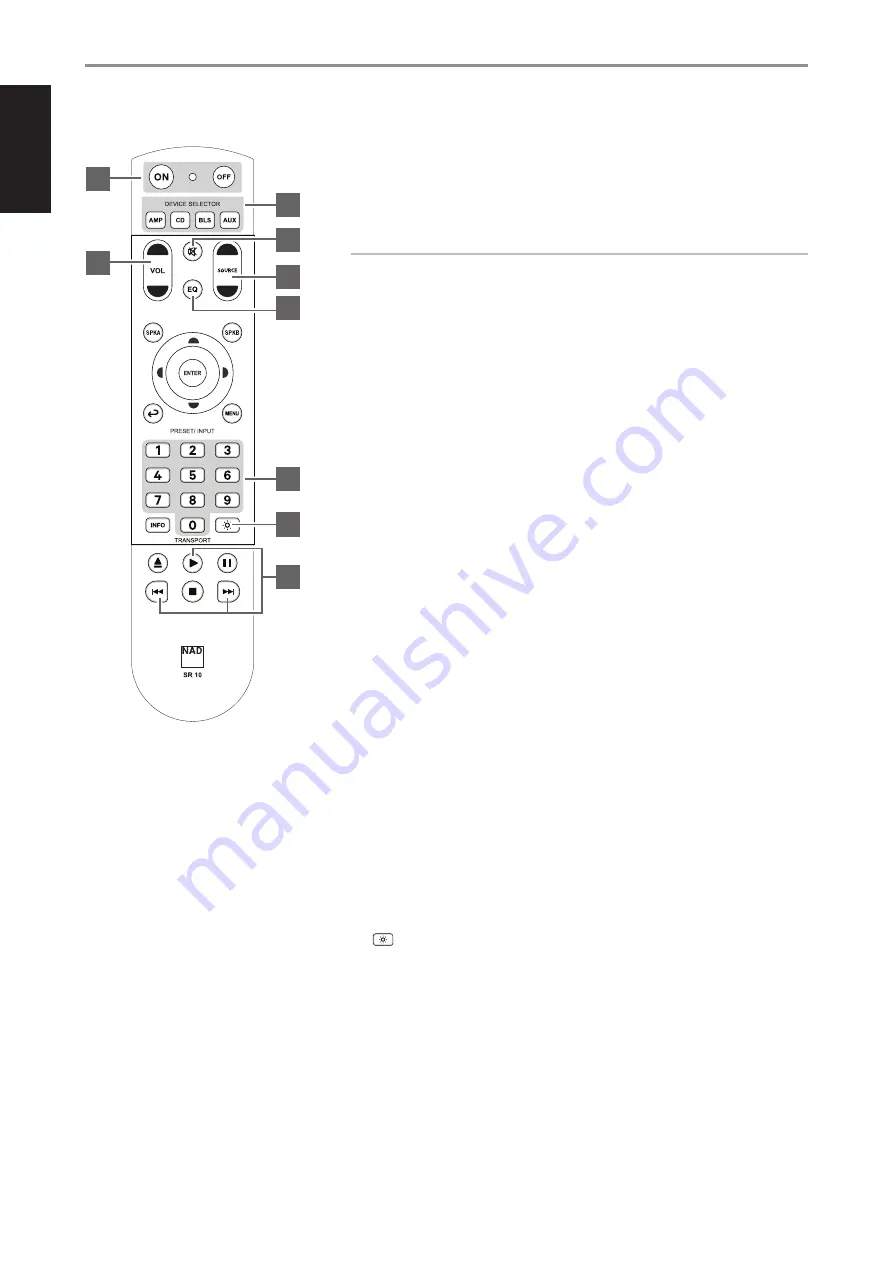
ENGLISH
10
The SR 10 remote control handset handles the key functions of the C 3050. It can also control
up to 4 devices. The SR 10 can operate up to a distance of 23 ft (7m). Alkaline batteries are
recommended for maximum operating life. Two AA batteries must be fitted in the battery
compartment at the rear of the remote control handset. When replacing batteries, check that they
have been put in the right way round, as indicated on the base of the battery
compartment.
IMPORTANT NOTES
• SR 10 function buttons not discussed, designated or highlighted indicate they are not applicable
or functional for the particular device.
• The LED indicator between ON and OFF buttons will flash blue whenever a control button is
pressed.
Select
AMP
from the DEVICE SELECTOR buttons to initiate the following C 3050 remote control
commands.
1 ON/OFF:
The SR 10 remote has separate ON and OFF buttons. Press ON to switch C 3050 from
Standby to operating mode. Press OFF to switch to Standby mode.
2 DEVICE SELECTOR:
A Device Selector button determines only what component the
SR 10 will command; it does not perform any function on the C 3050. Press desired Device
Selector button for the applicable buttons to be directed to a “page” of commands relevant
to the selected device. Upon selecting a Device, you can now press the corresponding SR 10
control buttons applicable for the selected Device.
3 MUTE:
Press [MUTE] button to temporarily switch OFF sound to the speakers and headphones.
MUTE mode is indicated by the amber LED being the only illuminated among the VOLUME
LEVEL LED indicators; the rest of the LEDs are not lit. Press MUTE again to restore sound.
Adjusting the volume level via the SR 10 or the front panel volume knob will automatically
release the mute function.
4 VOL [
D/F
]:
Press [
D/F
] button to increase or decrease the volume level. Release the button
when the desired level is reached. The VOLUME LEVEL LED indicators will illuminate one by one
as the volume level increases and extinguishes one by one as the volume level decreases.
5 SOURCE [
D/F
]:
Toggle through source input selections
6 EQ:
With optional MDC2 BluOS D installed and Dirac Live calibration completed, use EQ to
select available saved Dirac Filter settings.
7 NUMERIC BUTTONS:
The numeric buttons allow for direct selection of Source input. Press
corresponding number button to directly select Source.
1
Phono
2
Line
3
Optical
4
Coax
5
HDMI
6
BluOS - when optional MDC2 BluOS D is installed.
8
:
Reduce, turn off or restore display brightness of SOURCE INPUT and VOLUME LEVEL LED
indicators. There are 6 levels of LED brightness when toggling the DIM button. 0 is off and 5 is
the brightest.
9
With optional MDC2 BluOS D installed and while at BluOS Source, select
u
:
Play or pause playback
9
:
Skip back to the beginning of current song
:
:
Skip forward to the next song
IDENTIFICATION OF CONTROLS
SR 10 REMOTE CONTROL
3
1
4
2
5
8
9
7
6