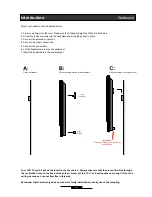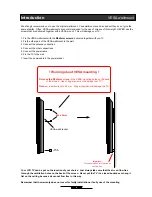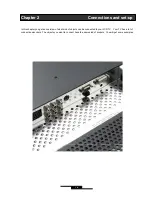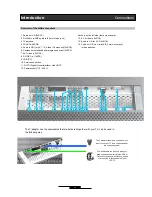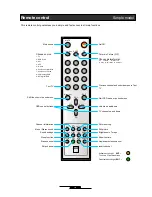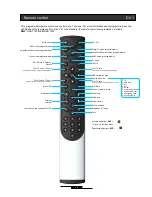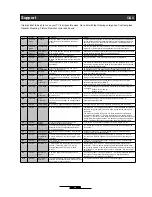Component p-scan, DVI and VGA mode:
Overview OSD menu
Get started
In Component p- scan, DVI og VGA you have a wider choice of settings.
You can adjust each RGB (red, green and blue) colour individually, choosing "User" under colourtemperature. It is
recommended to make small adjustments, one colour at the time.
In the submenu you can select the position of the picture. This can be necessary, because DVD players do not
always centre the picture in the same way.
You can also choose PIP (Picture in Picture) on these three sources.
PICTURE
MENU UP DOWN EXIT
BRIGHTNESS
50
CONTRAST
60
POSITION Press MENU/GO
TEMPERATURE
User
RED 60
GREEN
60
BLUE
60
PIP
MENU UP DOWN EXIT
PIP ON/OFF
PIP off
PIP SOURCE
TV
AUDIO SOURCE
PIP
PIP POSITION
POSITION
H-POSITION 50
V-POSITION
50
PHASE
50
H-SIZE
50
UP DOWN LEFT RIGHT EXIT
22
H-position
moves the total picture to the left or the right.
V-position
moves the total picture up or down.
Phase
adjusts the phase
H-size
enlarges or diminishes the picture horizontally
All adjustments are minor.
PIP Source
makes it possible to choose between TV,
scart, AV1, AV2 og S-video. On top of that you can
choose to receive sound from the prime source or the PIP
source.