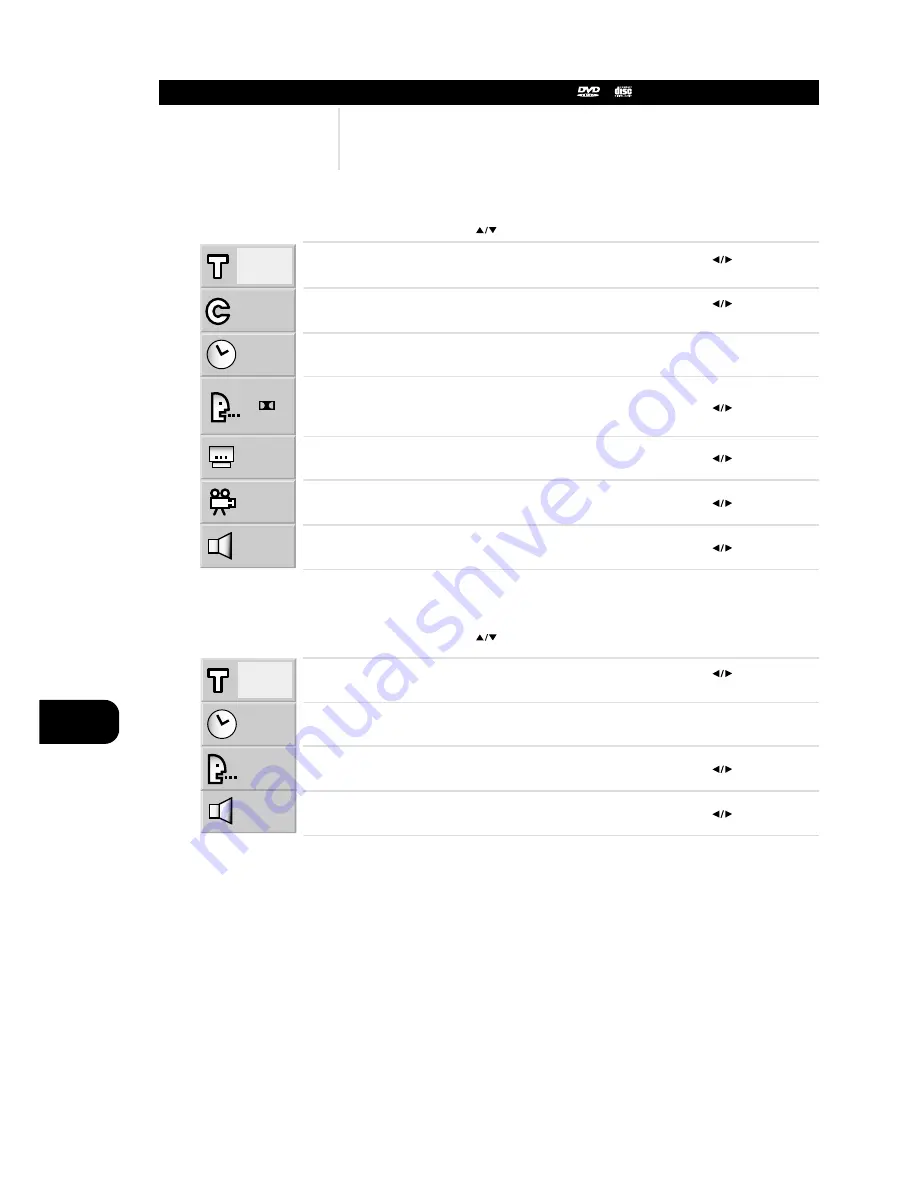
GB
28
DETAILED DESCRIPTION OF EACH DISPLAY MENU ICON
Operation Using Display Menu Icons
You can view information about a disc and its operational status on the TV screen.
1
1
0:16:57
1 ENG
D
6 CH
OFF
1
NORM.
1
16:57
STER.
NORM.
PRESS DISPLAY DURING
PLAYBACK
[TV screen] DVD DISPLAY
PRESS DISPLAY DURING
PLAYBACK
[TV screen] CD DISPLAY
To show the current title number and to jump to the desired title number
+ Enter, or
N Enter
To show the current chapter number and to jump to the desired chapter
number
+ Enter, or
N Enter
To show the elapsed time and directly select scenes by the desired time.
SKIP, N ENTER
To show the current audio soundtrack language, encoding method, channel
number and to change the settings
, AUDIO
To show the current subtitles language and to change the setting
, SUBTITLE
To show the current angle number and to change the angle
, ANGLE
To show the current sound (NORMAL or 3D SURROUND) and to change the
setting
To show the current track number and to jump to the desired track number
+ Enter, or
N Enter, or SKIP
To show the elapsed time
(Display only)
To show the current audio (STEREO, LEFT, RIGHT) and to select to the desired
audio channel
, AUDIO
To show the current sound (NORMAL or 3D SURROUND) and to change the
setting
FUNCTION
(Press
to select desired item)
SELECTION
METHOD
FUNCTION
(Press
to select desired item)
SELECTION
METHOD
NOTE
Some DVD discs may not provide all of the above DISPLAY menu icons.
















































