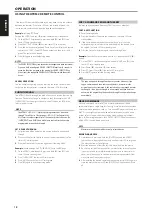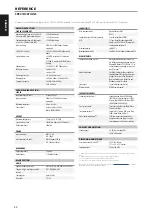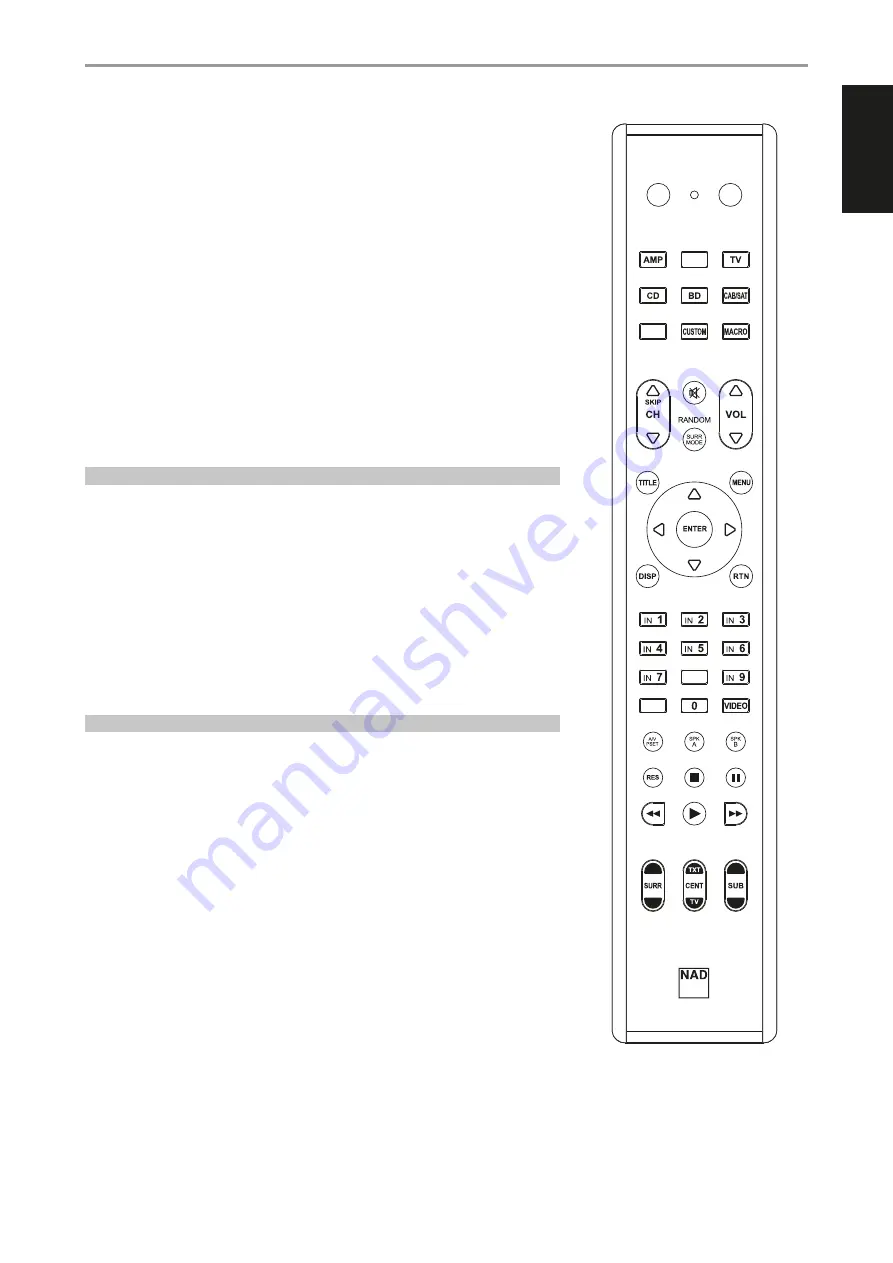
ENGLISH
17
The NAD HTRM 2 is ready to operate the M33 right out of the box, but it is really eight remotes in one.
Each of the 8 Device Selector keys at the top of the handset can call up a new “page” of remote control
codes to be transmitted by the remaining keys. You may “teach” codes from any infrared-remote
controlled component, regardless of brand, to any or all of these.
Obviously, the most logical system is that you teach the codes from your BD player to the [BD] Device
Selector “page,” your television’s codes to the [TV] “page,” and so on, but there is no required scheme:
You may load any commands to any key on any page (see “Learning Codes From Other Remotes,”
below).
The HTRM 2 is already preprogrammed with a full complement of commands for the M33 on its
[AMP] Device Selector page, and as well as with library commands to operate most NAD-brand CD,
BD or DAC components on the corresponding Device Selector “pages.” These default commands are
permanent: Even if you teach the HTRM 2 new commands to take their place, the underlying library
commands remain in place and can easily be recalled should you add an NAD component to your
system later (see “Delete Mode”, below).
Note: For use with the M33, it should not be necessary to re-program any keys on the HTRM 2 [AMP]
page. However, in order for the HTRM 2 to control your specific NAD-brand components you may
need to load one or more different code-libraries (see “Loading Code Libraries,” below).
CONTROLLING THE M33
The HTRM 2 is divided into two main sections. Eight Device Selector keys at the top—[AMP], [MP,]
[TV,] and so on—set the handset’s remaining keys to a “page” of commands to control a particular
component. A Device Select key determines only what component the HTRM 2 will command; it
does not perform any function on the M33. All of the remaining keys are function keys that can “learn”
control codes from virtually any infrared remote controller, allowing you to teach the codes of your
equipment, regardless of brand, to the HTRM 2.
However, the HTRM 2 is already preprogrammed to operate the M33. All of the function keys on the
[AMP] Device Selector “page” perform M33 functions. (The HTRM 2 can also command many other
NAD components, from its [CD], [BD], [DAC] and [CUSTOM] pages.)
It is important to note that certain HTRM 2 keys perform different functions depending on the selected
Device Selector “page.”
LEARNING CODES FROM OTHER REMOTES
Begin by positioning the HTRM 2 “nose-to-nose” with the source remote so the two devices’ infrared
windows are about 2 inches apart.
1
Enter Learning Mode: On the HTRM 2, simultaneously press-and-hold for 3 seconds both a Device
Selector key and the [RES] key until the Learn LED (located between HTRM 2’s ON and OFF buttons)
turns steady green.
2
Press the HTRM 2’s function key you wish to teach a command; the Learn LED will turn amber.
3
Press-and-hold the function key on the source remote: The HTRM 2’s Learn LED will flicker amber
for a second or two, then turn solid green. The command is learned.
4
Press the HTRM 2’s Device Selector key again to exit the learning mode.
OPERATION
USING THE HTRM 2 REMOTE CONTROL
HTRM 2
ON
OFF
SOURCE
10
IN
S
SE
ETTU
UP
P
D
DE
ELLA
AY
Y // P
PIIC
CTTU
UR
RE
E TTE
ES
STT // ZZO
OO
OM
M
E
EQ
Q
TTO
ON
NE
E
LL..N
NIITTE
E
D
DIIM
MM
ME
ER
R
CHANNEL VOLUME
8
IN
M
MU
UTTE
E
P
PR
RO
OG
GR
RA
AM
M
C
CLLE
EA
AR
R
R
RE
EP
PE
EA
ATT
DAC
DEVICE SELECTOR
MP
S
SLLE
EE
EP
P
Summary of Contents for M33
Page 1: ...Owner s Manual ENGLISH BluOS Streaming DAC Amplifier M33 NAD M33...
Page 23: ...ENGLISH 23...
Page 24: ...ENGLISH 24...
Page 25: ...ENGLISH 25...