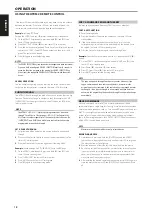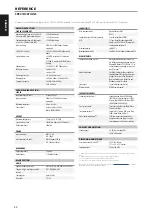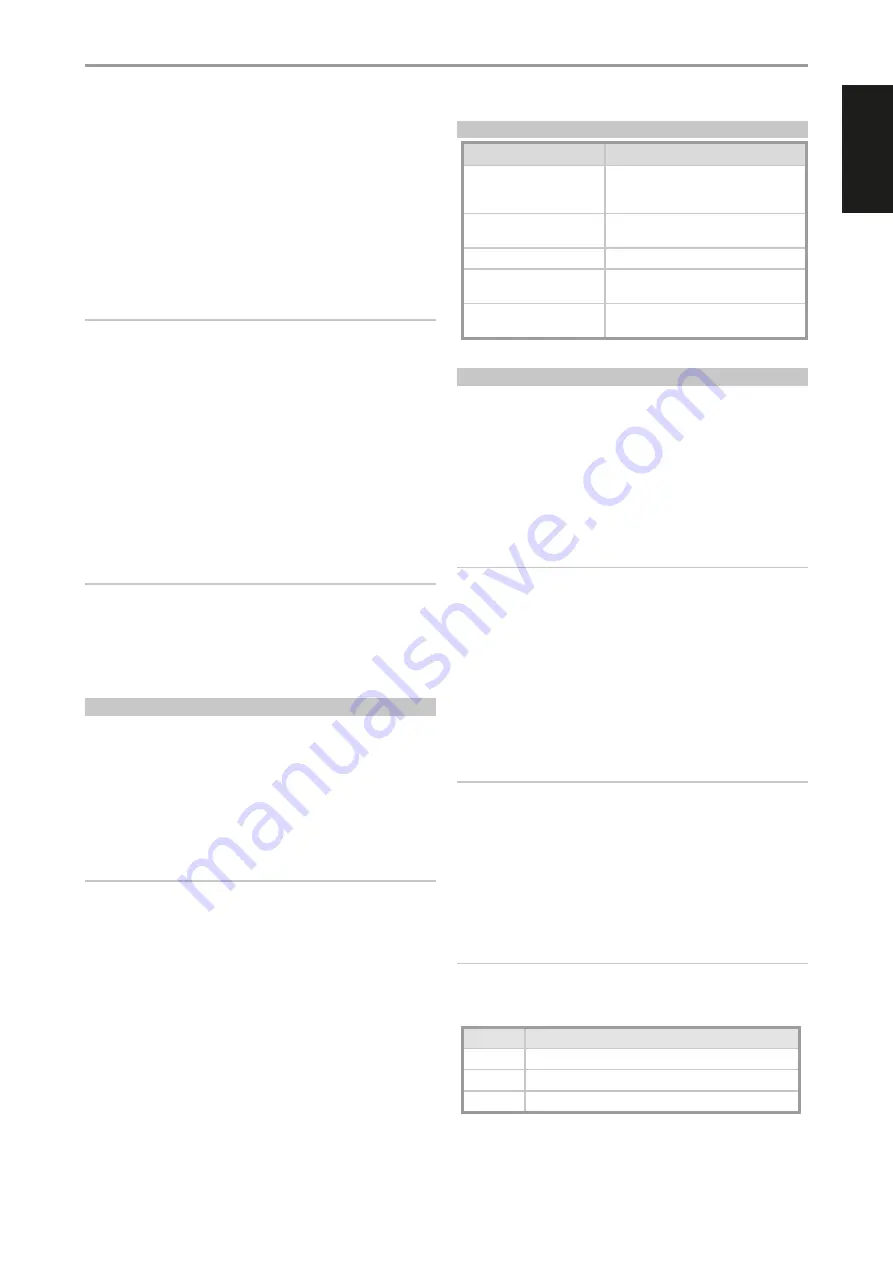
ENGLISH
19
Example:
Record a Macro to the [0] key to Turn on the M33.
1
Select “Input 1” (Source 1), and commence playback of connected
Source 1 device (as in BD player).
2
On the HTRM 2, simultaneously press-and-hold [MACRO] and [0]
(numeric zero); the Learn LED turns steady green.
3
Press [AMP]; press [ON]; press [1] (“Input or Source 1”); press [BD]; press
[
4
] (Play) - the Learn LED blinks as each step is added.
4
Press [MACRO] again to exit the macro-record mode.
To clear a macro, perform the above steps without entering any functions.
NOTE
Each macro can store a maximum of 64 command steps. If you exceed
this number, the macro will be stored automatically after the 64th
command is added.
EXECUTING MACROS
1
Press and release [MACRO]; its key lights for 5 seconds. While it remains
lit, press an HTRM 2 key where a macro has been stored.
2
The corresponding macro will run; as each step executes, its “parent”
Device Selector’s key flashes briefly.
3
When finished, the [MACRO] key illumination goes out.
Pressing any other HTRM 2 key while a macro is executing will abort the
macro. Remember that you must hold the HTRM 2 so that its infrared
emitter can activate the target components.
NOTE
When a macro executes, a 1 second delay is automatically inserted
between its commands. If you need more than a 1 second delay
between particular commands—for example, to permit a component
to power up completely—you can record “empty” steps into the macro
by changing Device Selector “pages” without entering actual command
functions.
KEY ILLUMINATION TIMEOUT
The HTRM 2’s key-illumination can be set to remain lit for 0-9 seconds. The
default value is 2 seconds.
SET THE ILLUMINATION TIMEOUT
1
Simultaneously press and hold the HTRM 2’s [DISP] and the [0-9] key
corresponding to the desired timeout duration.
2
The Learn LED will flash twice to confirm the new setting.
3
When set to zero, the illumination will not turn on at all.
NOTES
• Key illumination is activated when one presses any HTRM 2 key.
• If HTRM 2 senses movement, key illumination is activated without
having to press a key. If HTRM 2 is shaken, key illumination is also
activated.
• Key illumination is the biggest drain on the HTRM 2’s batteries. A short
key illumination timeout will extend battery life appreciably; turning it
off altogether (set it to 0 seconds) will lengthen it still further.
CONFIGURING KEY ILLUMINATION
Keys to Press (for 3 seconds)
Mode
DISP + Digit Key (0-9)
Set key illumination timeout to number of
seconds corresponding to digit key. Zero turns off
the key illumination entirely.
DISP + OFF
Disable light sensor. Key illumination will turn on
with any key press.
DISP + ON
Enable light sensor.
DISP + ENTER
Set the light sensor threshold to the current
light level.
DISP + RTN
Restore all key illumination settings to the
defaults.
FACTORY RESET
The HTRM 2 can be reset to its factory state, deleting all learned
commands, copied and punched-through keys, macros, and other setup
information, reverting all keys to their pre-programmed library commands.
PERFORM A FACTORY RESET
1
Simultaneously press-and-hold the HTRM 2’s [ON] and [RTN] keys for 10
seconds. The Learn LED will start to flash green.
2
Release [ON] and [RTN] before the second flash is complete; the Learn
LED will turn red, indicating the remote has been reset.
NOTE
Release [ON] and [RTN] before the second flash goes out; otherwise, the
unit will not reset. Should this occur, repeat the full procedure.
DELETE MODE
The HTRM 2 can store learned, copied, and “default library” commands on
any single key. The default library commands are the pre-programmed
NAD codes, such as the native M33 commands on the [AMP] page.
You can delete commands by layers back “down” to the default library
command on any key, removing learned commands, punched-through
functions, and copied keys.
NOTE
The default library commands cannot be deleted.
ENTER DELETE MODE
1
Simultaneously press-and-hold the desired key’s Device Selector key
and the [RTN] key for 3 seconds, until the Learn LED turns green.
2
Press the function key whose command you wish to delete; the Learn
LED flashes; the number of times indicates which type of function has
become active - see the table below.
3
Press the active Device Selector key again to exit Delete Mode.
NOTE
You can delete multiple function-key commands on the same Device
Selector “page”. To delete more than one Device Selector page, exit
Delete mode and then re-enter the required page.
Flashes
Command Type
1
Default Library Command
2
Copied Library Command
3
Learned Command
OPERATION
USING THE HTRM 2 REMOTE CONTROL
Summary of Contents for M33
Page 1: ...Owner s Manual ENGLISH BluOS Streaming DAC Amplifier M33 NAD M33...
Page 23: ...ENGLISH 23...
Page 24: ...ENGLISH 24...
Page 25: ...ENGLISH 25...