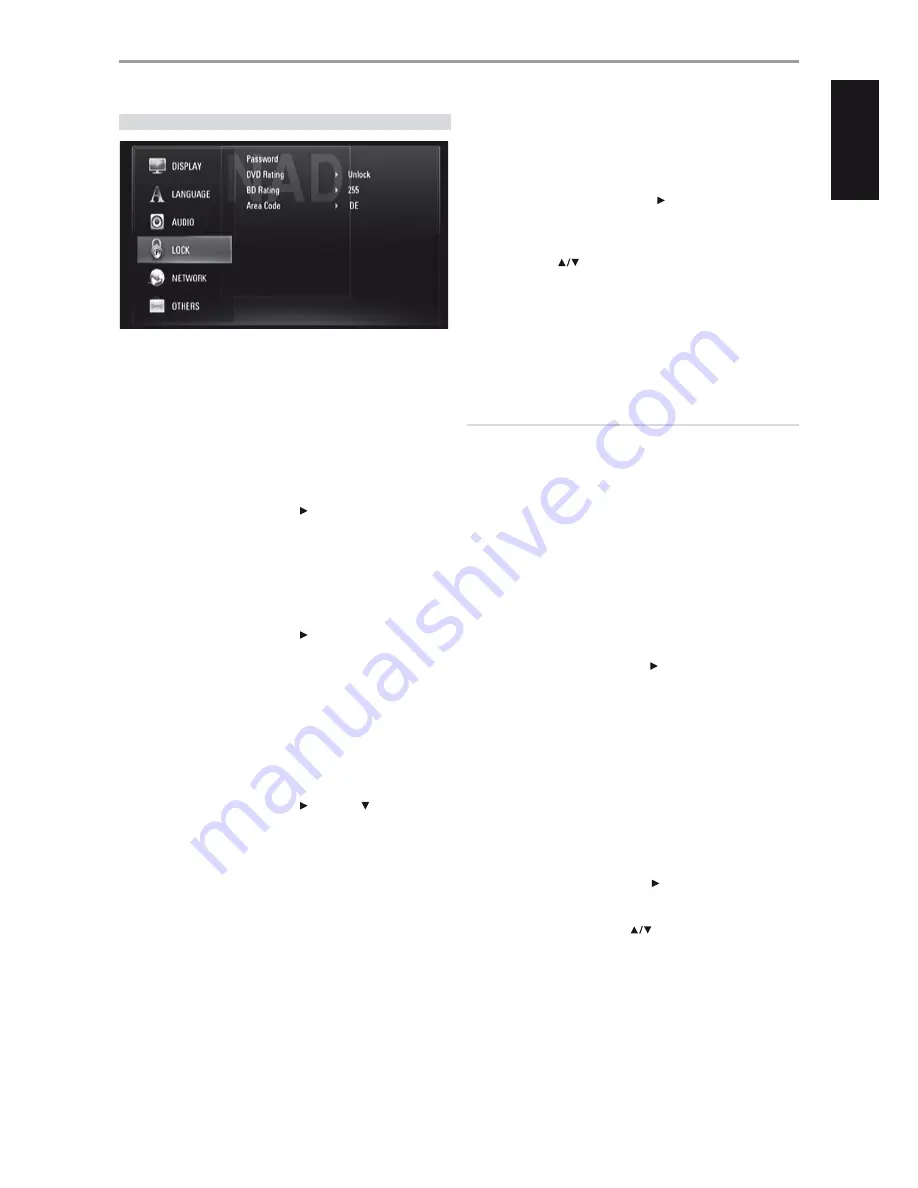
LOCK SETUP MENU (APPLICABLE TO BD AND DVD PLAYBACK ONLY)
Some movies contain scenes that may not be suitable for children to view.
Many of these discs contain parental control information that applies to
the complete disc or to certain scenes on the disc. Movies and scenes are
rated depending on the country. Some discs offer more suitable scenes as
an alternative.
PASSWORD
When you access Lock Setup Menu for the first time, it is advised that you
setup first your Password.
1
While at “Password” line menu, press [ ] to select “New” option.
2
Press [ENTER]. Input your desired 4-digit password code. Press [ENTER]
again.
3
Enter again the 4-digit password code for verification.
4
Press [ENTER]. You have now setup your Parental Rating password.
You can change the password for parental control. Enter your four-digit
password when prompted on the screen.
1
While at “Password” line menu, press [ ] to select “Change” option.
2
Press [ENTER].
3
Enter your old four-digit password using the numeric buttons (0-9).
Press [ENTER].
4
You will be prompted to enter your new password. Enter the new four-
digit password using the numeric buttons (0-9). Press [ENTER].
5
You will be prompted to verify your new password. Enter the new four-
digit password again.
6
Press [ENTER]. The new four-digit password is now valid.
The setup Password can be deleted by the following procedure
1
While at “Password” line menu, press [ ] and then [ ] to select
“Delete” option.
2
Press [ENTER].
3
Enter your four-digit password using the numeric buttons (0-9). Press
[ENTER]. The password is now deleted.
DVD RATING
The parental rating feature allows you to block access to scenes greater
than the rating you set up, thereby preventing your children from viewing
material you believe is unsuitable. To activate “DVD Rating”, please be
guided by the following:
1
While at “DVD Rating” line menu, press [ ]. A “Password” prompt will
come up in the menu screen.
2
Input the password you have setup.
3
Upon entering the password, you can now set the parental rating level
you prefer. Use [
] to step through the rating levels.
4
Press [ENTER] to confirm your rating selection.
RATING 1-8
Rating “1” (Kids) has the most restrictions and Rating “8” (Adult) is the least
restrictive.
UNLOCK
If you select “Unlock”, parental lock is not active and the disc plays in full.
NOTE
If you set a rating level for the player, all disc scenes with the same rating
level or lower are played. Higher rated scenes are not played unless an
alternate scene is available on the disc. The alternative must have a
lower rating. If no suitable alternative is found, playback stops. You must
enter the 4-digit password in order to play the disc.
Should you forget your password, you can reset it by using the following
steps.
1
Remove any disc loaded.
2
Select “Password” option.
3
Use the number button to enter “210499”.
“PINCLR” appears in the VFD and the password is reset.
BD RATING
Set an age limit for rated BD-ROM playback.
1
While at “BD Rating” line menu, press [ ]. A “Password” prompt will
come up in the menu screen.
2
Input the password you have setup.
3
Upon entering the password, you can now set the age limit for BD
viewing.
255: All BD ROM can be played back.
0 - 254: Prohibits playback according to the ratings recorded on the BD
ROM.
4
Press [ENTER] to confirm your BD Age selection.
AREA CODE
Enter the code of the country/area whose standards were used to rate your
DVD. See “AREA CODE LIST” under the main heading “REFERENCE” for a list of
applicable area codes.
1
While at “Area Code” line menu, press [ ]. A “Password” prompt will
come up in the menu screen.
2
Input the password you have setup. Press [ENTER].
3
Select desired “Area Code” using [
] buttons.
4
Press ENTER to confirm your area code selection.
OPERATION
USING THE M56
15
EN
G
LI
SH
FR
ANÇ
AIS
ESP
AÑOL
IT
ALIANO
DEUT
SCH
NEDERL
ANDS
SVENSK
A
РУ
ССКИЙ
















































