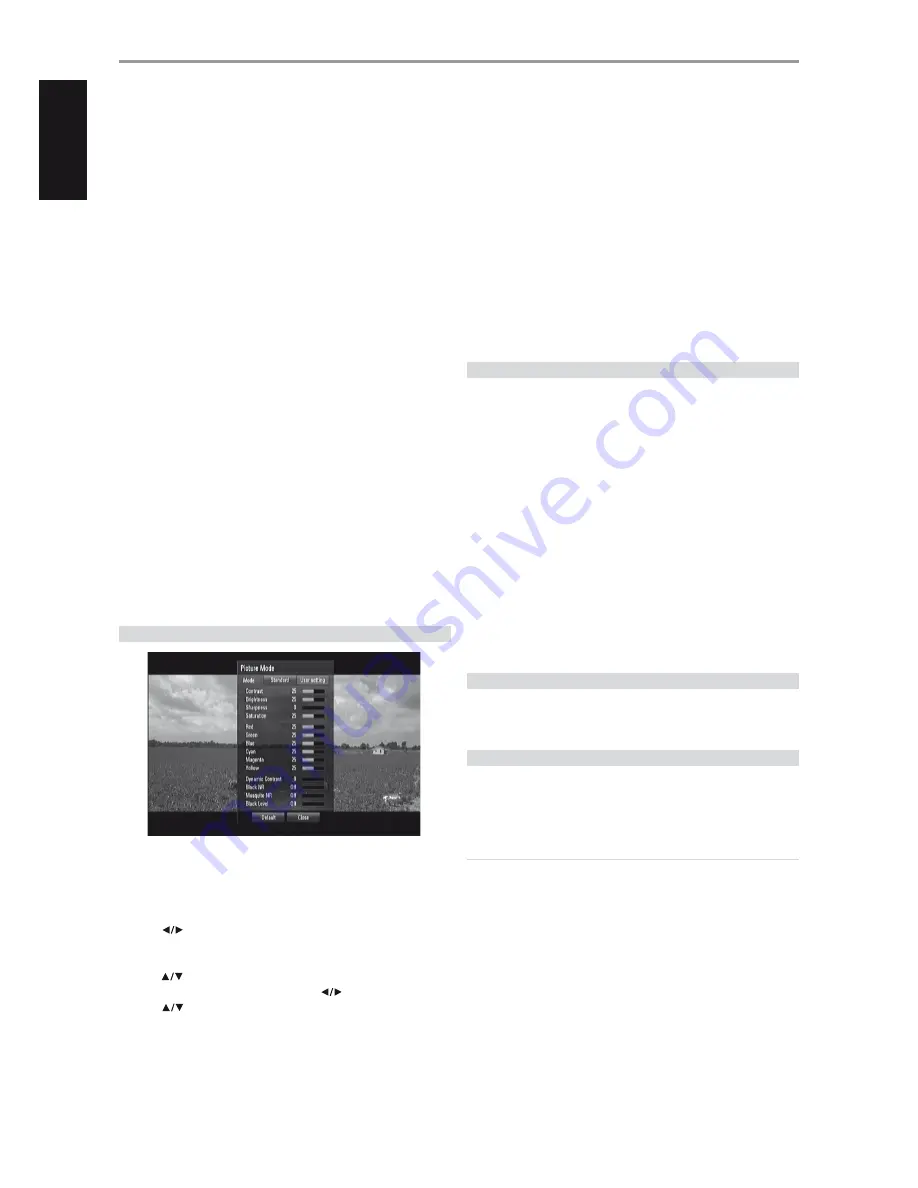
FILE REQUIREMENTS
1
File extensions: “.jpg”, “.jpeg”, “.png”, “.avi”, “.divx”, “.mpg”, “.mpeg”,“.mp3”, “.mkv”,
“.mp4”, “.wma”, “.pcm” (LPCM)
2
Maximum Files/Folder: Less than 2000 (total number of files and folders)
3
Music Files
•
Sampling frequency: within 8 - 48kHz (WMA), within 11 -
48kHz(MP3), 44.1 and 48kHz (LPCM)
•
Bit rate: within 8 - 320kbps (WMA, MP3), 768kbps and1.536Mbps (LPCM)
4
Photo files
•
Recommended photo size: Less than 4,000 x 3,000 x 24bit/pixel/Less
than 3,000 x 3,000 x 32bit/pixel
5
Movie files
•
Available resolution size:1920 x1080 (W x H) pixels
•
Playable subtitle :SubRip (.srt / .txt), SAMI (.smi), SubStation Alpha
(.ssa/.txt), MicroDVD (.sub/.txt), SubViewer 1.0 (.sub), SubViewer 2.0
(sub/.txt), TMPlayer (.txt), DVD Subtitle System (.txt)
•
Viewing internal subtitle is not available for mkv/mp4 file playback.
•
The subtitle files are not displayed on the “My Media” menu.
•
Playable Codec format: DIVX3.xx, DIVX4.xx, DIVX5.xx, XVID,DIVX6.xx
(Standard playback only), DIVX-HD, MPEG1 SS, MPEG2PS, MPEG2 TS ,
H.264/MPEG-4 AVC
•
Audio format: Dolby Digital, DTS, MP3, WMA, AAC, AC3
•
Sampling frequency: within 32 - 48kHz (WMA), within 16 - 48kHz
(MP3)
•
Bit rate: within 20 - 320kbps (WMA), within 32 - 320kbps (MP3)
•
The movie file and subtitle names are limited to 128 characters.
•
Not all the WMA and AAC Audio format is compatible with this unit.
•
This player does not support files that are recorded with GMC (Global
Motion Compensation) or Qpel (Quarter pixel). Video encoding
techniques in MPEG4 standard, like DivX or XVID, are supported.
•
The M56 supports H.264/MPEG-4 AVC profile Main, High at Level 4.1.
For a file with higher level, a warning message will appear on the screen.
ADJUSTING THE PICTURE MODE
Select the video quality mode during playback. You can adjust various
options such as Contrast, Brightness, Sharpness, etc.
1
Press M56 remote control’s [PICTURE] button while playing a BD, DVD or
a movie file. The [Picture Mode] menu appears on the screen.
2
Use [
] to select between “Standard” and “User Setting” options.
Standard:
Disable video color setting options.
User Settings:
Enable video color setting options.
3
Use [
] to select a desired option. Upon selection, only the selected
option will remain shown in the OSD. Use [
] to adjust the value.
4
Use [
] again to move on to the next video color option or press
[ENTER] to display again all options.
5
Press [RTN] or [PICTURE] to complete all settings and exit Picture Mode
menu.
6
Select “Default” to restore Picture Mode default settings. Select “Close” to
accept all changes done and at the same time exit Picture Mode menu.
The following filter settings can be adjusted even if the picture mode is in
“Standard” mode. These settings can be used to re-duce the noise level or
set the black level of the video image on the screen.
Block NR (Block Noise Reduction):
Set this option to “Low”, “Mid” or
“High” to reduce the block noise produced in the MPEG compression
process which may appear especially on fast-moving pictures. Select
“Off” to retain current settings.
Mosquito NR (Mosquito Noise Reduction):
Reduce mosquito
(scattering) noise produced in the MPEG compression process by
selecting “Low”, “Mid” or “High” option. Select “Off” to retain current
settings.
Black Level:
Black level determines the amount of light a picture
display emits for the darkest areas of an image. Select “On” to display
deeper, richer black than in “Off” setting. Black Level control is only valid
in composite output.
ENJOYING BD-LIVE™ OR BONUSVIEW™ IN BD-VIDEO
The M56 supports picture-in-picture (PIP), secondary audio, Virtual packages
and other features for BD-Video supporting BONUSVIEW (BD-ROM version
2 Profile 1 version 1.1/ Final Standard Profile). In addition to the BONUSVIEW
function, BD-Video supporting BD-Live (BD-ROM version 2 Profile 2) allow more
functions like online games by connecting the M56 to the internet.
ENJOYING BD-LIVE DISCS
The M56 supports BD-Live, a new BD-Video function that allows access
features like interactive functions when connected to the internet. The
usable functions and the operating method may vary with each disc so
make sure to refer to the disc’s instructions for proper access and playability.
The M56 must be connected to the internet to use the BD-Live functions. It
may take up to several minutes to load and start enjoying BD-Live contents.
Additional contents like movie trailer, subtitles, BD-J and similar features can
be downloaded to the internal flash memory or to a USB device connected
to the front panel USB input port. Make sure that the free space in the USB
device is more than 1GB.
SCREENSAVER
The screensaver appears when you leave the M56 in Stop mode or HOME
menu mode for about five minutes. If the Screen Saver is displayed for five
minutes, the M56 automatically turns itself off.
LAST SCENE MEMORY
The M56 memorizes the last scene from the last disc that is viewed. The last
scene remains in memory even if the disc is re-moved from the unit or the
unit turned off. If you load a disc that has the scene memorized, the scene
is automatically recalled.
NOTES
• The M56 does not memorize the scene of a disc if it is turned off before
the disc is played back.
• Last Scene Memory function for a previous disc is erased once a different
disc is played.
• This function may not work on some discs or titles.
OPERATION
USING THE M56 - FEATURES
22
EN
G
LIS
H
FR
A
N
Ç
A
IS
ES
PA
Ñ
O
L
IT
A
LIA
N
O
D
EU
TS
CH
N
ED
ER
LA
N
D
S
SV
EN
SK
A
РУ
СС
К
И
Й









































