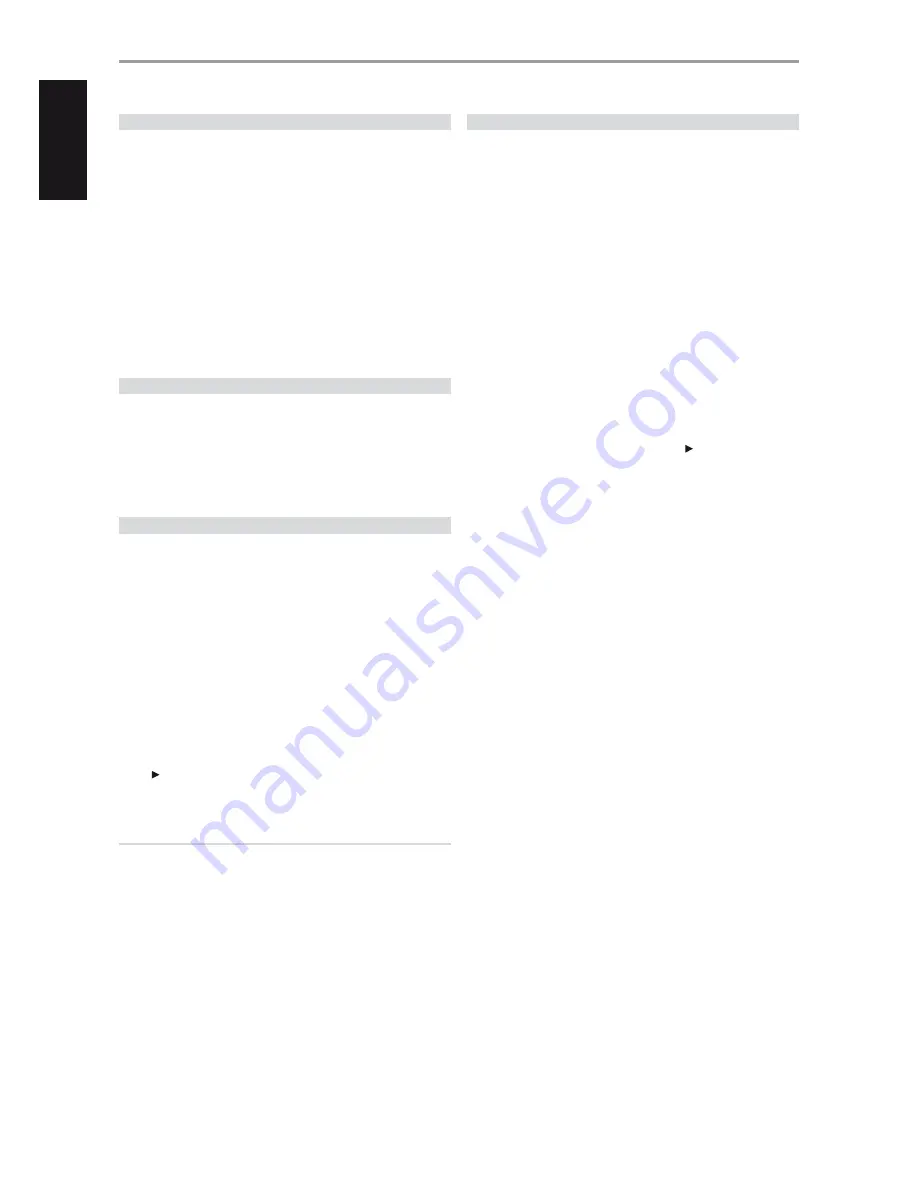
INTRODUCTION
GETTING STARTED
UNPACKING AND SETUP
WHAT’S IN THE BOX
Packed with your M56 you will find:
•
An audio/video cable connector
•
The M56 remote control with 2 (two) AA batteries
•
A detachable AC power cord
•
HDMI cable (European version model only)
•
Nero MediaHome 4 Essentials CD-ROM Disc
•
This owner’s manual
SAVE THE PACKAGING
Please save the box and all of the packaging in which your M56 arrived.
Should you move or otherwise need to transport your M56, this is by far the
safest container in which to do so. We’ve seen too many otherwise perfect
components damaged in transit for lack of a proper shipping carton, so
please: Save that box!
CHOOSING A LOCATION
Choose a location that is well ventilated (with at least several inches to both
sides and behind), and that will provide a clear line of sight, within 23 feet/7
meters, between the M56’s front panel and your primary listening/viewing
position. This will ensure reliable infrared remote control communications.
The M56 generates a modest amount of heat, but nothing that should
trouble adjacent components. It is perfectly possible to stack the M56 on
top of other components.
DISC LOADING AND PLAYBACK
There are two different disc sizes. Place the disc in the correct guide on the
disc tray. If the disc is out of the guide, it may damage the disc and cause
the M56 to malfunction. “Check Disc” appears at the On-Screen Display
(OSD) (“ERROR” at the VFD), if the disc is placed upside down (and it is a
single sided disc).
The following are important tips when loading a disc
•
Do not push the disc tray while it is moving. Doing so may cause the
M56 to malfunction.
•
Do not push up the disc tray or put any objects other than discs on the
disc tray. Doing so may cause the M56 to malfunction.
•
Keep your fingers well clear of the disc tray as it is closing. Be especially
careful with children’s fingers around the closing disc tray, as there is a
risk of personal injury.
Press [ ], the disc tray is automatically closed. Playback of the first track
starts if a CD is loaded. For BD, DVD, USB or other disc media, playback
operation is accessible through their menu screen.
NOTE
Do not move the M56 during playback. Doing so may damage the disc
and the M56.
QUICK START
In case you simply cannot wait to experience the performance of your new
NAD M56, we provide the following “Quick Start” instructions to get you
underway.
Please make all the connections to your M56 with the unit unplugged. It is
also advisable to power-down or unplug all associated components while
making or breaking any signal or AC power connections.
PLAY A BLU-RAY DISC
1
Using a compatible HDMI connector, connect the M56’s HDMI OUT to
the corresponding HDMI input of your HDMI-compatible TV/monitor.
2
Connect the supplied AC cord to the M56 AC mains input and then
plug into an AC outlet. Follow the same for your HDMI-compatible TV
as applicable. Switch ON your TV and set it to the HDMI input where
the M56 is connected.
3
Set the POWER switch on the rear panel to the “ON” setting. The front
panel Standby LED turns to amber and the M56 goes to standby mode.
4
Press the [OPEN/CLOSE] button to switch ON the M56 and at the same
time open the disc tray.
5
Load the Blu-ray disc in the disc tray.
6
Press the front panel [PLAY/PAUSE] button or [ ] button of M56
remote control to close the disc tray and start playback. You should hear
audio and see an image on the TV/monitor. If one or the other fails to
appear, check your TV/monitor’s input settings or the M56 audio/video
connections.
Enjoy the movie but be sure to set aside time to read this manual
thoroughly to set up and configure your M56 according to your preference.
6
EN
G
LIS
H
FR
A
N
Ç
A
IS
ES
PA
Ñ
O
L
IT
A
LIA
N
O
D
EU
TS
CH
N
ED
ER
LA
N
D
S
SV
EN
SK
A
РУ
СС
К
И
Й







































