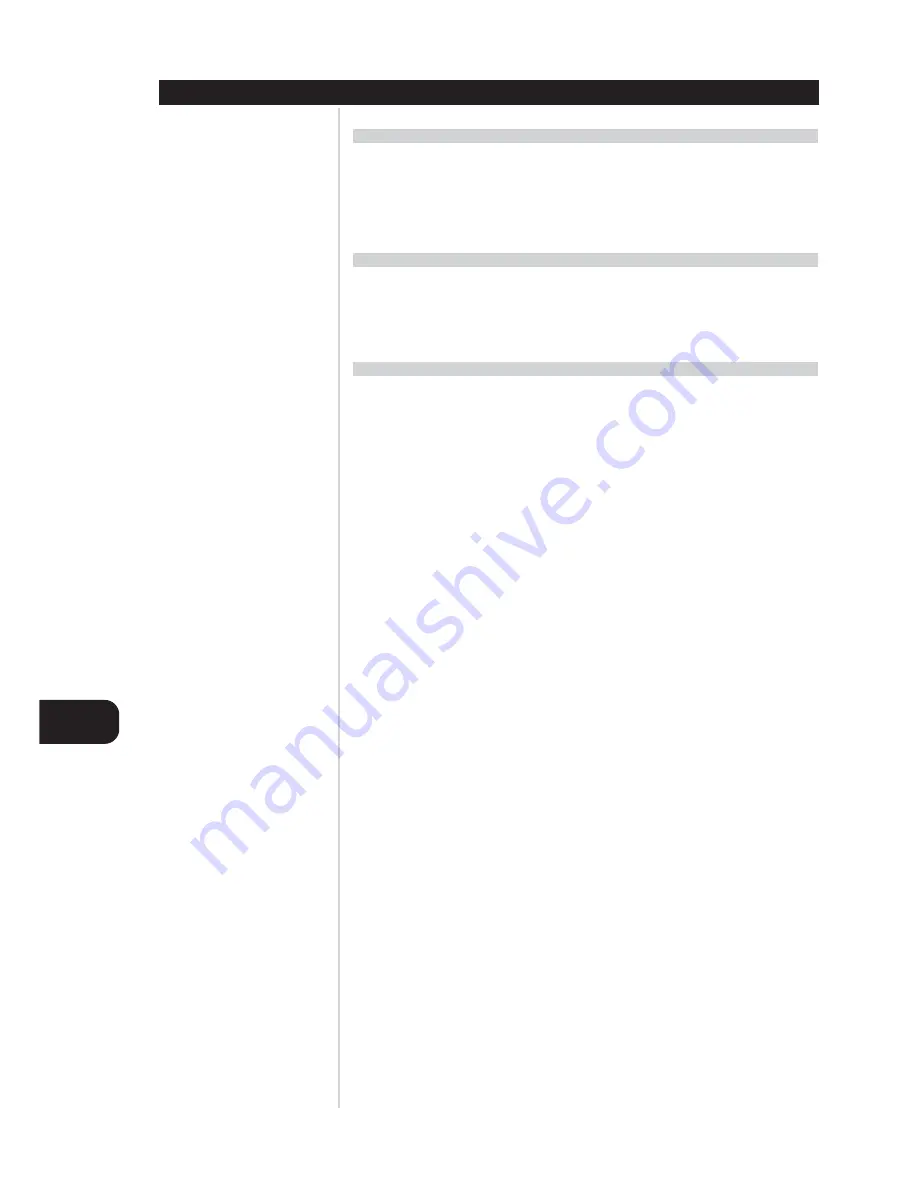
GB
12
SETTING UP THE S170
GETTING STARTED
Before you make the first connection to your S170, you should have the arrangement of your listening
room/home theater components and furniture mapped out, at least initially. Unfortunately, a discussion of
the vital questions of loudspeaker placement and listening/viewing positions is beyond our scope here.
Suffice it to say that these two questions will influence your system's ultimate performance every bit as
powerfully as your selection of electronics and speakers. Your NAD audio specialist dealer will be happy to
advise you, and to recommend reference materials.
USING THE S70 REMOTE
You will likely find it most convenient to use the S70 remote handset to configure your S170. The remote
is a "paged" display; that is, each set of commands or functions shows a new "page" of icons on its LCD
screen. The S70 is a powerful controller, but you will find it simple and intuitive to use thanks to its self-
prompting LCD screen, and because we were careful to keep its menu structure very "shallow"—here are
never more than three levels between any command and the uppermost, "top" screen.
DEALING WITH HUM AND NOISE
The S170 requires a grounded (3-prong) AC outlet. Employing a 3-to-2 adapter to eliminate the ground
prong will not compromise electrical safety, but it may increase susceptibility to hum and noise. Hum and
noise sometimes prove a challenge in complex, multichannel audio systems. Note these considerations to
help prevent hum and noise problems:
• Power all your system's audio component from AC outlets originating from the same circuit of your
house wiring. As far as possible, power all audio components from the same outlet, or adjacent outlets
on the same circuit. It may be useful to power video displays (and computers!) from outlets on another
circuit, especially if that circuit is supplied from the other "leg" of the house wiring.
• Do not bundle analog audio cables with AC power cables, or with coaxial digital-audio cables.
• Employ high-quality, well-shielded audio cable throughout, and ensure that all connections are secure.
• A pencil-eraser can be used to burnish copper- and gold-plated contacts to ensure good, low-resistance
contact; specialized contact-cleaners can also be useful. Avoid unnecessary unplugging and re-
plugging, since the gold (or copper) contact-plating of typical cable connectors, even very high-quality
ones, is very thin and easily worn.
Track down hum/noise problems one component at a time, working backwards from the power
amplifier(s). That is: Connect the speakers to the power amplifier only, and check for hum. Then connect
the preamplifier alone (with no other components connected to the preamp) to the power and check for
hum. Then connect one source component (a CD player, for example) to the preamplifier, and check for
hum. At each stage, if hum/noise appears, examine the audio cabling and AC-power routing of the new
component. In some cases, moving the new component's AC cord to a different outlet, or installing a
ground-lift (3-to-2-prong adapter) on its power cord, will eliminate the hum.












































