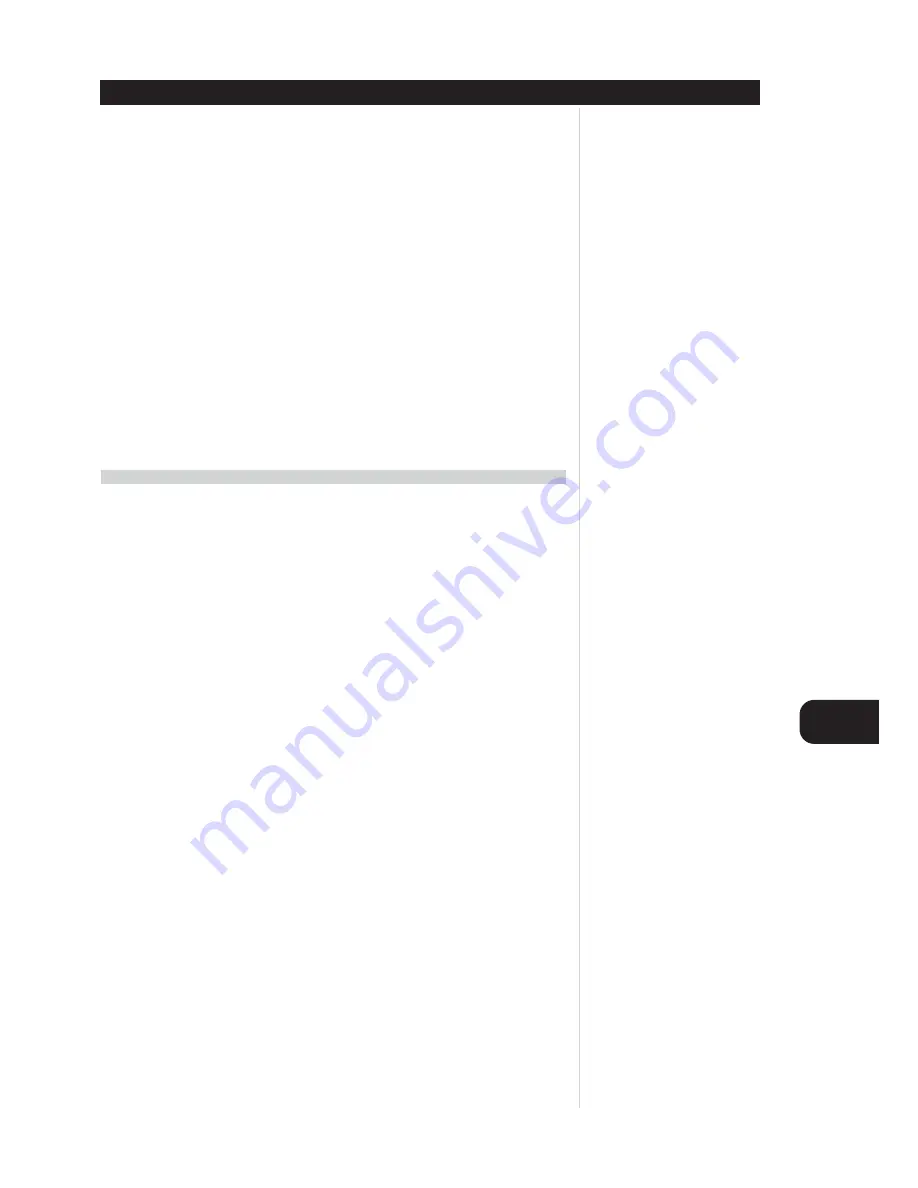
GB
19
CONFIGURING THE S170
Using the [Cursor] (down) key scroll down to the <Digital input> menu item. Use the [Cursor <>] keys to
assign a digital input to the current source. The digital inputs will appear in order: Coax1-4, OPT 1, and
Opt 2, followed by Off. You would set a source’s <Digital input> to “Off” if you wished to ensure that that
source would not play an incoming digital bitstream.
NOTE
You may freely assign any digital input to any source position, and you may assign a digital input to
two or more source positions. For example, with your DVD/CD player connected to the COAX1 digital
input, you might choose to assign COAX1 to both the “CD” and “VIDEO1” inputs, renaming VIDEO1
to “DVD.”
The following characters are available:
A B C D E F G H I J K L M N O P Q R S T U V W X Y Z 0 1 2 3 4 5 6 7 8 9
a b c d e f g h i j k l m n o p q r s t u v w x y z * - . / :
Using the [Cursor] (down) key scroll down to the <Component video> menu item. Use the [Cursor <>]
keys to set Component video to “On” or “Off.” When a source is set to Component video “On,” the
video signal present at the S170’s COMPONENT VIDEO IN (Y-Cb-Cr) jacks will be sent to its COMPONENT
VIDEO OUT jacks whenever that input is selected.
• OSDs do not appear on the component-video output.
TRIGGER SETUP
The S170 is equipped with two 12-volt trigger outputs that may be used to turn on, activate, or otherwise
control ancillary components or systems, such as power amplifiers, projector-lifts, lighting systems, and
more. A trigger's function could be as simple as powering up and down your NAD S250 power amplifier,
or as complex as readying an entire home-theater room for use. Each trigger may be independently
configured for delay-before-trigger, duration of trigger, and polarity (+12v or -12v) of its output. Trigger #2
is equipped with two parallel output jacks, for convenience in controlling multiple components or systems.
For more technical information on the S170's 12-volt trigger outputs, see Appendix 1, or consult your
installing NAD audio specialist.
Simple 12-Volt Trigger Configuration Example: Powering the NAD S250 Power Amplifier
The following example employs the S170's 12V Trigger #1 to turn the S250 amplifier on and off in concert
with the preamplifier.
Using the 12V Trigger cable supplied with the S170 connect the S170's rear-panel 12V TRIGGERS jack
marked #1 to the 12V TRIGGER input jack on the S250 power amplifier. Note that this custom cable
provides an 1/8th-inch mini-plug on one end for the S170, and a special, DC-style plug on the other to fit
the S250 amplifier's trigger input.
>From the OSD Main menu, select the <Trigger setup> item using the remote's [Cursor up/down], and
[Enter] keys. The <Trigger 1> listings should appear as follows (these are the defaults):
-polarity . . . . . . . . . . . . .Posit.
-delay . . . . . . . . . . . . . . .No
-duration . . . . . . . . . . . .Infin.
If any other settings are in place, use the remote's [Cursor up/down] and [Cursor <>] keys to change them
to the above conditions.















































