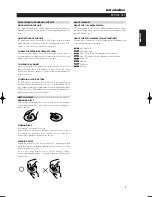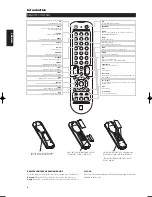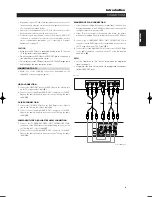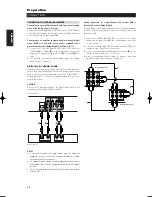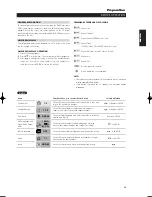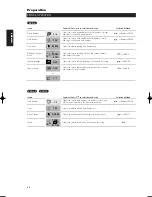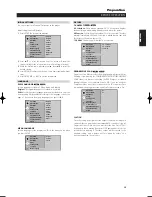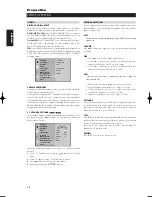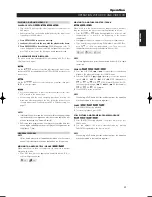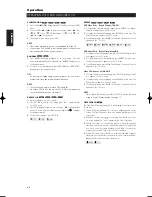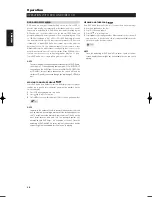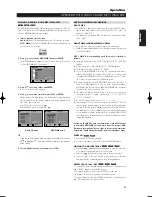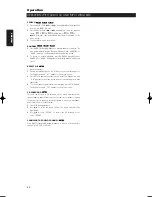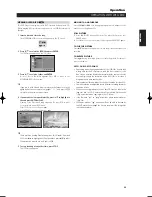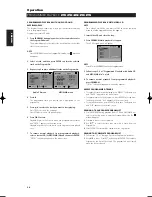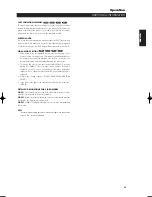11
GENERAL EXPLANATION
This manual gives basic instructions for operating the DVD Player. Some
DVDs require specific operation or allow only limited operation during
playback. When this occurs, the symbol appears on the TV screen,
indicating that the operation is not permitted by the DVD Player or is not
available on the disc.
ON-SCREEN DISPLAY
General playback status can be displayed on the TV screen. Some items
can be changed on the menu.
ON-SCREEN DISPLAY OPERATION
1
Press DISP during playback.
2
Press
to select an item. The selected item will be highlighted.
3
Press
to change the setting of an item. The number buttons
can be also be used for setting numbers (e.g., title number). For
some functions, press ENTER to execute the setting.
TEMPORARY FEEDBACK FIELD ICONS
Repeat Title
Repeat Chapter
Repeat Group (DVD audio discs only)
Repeat Track
(non-PBC Video CDs and DVD audio discs only)
Repeat All Tracks (non-PBC Video CDs only)
Repeat A-B
Repeat Off
Resume play from this point
Action prohibited or not available
NOTES
• Some discs may not provide all of the features on the on-screen
display example shown below.
• If no button is pressed for 10 seconds, the on-screen display
disappears.
OFF
A B
ALL
TRACK
GROUP
CHAPT
TITLE
BEFORE OPERATION
Preparation
ENGLISH
FRANÇAIS
DEUTSCH
NEDERLANDS
ESP
AÑOL
IT
ALIANO
POR
TUGUÊS
SVENSKA
1 /3
1 /12
0:20:09
1 ENG
D
5.1 CH
OFF
ABC
1 /1
NORM.
Title Number
Shows the current title number and total number of titles, and
skips to the desired title number.
, or Numbers, ENTER
Chapter Number
Shows the current chapter number and total number of
chapters, and skips to the desired chapter number.
, or Numbers, ENTER
Items
Function (Press
to select desired item)
Selection Method
Time search
Shows the elapsed playing time, and searches the point by the
elapsed time directly.
Numbers, ENTER
Audio language and
Digital Audio Output
mode
Shows the current audio soundtrack language, encoding
method, and channel number, and changes the setting.
, or AUD
I
O
Subtitle language
Shows the current subtitles language, and changes the setting.
, or SUBTITLE
Angle
Shows the current angle number and total number of angles,
and changes the angle number.
, or ANGLE
Sound
Shows the current sound mode, and changes the setting.
DVD-V
T533AH_eng 10/10/03 4:10 pm Page 11