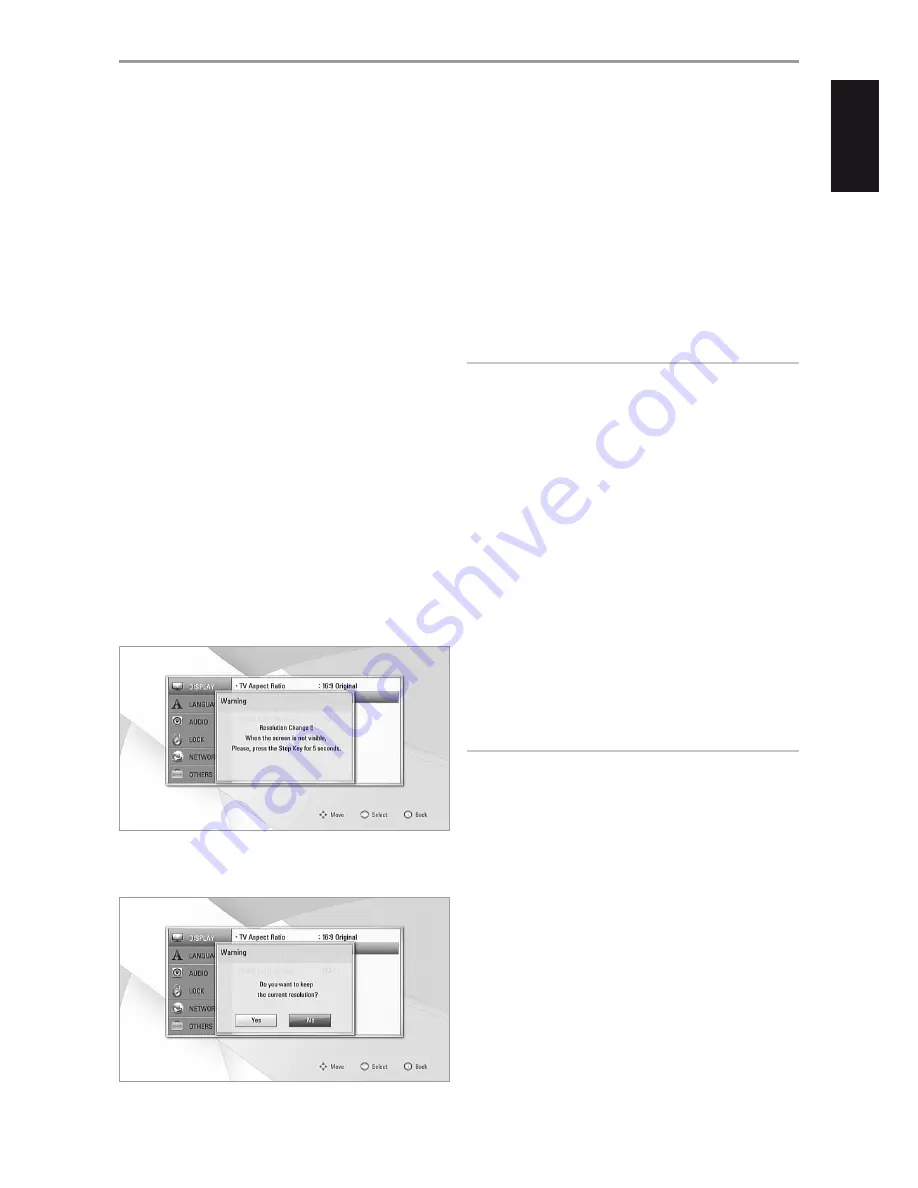
RESOLUTION
The T 567 provides several video output resolutions for the HDMI OUT
and COMPONENT VIDEO OUT jacks. Resolution can be changed via the
“Resolution” option in the DISPLAY SETUP menu or by toggling the [RES]
button of the BR 2 remote control. The T 567 must be at STOP mode when
BR 2’s [RES] button is used to change the RESOLUTION setting.
The following resolutions are selectable or available.
Auto:
If the HDMI OUT jack is connected to a TV that provides display
information, the T 567 automatically selects the resolution best suited
to the connected TV. If COMPONENT VIDEO OUT is the selected video
output media, the resolution changes to “Auto” – the default resolution
for Component Video OUT.
1080p:
Outputs 1080 lines of progressive video (applicable only for
HDMI connection).
1080i:
Outputs 1080 lines of interlaced video.
720p:
Outputs 720 lines of progressive video.
480p/576p:
Outputs 480/576 lines progressive video.
480i/576i:
Outputs 480/576 lines of interlaced video.
Available resolution varies according to connection and media format.
HDMI OUT CONNECTION
•
For the 480i/576i resolution setting, the output resolution of HDMI OUT
will change to 480p/576p.
•
If you select a resolution manually and then connect the HDMI
jack to TV and your TV does not accept it, the resolution setting will
automatically be set to “Auto”.
•
The 1080p video output frame rate may be automatically set to either
24Hz or 50/60Hz depending upon the capability and preference of the
connected TV and based on the native video frame rate of the BD-ROM
disc’s contents.
•
When you select a resolution setting (the VFD will briefly display the
selected resolution setting), a warning message as below will appear.
After resolution change, if you cannot see the screen, please wait for about
20 seconds and the resolution will automatically revert back to the previous
resolution or a message screen as below may appear
Select “Yes” for the current resolution setting to be applied. “Current”
resolution setting is the suggested new resolution setting.
Select “No” to seek for the next applicable resolution setting. The above
“Warning” screens will interchangeably be displayed until you select “Yes” to
a suggested resolution setting.
COMPONENT VIDEO OUT CONNECTION
•
For the 1080p resolution setting with unprotected media, the
COMPONENT VIDEO OUT resolution will change to 1080i.
•
When a protected media is loaded for playback, 720p, 1080i or 1080p
resolution settings of COMPONENT VIDEO OUT will change to either
480i/576i or 480p/576p (depends upon the connectivity of a HDMI
cable - plugged-in or unplugged).
NOTES
•
Depending on your display, some of the resolution settings may result
to abnormal picture or the picture disappearing altogether. When this
happens, press [HOME] key and then toggle [RES] repeatedly until the
picture reappears.
•
The T 567 supports simultaneous output of all video out jacks. The
resolution of the HDMI output will not be the same as the resolution on
the Component Video output.
•
For a list of applicable resolution settings with respect to video output
port and type of media, please refer also to the “RESOLUTION SETTINGS”
section of “REFERENCE TABLES” under the “REFERENCE” main heading.
1080p DISPLAY MODE
Movies shot with film camera consist of 24 frames per second. Since
conventional televisions display frames either at 1/60 or 1/50 second
intervals, the 24 frames do not appear at an even pace. The “24Hz” setting of
the T 567’s “1080p Display Mode” option enables the faithful reproduction
of such film-based materials, displaying each frame at 1/24 second intervals.
24Hz:
Using an HDMI-equipped display compatible with 1080/24p
input, set “1080p Display Mode” to “24Hz” for smooth presentation of
film-based materials.
50/60Hz:
If “24Hz” is selected and some picture disturbance is
experienced when the video switches between video and film material,
set “1080p Display Mode” to “50Hz” (230V) or “60Hz” (120V) instead.
NOTE
If your TV is not compatible with 1080/24p, the actual frame frequency
of the video output will be 50Hz (or 60Hz) even though the “1080p
Display Mode” is set to “24Hz”.
HDMI COLOR SETTING
Set the type of video output from HDMI OUT jack. Select the setting that
matches your display device.
YCbCr:
Select when connecting to an HDMI display device.
RGB:
Select when connecting to a DVI device.
3D MODE
Select the type of output mode for Blu-ray 3D disc playback.
Off:
Blu-ray 3D disc playback will output as 2D mode like a normal BD-
ROM disc playback.
On:
Blu-ray 3D disc playback will output as 3D mode.
OPERATION
USING THE T 567
13
ENGLISH
POR
TUGUÊS
FR
ANÇ
AIS
ESP
AÑOL
IT
ALIANO
DEUT
SCH
NEDERL
ANDS
SVENSK
A
РУ
ССКИЙ














































