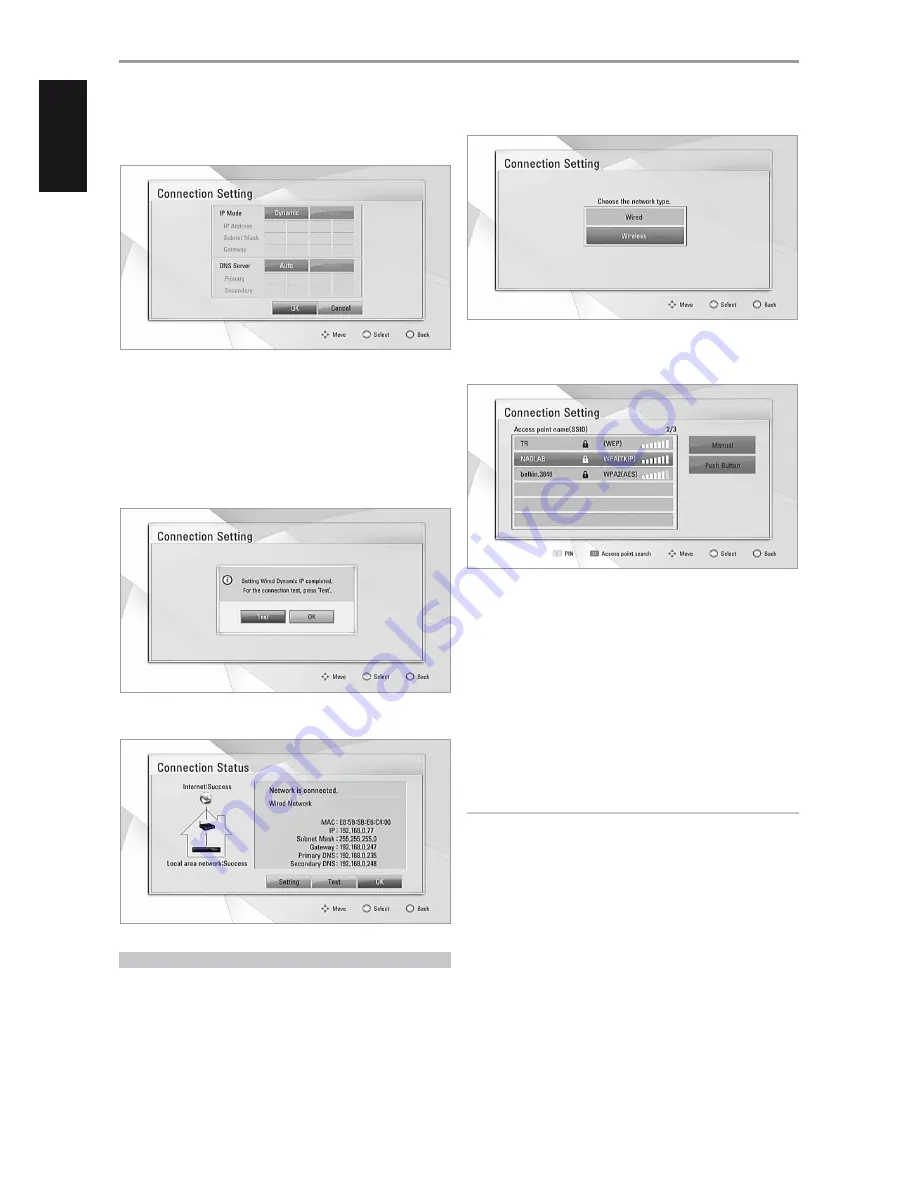
2
A menu prompts you to select “Yes” to reset any existing connection
or “No” to retain current connection. Select “Yes”. Use [
A/S/D/F
] to
configure your connection with below OSD.
Static:
Select to set manually the IP address, Subnet Mask, Gateway and
consequently the DNS Server settings.
Dynamic:
Select to automatically allocate an IP address.
3
After selecting either “Static” or “Dynamic”, click “OK” to complete the
network connection.
4
After setting up the connection, a menu will prompt you test your
network connection. Click “OK” to complete the network connection
and exit the “Connection Setting” menu.
5
If “Test” is selected, the network connection status is displayed as in below
WIRELESS NETWORK
Another connection option is to use an Access Point or a wireless router.
The network configuration and connection method may vary depending
upon the equipment used and the network environment.
The T 567 is equipped with an IEEE 802.11n wireless module, which also
supports the 802.11a/b/g standard. For the best wireless performance, it is
recommended that an IEEE 802.11n certified Wi-Fi network (access point or
wireless router) is used. For detailed connection steps and network settings,
refer to the setup instructions supplied with your access point or wireless router.
1
Select “Wireless” from the “Connection Setting” menu.
2
A menu prompts you to select “Yes” to reset any existing connection
or “No” to retain current connection. Select “Yes”. Use [
A/S/D/F
] to
configure your connection with below OSD.
Manual:
The AP name (SSID) of your access point may not be
broadcasting. Check your router settings through your computer and
either set your router to broadcast SSID, or manually enter the AP name
(SSID). Follow the consequent OSD prompt sequence and enter the
necessary information or configurations.
Push Button:
Select if your access point or wireless router supports
Push Button Configuration method. Within 2 minutes upon selecting
“Push Button”, press the Push Button on your access point or wireless
router. You do not need to know the AP name (SSID) and security code
of your access point or wireless router.
3
Follow the same steps 2-5 of the above WIRED NETWORK procedure to
complete your wireless network connection settings.
IMPORTANT NOTICE
You can also directly select an Access point name or SSID from the list that is
shown after Step 2 above. For example, use [
D/F
] to select “NADLAB”. Press
[ENTER]. After selecting, you will be redirected to another window where you
are to type a password or access point name.
OPERATION
USING THE T 567
16
ENGLISH
POR
TUGUÊS
FR
ANÇ
AIS
ESP
AÑOL
IT
ALIANO
DEUT
SCH
NEDERL
ANDS
SVENSK
A
РУ
ССКИЙ















































