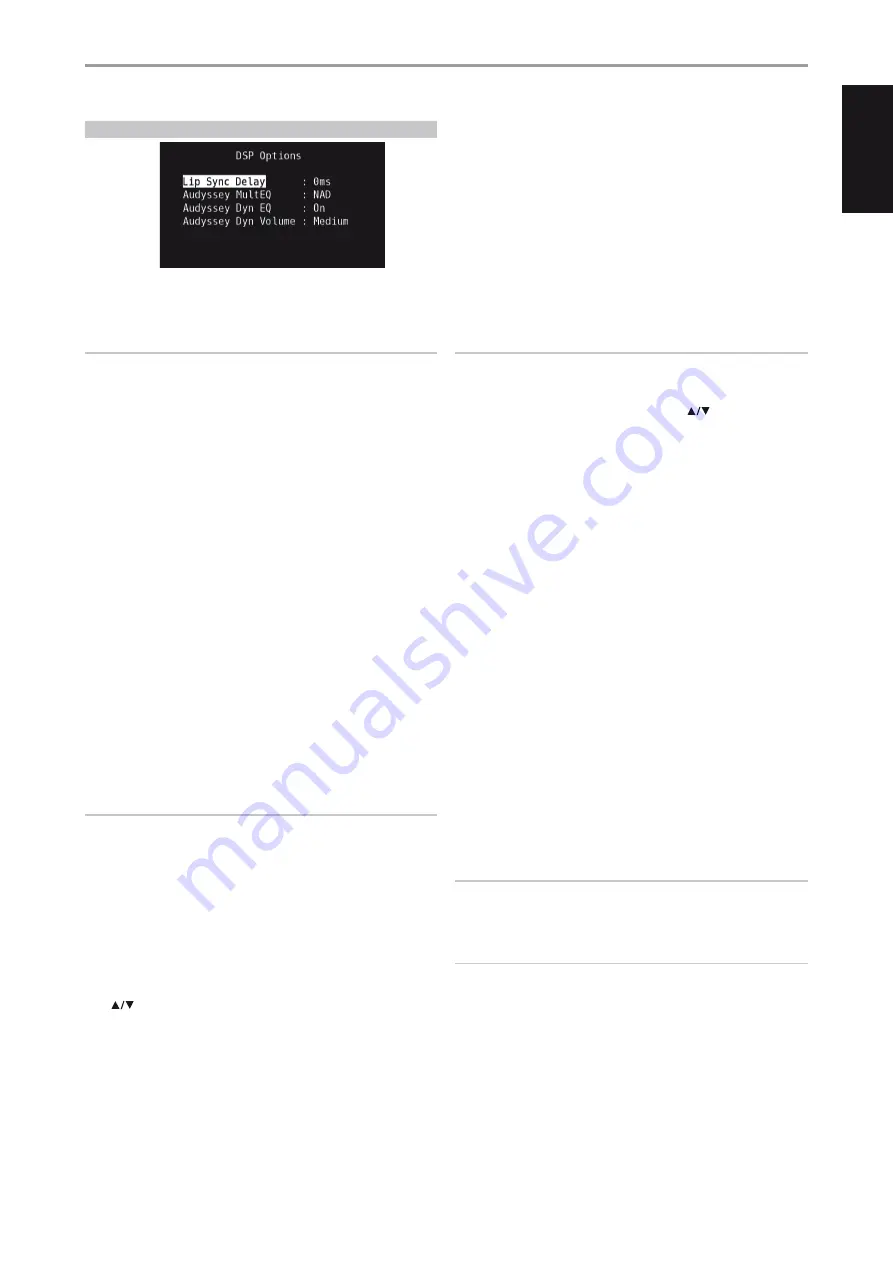
DSP OPTIONS
The following signal processing parameters can be setup under the DSP
(Digital Signal Processing) Options menu.
IMPORTANT NOTICE
The T 175 is an AV Surround Sound Preamplifier and therefore has
no speakers. The mention of “Speaker(s)” in this manual refers to the
speakers of your external amplifier as interfaced with the T 175.
LIP SYNC DELAY
DSP Options has the feature ‘Lip Sync Delay’ whose function is to match any
delay that may occur in the picture relative to the audio.
By varying ‘Lip Sync Delay’ from 0ms to 120ms, one can delay the audio
output in order to synchronize it with the video image.
AUDYSSEY MultEQ
Audyssey MultEQ becomes available among the DSP options only after
successfully completing Audyssey Auto Calibration (accessible through
the Setup Menu). Refer also to Audyssey Auto Calibration segment of the
Speaker Setup under Operation – Using the T 175 – Setup Menu.
Audyssey MultEQ can be set to the following levels
Audyssey:
Audyssey developed target curve.
Flat:
This setting is appropriate for very small or highly treated rooms
in which the listener is seated quite close to the loudspeakers. MultEQ
filters are used in the same way as the Audyssey curve, but it does not
apply a high frequency roll-off.
NAD:
Ideal “in room” response developed by NAD engineers along with
Audyssey Engineers.
Off:
MultEQ filters are not used or no measurement process at all.
NOTES
• “AUDYSSEY” and a lit green box icon are illuminated at the VFD if NAD,
Audyssey or Flat is selected. If “Off” is selected, “AUDYSSEY” and the
green box icon will not be illuminated.
• If NAD, Audyssey or Flat is selected and changes are done at the “Tone
Controls”, “Speaker Configuration”, “Speaker Levels” and “Speaker
Distance” settings, “AUDYSSEY” and a lit red box icon are illuminated
at the VFD. Restore the parameter to its previously calibrated Audyssey
setting by adjusting back the altered configuration.
• Audyssey MultEQ options can also be directly selected or changed using
HTRC 1’s AUDYSSEY button with DEVICE SELECTOR set to AMP mode.
Toggle AUDYSSEY button to select “Audyssey MultEQ” and then use the
[
] to select through the Audyssey MultEQ options. Press AUDYSSEY
again to save the selected option and at the same time move on to the
next menu setting or exit the menu setting altogether.
AUDYSSEY DYN EQ (AUDYSSEY DYNAMIC EQ)
Audyssey Dynamic EQ solves the problem of deteriorating sound quality as
volume is decreased by taking into account human perception and room
acoustics. By carefully combining information from incoming source levels
with actual output sound levels in the room, Audyssey Dynamic EQ delivers
unprecedented sound reproduction at all volume levels.
Audyssey Dynamic EQ selects the correct frequency response and surround
volume levels moment-by-moment. The resulting bass response, octave-
to-octave balance and surround impression remained the same despite
changes in volume.
Audyssey Dynamic EQ is designed to work in conjunction with Audyssey
MultEQ. Dynamic EQ determines the proper loudness compensation based
on the sound pressure level measurements MultEQ provides. Audyssey
Dynamic EQ working in tandem with Audyssey MultEQ provides the right
listening conditions for every listener at any volume level.
On:
Activate Audyssey Dynamic EQ function.
Off:
Defeat Audyssey Dynamic EQ function.
NOTE
Audyssey Dynamic EQ and Audyssey Dynamic Volume (see below)
can be directly selected or changed using HTRC 1’s AUDYSSEY button
with DEVICE SELECTOR set to AMP mode. Toggle AUDYSSEY button to
select “Dyn EQ” or “Dyn Vol” and then use the [
] to select through
their respective options. Press AUDYSSEY again to save the setting and
at the same time move on to the next option or exit the menu setting
altogether.
AUDYSSEY DYNAMIC VOLUME
Audyssey Dynamic Volume delivers consistent volume playback levels,
anticipating sudden spikes and dips in volume and compensating for them
in real time. Audyssey Dynamic Volume monitors the volume of program
material moment-by-moment, maintaining the desired listening level for all
content while optimizing the dynamic range to preserve the impact.
Audyssey Dynamic Volume includes Audyssey Dynamic EQ, which
compensates for deteriorating sound quality as volume is decreased
by taking into account human perception and room acoustics. These
two technologies enable the full frequency response of the source at its
original level to be reproduced at any listening level. Even at lower listening
volumes, Dynamic Volume ensures that the richness and dynamics of the
response are maintained.
Audyssey Dynamic Volume can be set to the following levels
Light:
Provide the least adjustment to the loudest or softest sound
level.
Medium:
Setting that prevents loud and soft sound from being much
louder than their respective average sound levels.
Heavy:
Affect volume the most by causing all sound to be of equal
loudness.
NOTE
Audyssey Dynamic EQ must be set to “On” to activate Audyssey Dynamic
Volume. If Audyssey Dynamic EQ is set “Off”, Audyssey Dynamic Volume
will also remain “Off”.
IMPORTANT NOTICE
If Audyssey Auto Calibration is not set up, the relative balance of your
system’s loudspeakers has to be manually adjusted (with the aid of a SPL
meter) for Audyssey Dynamic Volume and Audyssey Dynamic EQ to be
effective. If the speakers are not properly calibrated, the corresponding
Audyssey Dynamic Volume and Audyssey Dynamic EQ responses could
be distorted. Refer also to the item about “USING SPL METER” in the
SPEAKER LEVELS section below.
OPERATION
USING THE T 175 – MAIN MENU
15
EN
G
LI
SH
FR
ANÇ
AIS
ESP
AÑOL
IT
ALIANO
DEUT
SCH
NEDERL
ANDS
SVENSK
A
РУ
ССКИЙ
















































