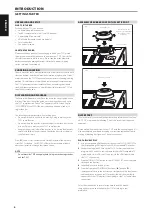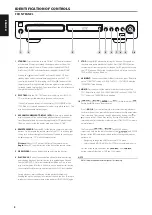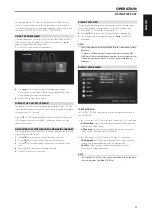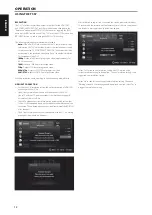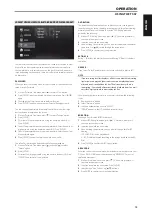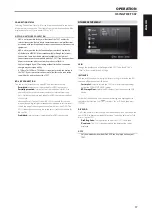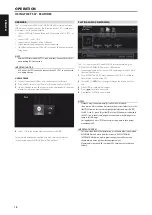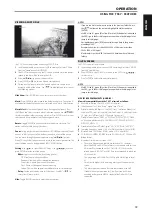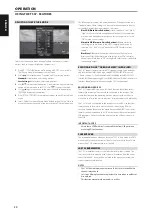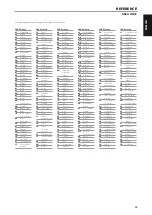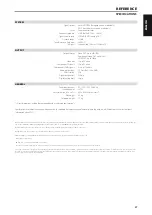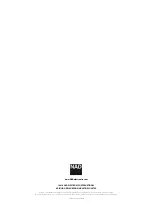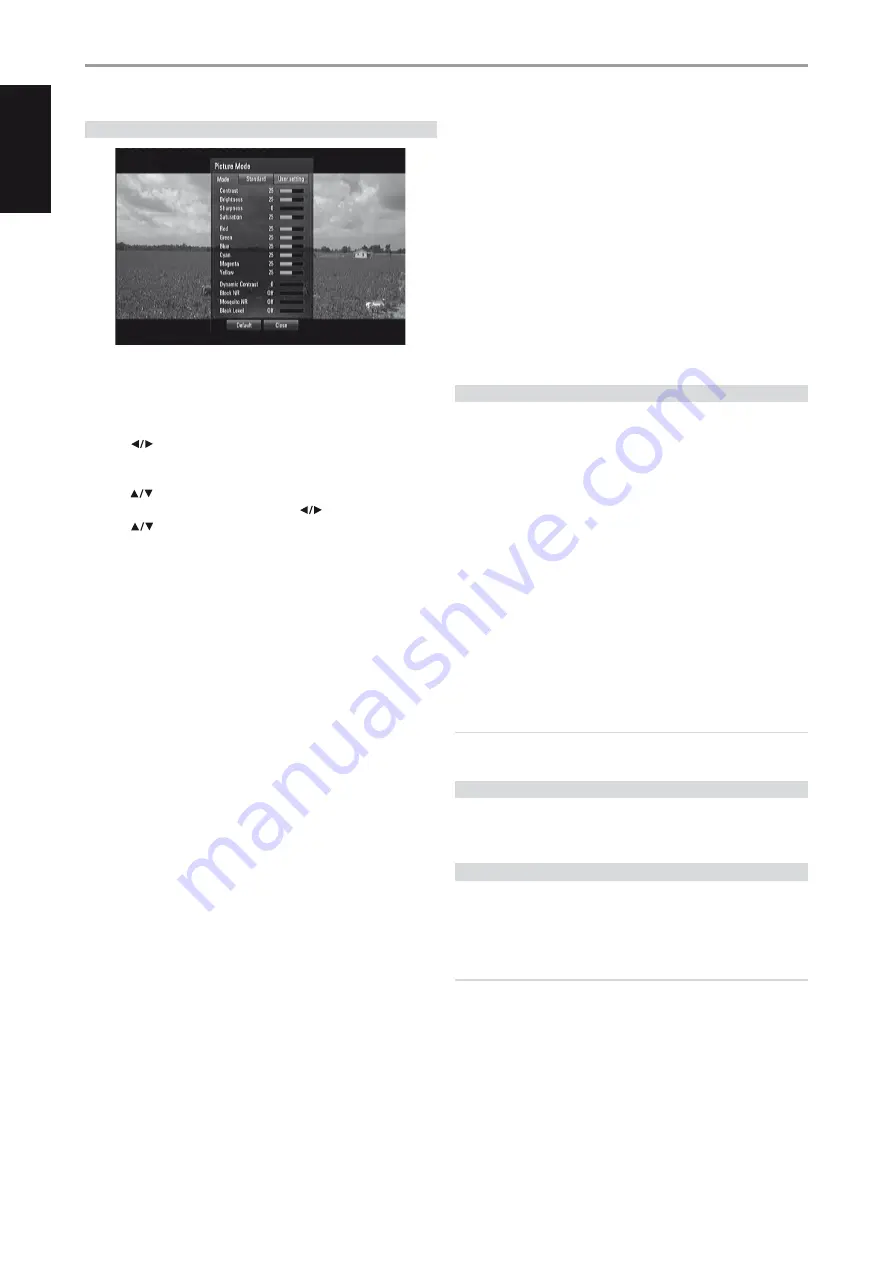
ADJUSTING THE PICTURE MODE
Select the video quality mode during playback. You can adjust various
options such as Contrast, Brightness, Sharpness, etc.
1
Press BR 2’s [PICTURE] button while playing a BD, DVD or a movie file.
The [Picture Mode] menu appears on the screen.
2
Use [
] to select between “Standard” and “User Setting” options.
Standard:
Disable video color setting options.
User Settings:
Enable video color setting options.
3
Use [
] to select a desired option. Upon selection, only the selected
option will remain shown in the OSD. Use [
] to adjust the value.
4
Use [
] again to move on to the next video color option or press
[ENTER] to display again all options.
5
Press [RTN] or [PICTURE] to complete all settings and exit Picture Mode
menu.
6
Select “Default” to restore Picture Mode default settings. Select “Close” to
accept all changes done and at the same time exit Picture Mode menu.
The following filter settings can be adjusted even if the picture mode is in
“Standard” mode. These settings can be used to reduce the noise level or
set the black level of the video image on the screen.
Block NR (Block Noise Reduction):
Set this option to “Low”, “Mid” or
“High” to reduce the block noise produced in the MPEG compression
process which may appear especially on fast-moving pictures. Select
“Off” to retain current settings.
Mosquito NR (Mosquito Noise Reduction):
Reduce mosquito
(scattering) noise produced in the MPEG compression process by
selecting “Low”, “Mid” or “High” option. Select “Off” to retain current
settings.
Black Level:
Black level determines the amount of light a picture
display emits for the darkest areas of an image. Select “On” to display
deeper, richer black than in “Off” setting. Black Level control is only valid
in composite output.
ENJOYING BD-LIVE™ OR BONUSVIEW™ IN BD-VIDEO
The T 557 supports picture-in-picture (PIP), secondary audio, Virtual packages
and other features for BD-Video supporting BONUSVIEW (BD-ROM version
2 Profile 1 version 1.1/ Final Standard Profile). In addition to the BONUSVIEW
function, BD-Video supporting BD-Live (BD-ROM version 2 Profile 2) allow more
functions like online games by connecting the T 557 to the internet.
ENJOYING BD-LIVE DISCS
The T 557 supports BD-Live, a new BD-Video function that allows access
features like interactive functions when connected to the internet. The
usable functions and the operating method may vary with each disc so
make sure to refer to the disc’s instructions for proper access and playability.
The T 557 must be connected to the internet to use the BD-Live functions.
It may take up to several minutes to load and start enjoying BD-Live
contents. Additional contents like movie trailer, subtitles, BD-J and similar
features can be downloaded to a USB device connected to the front panel
USB input port. Make sure that the free space in the USB device is more
than 1GB.
IMPORTANT NOTICE
Ensure that a USB flash drive is connected to the front USB port when
accessing BD-Live functions.
SCREENSAVER
The screensaver appears when you leave the T 557 in Stop mode or HOME
menu mode for about five minutes. If the Screen Saver is displayed for five
minutes, the T 557 automatically turns itself off.
LAST SCENE MEMORY
The T 557 memorizes the last scene from the last disc that is viewed. The
last scene remains in memory even if the disc is removed from the unit or
the unit turned off. If you load a disc that has the scene memorized, the
scene is automatically recalled.
NOTES
• The T 557 does not memorize the scene of a disc if it is turned off before
the disc is played back.
• Last Scene Memory function for a previous disc is erased once a different
disc is played.
• This function may not work on some discs or titles.
OPERATION
USING THE T 557 - FEATURES
20
EN
G
LIS
H
FR
A
N
Ç
A
IS
ES
PA
Ñ
O
L
IT
A
LIA
N
O
D
EU
TS
CH
N
ED
ER
LA
N
D
S
SV
EN
SK
A
РУ
СС
К
И
Й