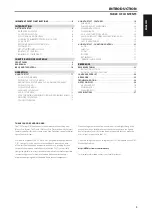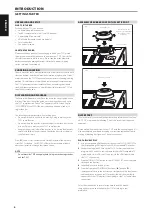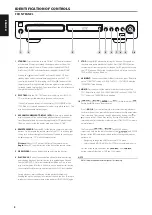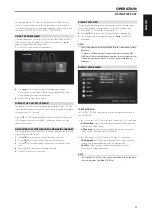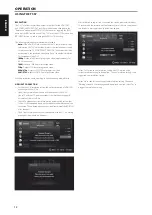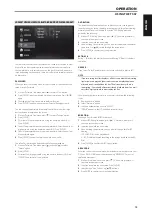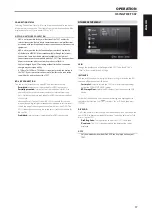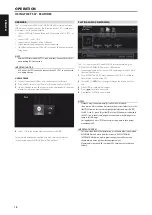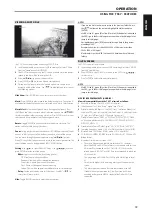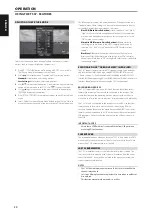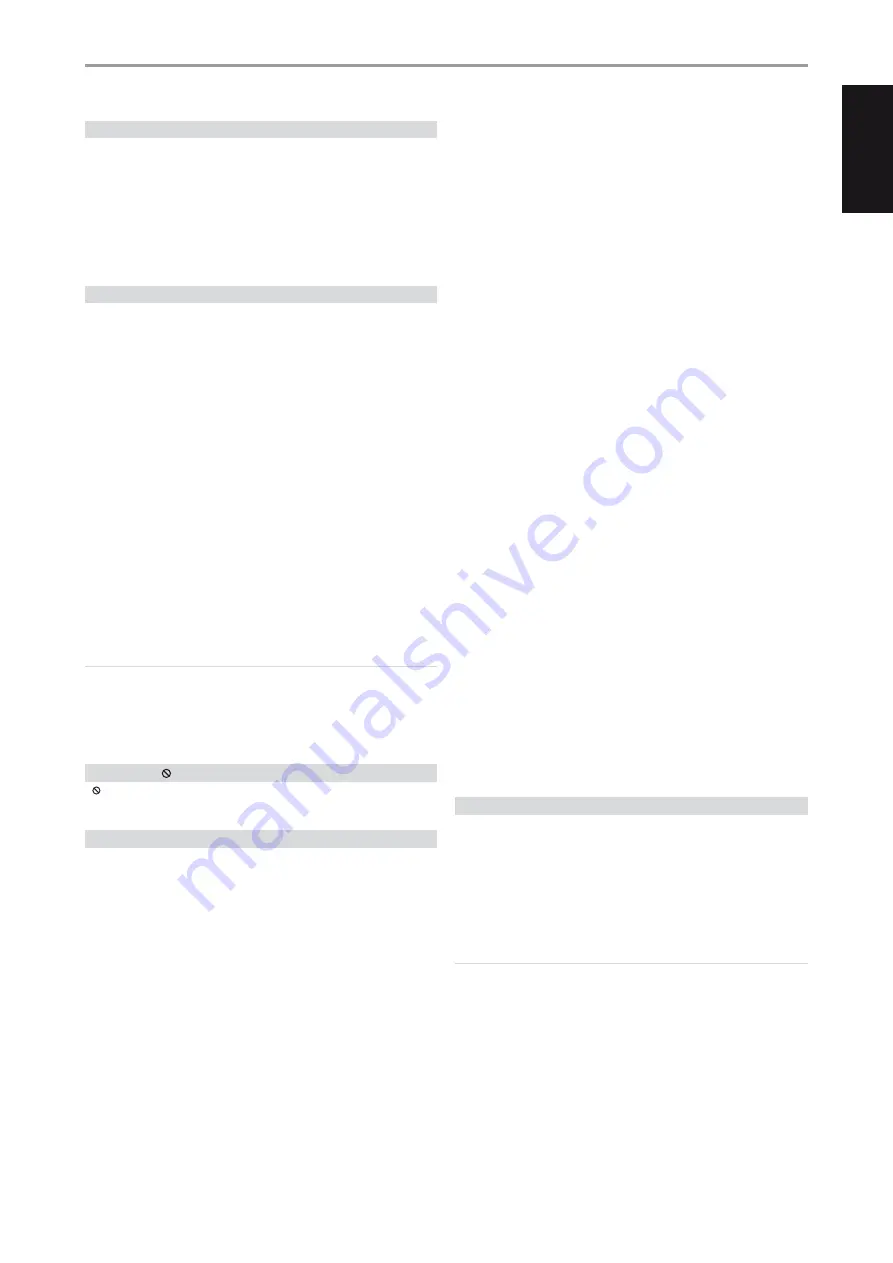
INTRODUCTION
GETTING STARTED
REGION MANAGEMENT INFORMATION
The T 557 is designed and manufactured to respond to the Region
Management Information that is recorded on a DVD disc or Blu-ray disc. If the
Region or BD code described on the disc does not correspond to the Region
or BD code shown on the T 557 rear panel, the T 557 cannot play that disc. The
disc tray automatically opens after the OSD briefly displays “This disc has been
coded for Region _ only and will not play in this machine. Please eject this disc
and play only on a Region _ player.“ (BD only) or “Check Regional Code”(DVD
only)” when an incompatible Region or BD disc is loaded.
PLAYABLE DISCS
The T 557 has exceptional playability. It has support for the following disc
formats
•
Blu-ray Disc (BD), BD-R/RE discs that contain audio titles, DivX, MP3,
WMA or Photo files.
•
DVD-Video, DVD±R, DVD±RW discs that contain audio titles, Movie,
DivX, MP3, WMA or Photo files.
•
Audio CD, CD-R/-RW discs that contain audio titles, DivX, MP3, WMA or
Photo files.
•
Advanced Video Codec High Definition (AVCHD) format discs.
ADVANCED VIDEO CODEC HIGH DEFINITION (AVCHD)
AVCHD video format is recorded using the MPEG-4 AVC/H.264 video
compression codec. It is a high definition digital video camera format
used to record SD (standard definition) or HD (high definition) signals. The
MPEG-4 AVC/H.264 format enables a HD video signal shot on a digital video
camera recorder to be recorded on DVDs in the same way as that of SD
television signal.
“AVCHD” and the “AVCHD” logo are trademarks of Matsushita Electric
Industrial Co., Ltd. and Sony Corporation.
NOTES
• You cannot playback discs other than those listed above. To do so may
render the T 557 permanently inoperable.
• An AVCHD formatted disc will not play if it is not correctly finalized.
• Depending on the recording condition, some AVCHD format discs may
not play.
ABOUT THE SYMBOL DISPLAY
“ ” may appear on your TV display during operation. This indicates that the
function you entered or try to execute is not available on that specific disc or file.
BD-ROM DISC FEATURES
BD-ROM (Blu-ray Disc Read-Only Memory) is a commercially produced disc
and available in the same capacities as that of regular Blu-ray discs. Other
than conventional movie and video contents, BD-ROM has enhanced
features such as interactive content, menu operations, pop-up menus,
subtitle selection, slideshow and other features.
BD-ROM Discs can store 25 GB (single layer) or 50 GB (dual layer) on a single
sided disc - about 5 to 10 times the capacity of a DVD. BD-ROM Discs also
support the highest quality HD video available in the industry (up to 1920 x
1080) - large capacity means no compromise on video quality. Furthermore,
a BD-ROM disc has the same familiar size and look as DVD.
The following BD-ROM disc features are disc dependent and will vary.
Appearance and navigation of features will also vary from disc to disc.
Some features may not be available on some discs.
VIDEO HIGHLIGHTS
The BD-ROM format for movie distribution supports three highly advanced
video codecs, including MPEG-2, MPEG4 AVC (H.264), and SMPTE VC1. The
1920 x 1080 HD and 1280 x 720 HD video resolutions are also available.
HIGH-DEFINITION PLAYBACK
To view high-definition contents from BD-ROM discs, an HDTV is required.
Some discs may require HDMI OUT for viewing of high-definition contents.
Ability to view high-definition contents in BD-ROM discs maybe limited
depending on the resolution of your TV.
GRAPHIC PLANES
Two individual full HD resolution (1920x1080) graphic planes (layers) are
available on top of the HD video layer. One plane is assigned to video-
related, frame accurate graphics (like subtitles), and the other plane is
assigned to interactive graphic elements, such as buttons or menus. For
both planes, various wipes, fades and scroll effects may be available.
MENU SOUND
When you highlight or select a menu option, sound can be heard such as
button clicks or a voice-over explaining the highlighted menu choice.
MULTI-PAGE/POP-UP MENUS
With DVD-Video, playback is interrupted each time a new menu screen
is accessed. Due to BD-ROM disc’s ability to preload data from the disc
without interrupting playback, a menu can consist of several pages. You can
browse through the menu pages or select different menu paths, while the
audio and video remain playing in the background.
INTERACTIVITY
Certain BD-ROM Discs may contain animated menus and/or trivia games.
USER BROWSABLE SLIDESHOWS
With BD-ROM Discs, you can browse through various still pictures while the
audio remains playing.
SUBTITLES
Depending on what is contained on the BD-ROM disc, you may be able to
select different font styles, sizes and colors for some subtitles. Subtitles may
also be animated, scrolled or faded in and out.
BD-J INTERACTIVE CAPABILITY
The BD-ROM format supports Java for interactive functions. “BD-J” offer
content providers almost unlimited functionality when creating interactive
BD-ROM titles.
BD-ROM DISC COMPATIBILITY
The T 557 supports BD-ROM Profile 2. Aside from the BONUSVIEW function,
the T 557 supports BD-Live (BD-ROM version 2 Profile 2) discs that allow
usage of interactive functions when the T 557 is connected to the internet.
The T 557 is also compatible with discs supporting BONUSVIEW (BD-ROM
version 2 Profile 1 version 1.1/Final Standard Profile) that enables Virtual
packages or Picture-in-Picture functions.
NOTES
• Viewing high-definition content and up-converting standard DVD
content may require an HDMI-capable input or HDCP-capable DVI input
on your display device.
• Dolby TrueHD, Dolby Digital Plus and DTS-HD Master Audio are
supported with maximum 7.1 channels when HDMI OUT is the selected
audio output port.
• You can use the USB flash drive that is used to store some disc related
information, including downloaded on-line content. The disc you are
using will control how long this information is retained.
7
EN
G
LI
SH
FR
ANÇ
AIS
ESP
AÑOL
IT
ALIANO
DEUT
SCH
NEDERL
ANDS
SVENSK
A
РУ
ССКИЙ