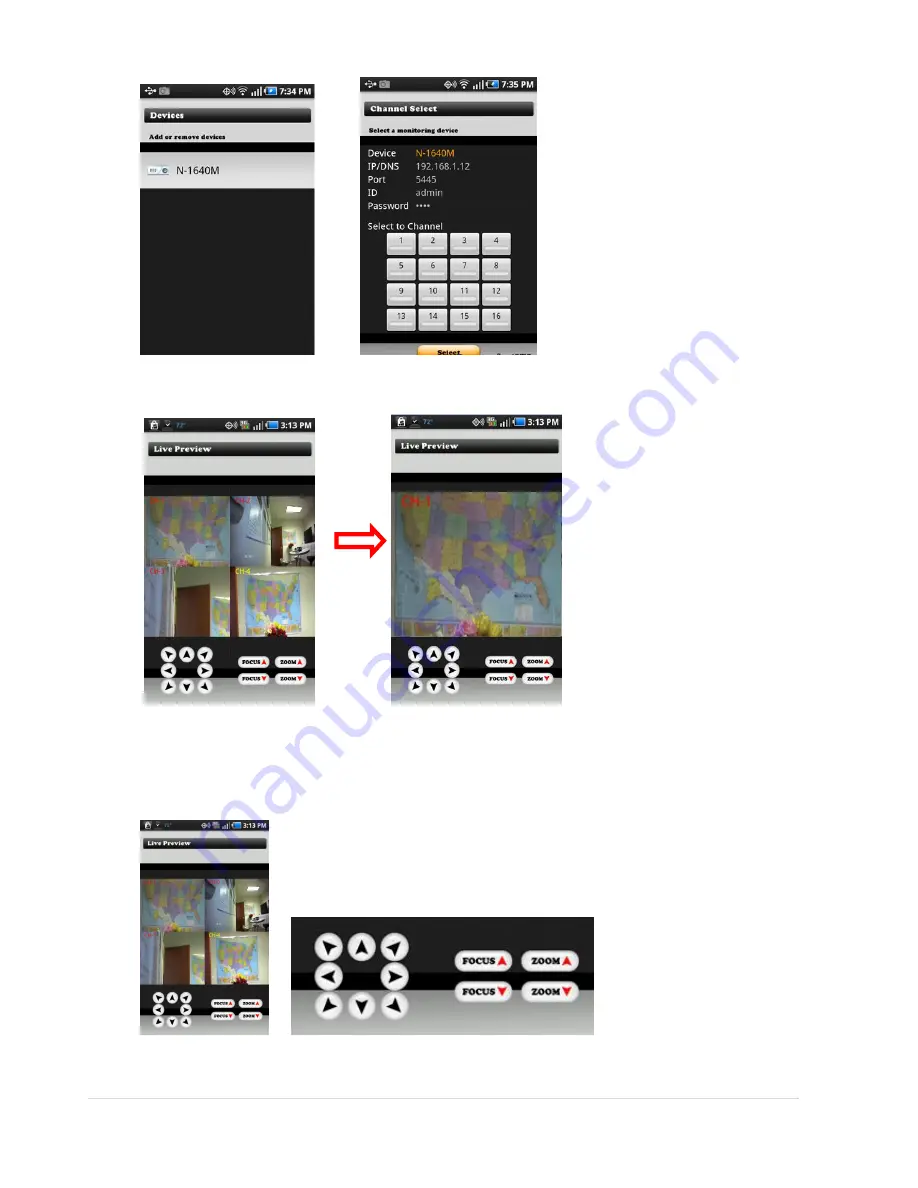
100 |
P a g e
2.
Select the registered device and select the channels to monitor up to 4 channels. Then press SELECT button.
3.
The app will display the selected channel(s). Double tap the channel screen to switch 1 channel display to 4
channels split display or vice versa.
11-2-2.PTZ Control
To control the PTZ function of the camera, tap the channel screen, then the channel name will be Yellow.
Using PTZ menu icons on the screen, control PTZF control.










































