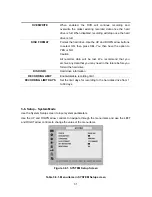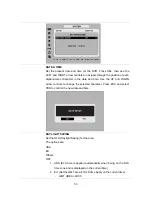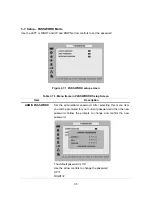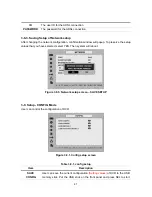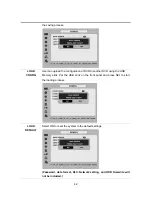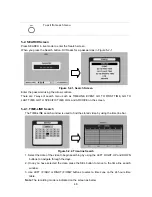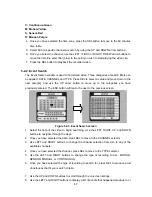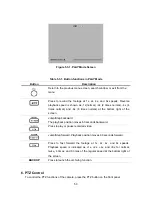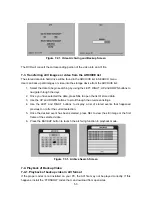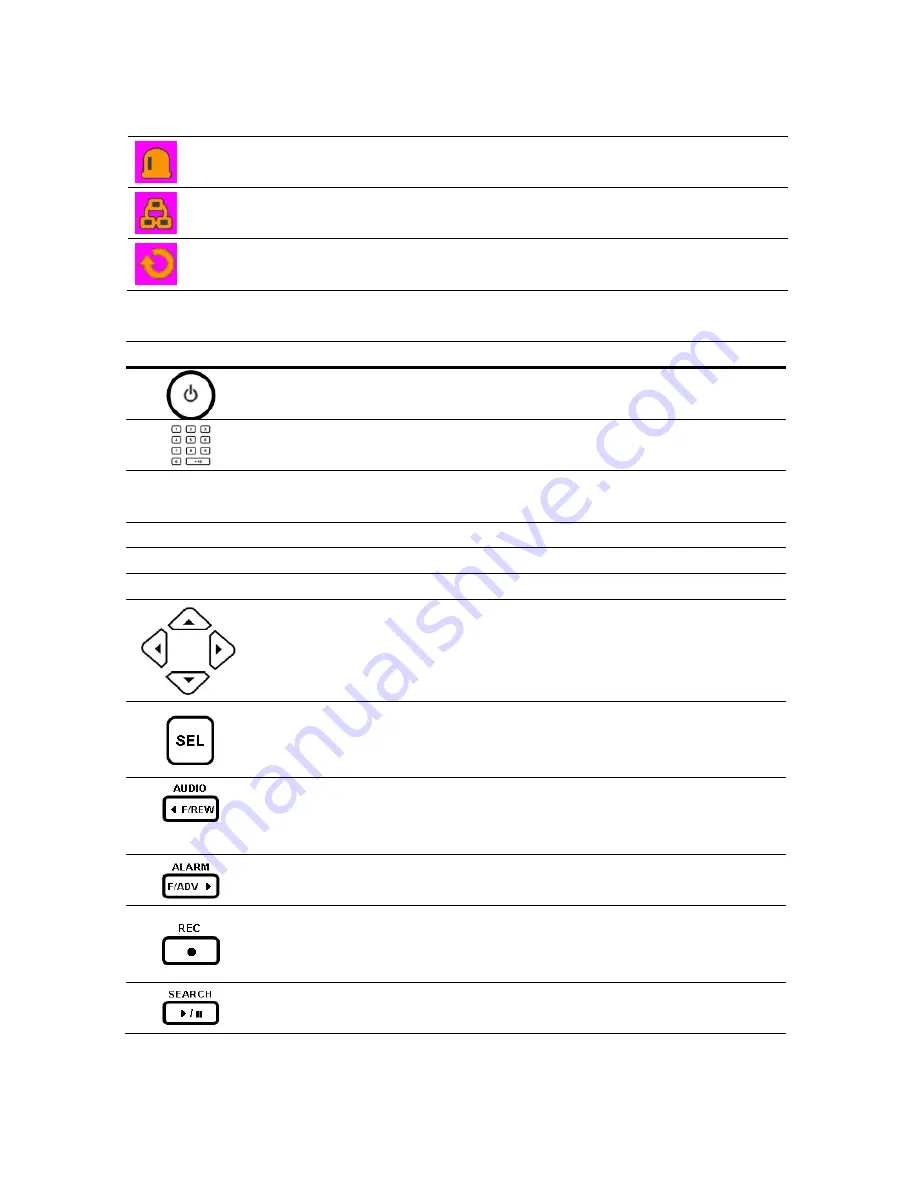
Alarm indicator. When there is an alarm (sensor or motion alarm) in the video
channel, this icon will be highlighted bright red.
Indicates that a network client is connected to the DVR.
Indicates that sequencing mode is enabled.
Table 5.1.2. Button functions in Live Viewing Screen
Button Description
POWER ON/ OFF. If a password is set for power off, the system will ask for
the password when the power button is pressed.
Channel keys. For channel 10, press the 0 key. For channel 11, press the
+10 and 1 key. For channel 16, press the +10 and 6 key.
SEQ
Enable/disable the automatic sequential display of channels in full screen,
quad, 9-split display mode.
PTZ
Controls Pan/Tilt/Zoom operations.
SETUP
Launch the SETUP menu.
BACKUP
Press to capture video in jpeg format.
Use the arrow controls when you want to move to next or previous channel
and for number use when entering password.
UP=1, RIGHT=2, DOWN=3, LEFT=4
Switch between full, quad, 9 split and 16 split screen.
Press to select audio mode such as SINGLE, MIX and MUTE.
MUTE- All of 4 channels. SINGLE- Highlighted channel only.
MIX- All of 4 channels.
Enable/disable alarm operation.
Perform continuous or manual recording for all channels.
To enter into the SEARCH menu.
45