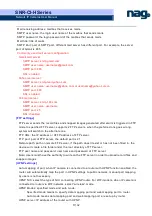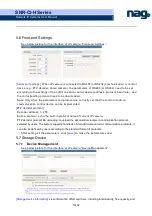SNR-CI-H Series
Network IP Cameras User Manual
6/ 32
Users can search for recorded image files or snapped pictures in local PC or storage
device according to date.
[Date]:
Users can select certain date to perform recorded image file or snapped picture searching,
click “date” button
, data selection page will pop up as follow:
[Local]
: Users can select certain date to perform recorded image file or snapped picture (stored in
local PC) searching.
[Device]
: Users can select certain date to perform recorded image file or snapped picture (stored in
device SD card) searching.
[File List]
: Shows the recorded image files or snapped pictures searched in the File List.
The way to search for recorded image files or snapped pictures of a specific period:
[Play]:
Choose the recorded image or snapped picture in file list, right click the file or picture or
click “play” button
to play. The contents will be displayed in the right window, users can view
the playing information and control the process, see below picture:
Click “
《
”icon to turn to previous year
Click “
》
”icon to turn to next year
Click “
〈
”icon to turn to previous month
Click “
〉
”icon to turn to next month
The record file list searched is displayed on the left
The picture list searched is displayed on the right
The left side stands for hour, each grid means one hour
The right side stands for minute, each grid means 2 minutes
Yellow indicates the selected search period
Blue indicates there are files and pictures searched of the
selected period
Display the files and pictures searched of the selected period
Select to search for record files or snapped pictures in PC or device SD card