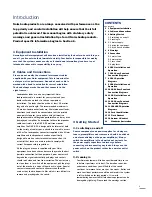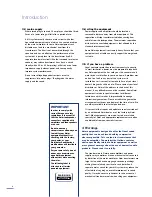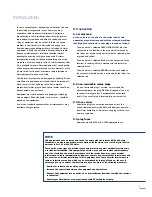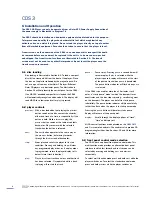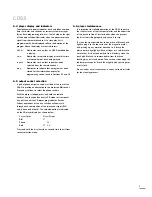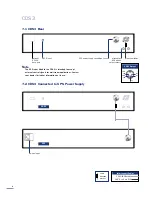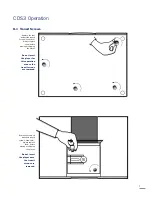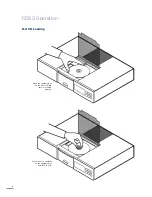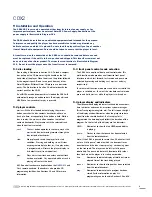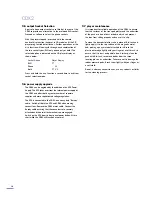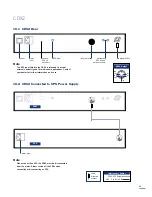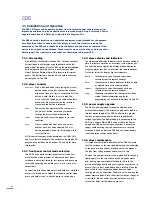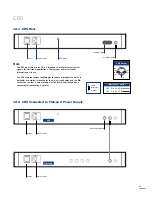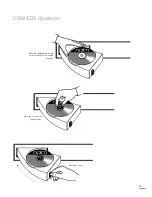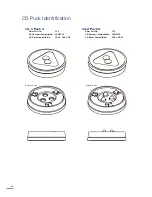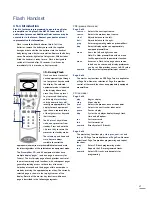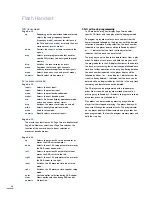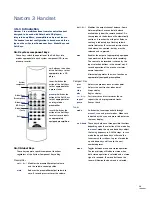4
6.1 disc loading
Disc loading is illustrated in Section 8.2. To load a compact
disc lift the transport lid from the front of the player. Place
the disc on the platter followed by the magnetic puck. Do
not use a puck from any other Naim CD player. Different
Naim CD players use dissimilar pucks. The illustration in
Section 14 will help identify the correct puck for the CDS3.
If an HDCD® encoded compact disc is loaded the CDS3
will automatically recognise and decode it. The display will
read HDCD for a few seconds after
play
is pressed.
6.2 player controls
previous:
With a disc loaded but not playing the
previous
button searches the disc contents backwards,
either one track at a time, or sequentially if the
button is held. While a disc is in play, the
previous
button searches the table of contents
backwards. Play resumes with the selected
track when the button is released.
next:
The
next
button operates in the same way as
the
previous
button, but moving forwards
through the disc instead of backwards.
stop:
Stops play and resets the player to its start
condition. Pressing and holding
stop
will clear
any programmed play order, or, if no play order
is programmed, return the player display to its
default state (track indication).
play:
Plays a disc from track one unless another track
has been selected.
Play
operated while a track
is playing will re-start the track.
CDS3
6 Installation and Operation
The CDS3 CD Player can only be operated from a Naim XPS Power Supply. Connection of
the power supply is illustrated in Diagram 7.2
The CDS3 should be installed on a dedicated equipment stand intended for the purpose.
To improve sound quality the player has hard metallic feet which may blemish any
delicate surface on which it is placed. Do not stand the player directly on top of another
item of Naim Audio equipment. Care should be taken to ensure that the player is level.
Transit screws on the underside of the CDS3 case and beneath its transport lid should
be removed before use and must be replaced if the unit is to be moved or re-packed
and shipped. The transit screw locations are illustrated in Section 8.1. The transit
screws must not be used in any other Naim product. Do not invert the player once the
transit screws are removed.
pause:
Pauses play. Pressing
pause
a second time will
resume replay. If
play
is selected while the
player is paused, replay will resume at the start
of the paused track when
pause
is deselected.
The pause button indicator will flash when
pause
is selected.
If the CDS3 is paused for more than 10 minutes it will
enter a “static pause” mode in which the transport laser
deactivates and the disc stops spinning - so reducing wear
on the transport. The player can be left in static pause
indefinitely. The pause button indicator will illuminate fully
rather than flash when the player is in static pause mode.
Pressing the
pause
button will deselect static pause.
Replay will resume at the pause point.
display:
Scrolls through the display options of “track”,
“time” and display off.
All CD control functions are duplicated on the
NARCOM 3
and
Flash
remote handsets. The handsets also provide CD
programming facilities. See Sections 15 and 16 for more
information.
6.3 front panel control mode selection
The CDS3 has an optional front panel control mode. This
multi-function mode provides an alternative front panel
interface in which fast forward and fast reverse can be
selected by pressing and holding
next
and
previous
respectively.
To select multi function mode press and hold
next
while the
player switches on. To select the standard control mode
press and hold
previous
while the player switches on.
®, HDCD®, High Definition Compatible Digital® and Pacific Microsonics™ are either registered trademarks or trademarks of Pacific Microsonics, Inc. in the United States and/or other countries.