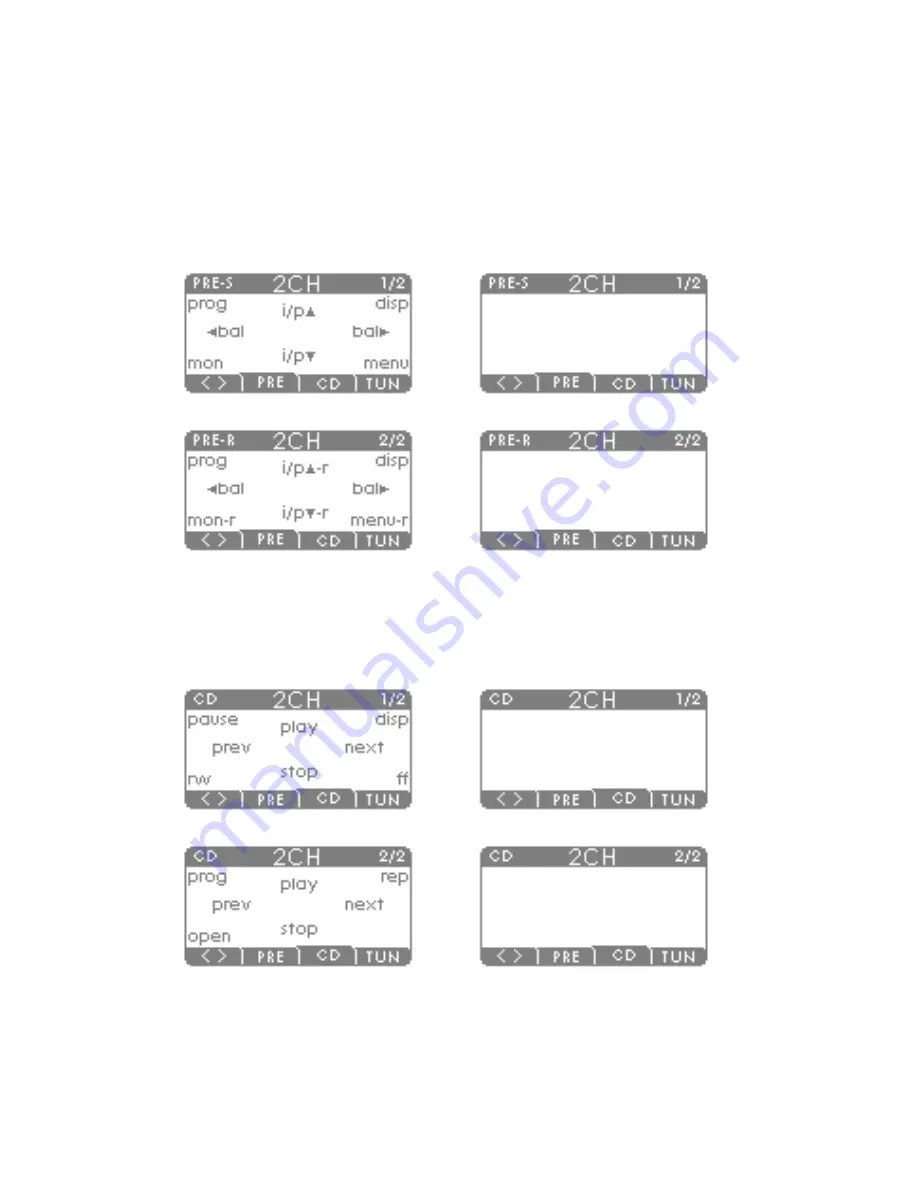Summary of Contents for FLASH REMOTE HANDSET
Page 1: ...U P D A T E N O T E S ISSUE 2 Flash Remote Handset ...
Page 2: ......
Page 13: ...Tuner Default User AV Default User 11 ...
Page 14: ...DVD Default User Subwoofer Default User 12 ...
Page 15: ......